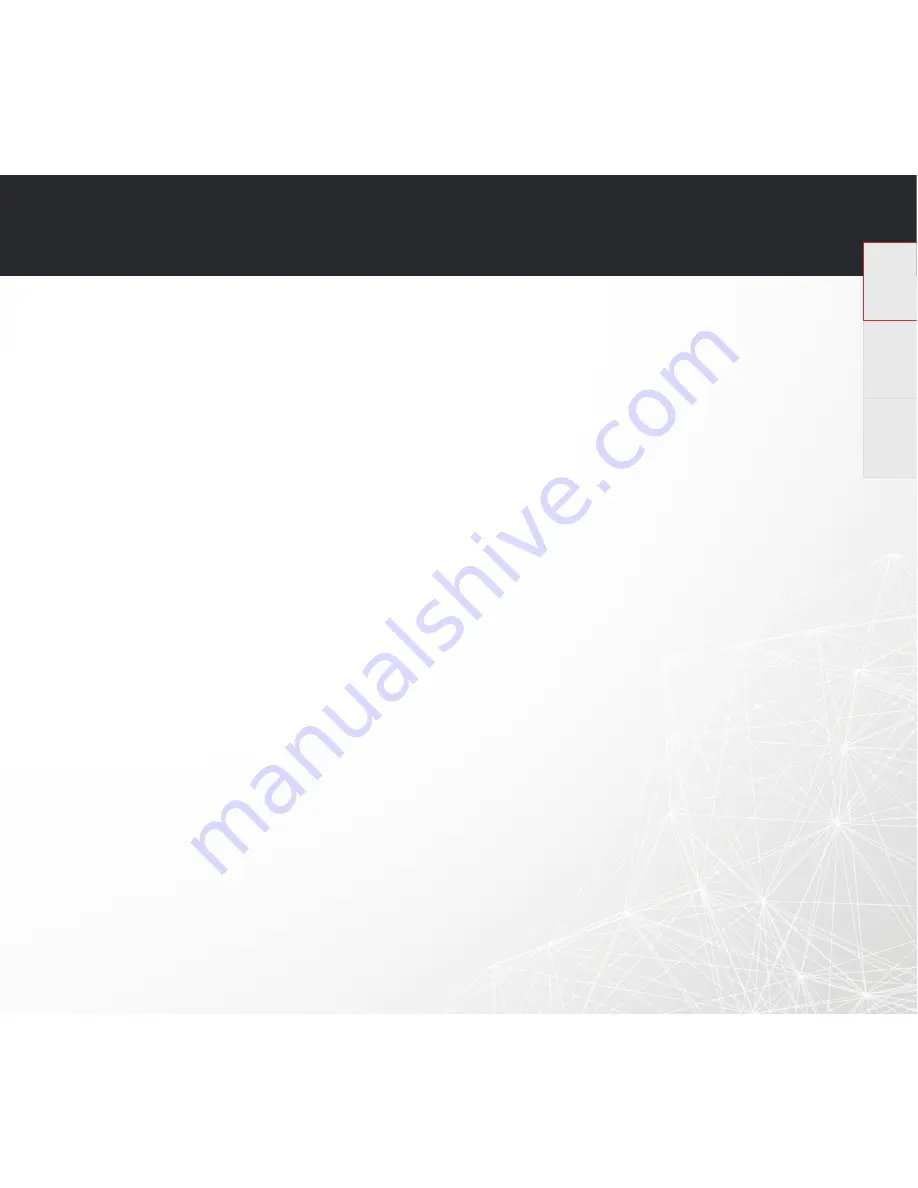
HEOS HomeCinema
QUICK START GUIDE
12
English
Français
Español
Connecting to a network using an iOS device
•
This HEOS device supports Apple’s “WAC (Wireless Accessory Configuration)” setup mode. WAC setup mode allows you to
connect your HEOS device to your network without requiring you to type in the network name and password.
1. The LED on the rear of the HEOS device will slowly blink amber to indicate that WAC setup mode is active. If the rear LED is
not blinking amber, press and hold VOLUME DOWN and MUTE buttons for 3 seconds until you see the LED blinking amber.
2. Go to the Wi-Fi menu under Settings on your iOS device.
3. Select “HEOS HomeCinema” under “SET UP NEW AIRPLAY SPEAKER...” at the bottom of the list.
4. Select the network you want your HEOS device to connect to and select “Next”.
5. Follow the instructions on the screen to complete setup.
6. When the connection is complete, the LED on the front of the HEOS device will turn solid blue.
•
HEOS will stay in WAC setup mode for 15 minutes. If the device is not setup within 15 minutes, it will revert back to its previous
network connection. Press the Mute button if you want to cancel WAC setup mode.
Connecting to a network using WPS
•
If your wireless router support WPS (Wi-Fi Protected Setup™) your HEOS wireless device can optionally connect to your network
using the “Push Button” method by following these steps:
1. Press the WPS button on your router.
2. Within 2 minutes, Press and Hold the Connect button on the rear panel of the HEOS device for 3 seconds.
3. The LED on the front of the HEOS device will flash green for several seconds as it connects to your router.
4. When the connection is complete, the LED on the front of the HEOS device will turn solid blue.
Resetting Your Device
•
Resetting your HEOS device will clear out the wireless network settings, EQ, and name but retain it’s current software.
You will have to use Settings->Add Device to reconnect the device to your home network before it can be used.
•
To reset your HEOS device, press and hold the Connect and Bluetooth buttons located on the back of the HEOS device
for 5 seconds until the front LED begins to flash amber
The HEOS by Denon app and brand is not affiliated with any manufacturer of any mobile device.
HEOS and the HEOS logo are trademarks or registered trademarks in the US and/or other countries.
Apple and the Apple logo are trademarks of Apple Inc., registered in the U.S. and other countries. App Store is a service mark of Apple Inc.
Google Play is a trademark of Google Inc.
Amazon, Kindle, Echo, Alexa, Dash, Fire and all related logos are trademarks of Amazon.com, Inc. or its affiliates.
Wi-Fi Protected Setup™ logo is trademark of Wi-Fi Alliance.
The Bluetooth® word mark and logos are registered trademarks owned by Bluetooth SIG, Inc. and any use of such marks by D&M Holdings Inc. is under license. Other
trademarks and trade names are those of their respective owners.
All other trademarks are the property of their respective owners.
















