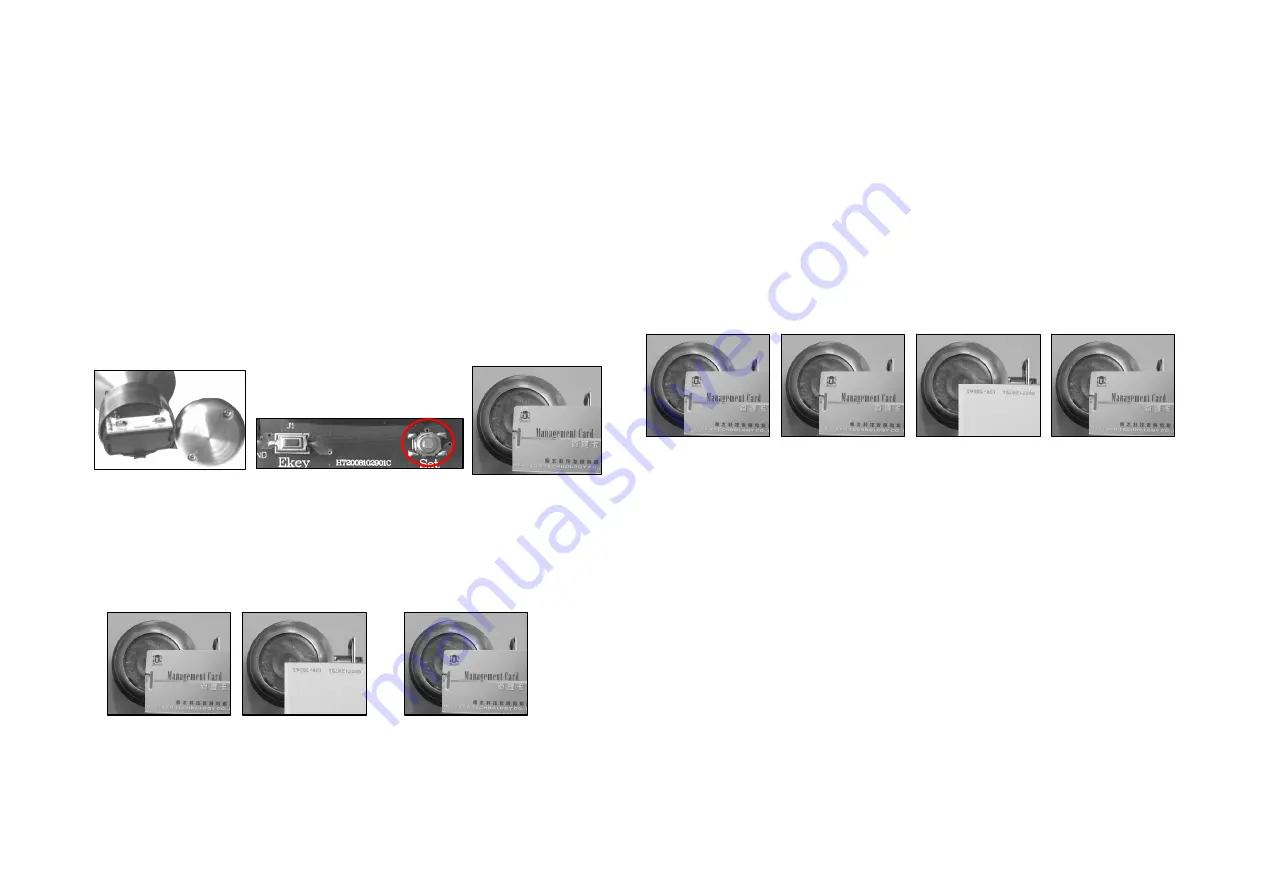
2
password, the lock only accept the PDA that access the verification of password. If you
want to manage the lock with different PDA, you shall first delete the lock password.
The operations are as following:
①
Take off the back cover.
②
Press the setup button ¡ Set¡ , and then it will emit one sound ¡ Bi--¡ and the green
light flashes, the lock is in the state of setting master card.
③
During the time of setting the master card, press again the setup button ¡ Set¡ , with
one long sound ¡ Bi-----¡ , the password is deleted.
3. Set Master Card
Steps:
1) Remove the back cover of the inside handle.
2) Press the setup button ¡ Set¡ , and then it will emit one sound ¡ Bi--¡ and the green light
flashes, the lock is in the state of setting master card.
3) Take one ID card that will be set as master card close to the read card area
。
Notice: Each MS5000Q can only set a master card. If you lose the mater card, please
follow the steps to set one new mater card and the previous mater card will be deleted.
4. Set Gate Card
And then you can switch on or off the gate function when you read the gate
setting card once.
5. Add/Delete User Cards One by One
Function: to set the user card one by one.
1) Put the master card to the induction area twice. It will emit a long sounds ¡ Bi------¡ .
Then the green and red light will flash. It indicates that it can add or delete user cards.
2) Take an ID card close to the induction area.
A. If the card is one user card, it will emit 2 sounds ¡Bi---Bi---¡ and the blue light turns on.
Then the card is deleted.
B. If the card has not been added before, it will emit a sound ¡Bi---¡ and the green light
turns on. Then the card is set as one user card.
C. If want to add or delete other cards, please repeat the steps 2) and 3).
3) If wand to exit please read the master card again or wait for 6 seconds, it will exit the
mode automatically.
6. Delete all of the User Cards
Read the master card 6 times ,and then all user card deleted at once
①
Read Master
Card
④
Read Master
Card, Exit.
②
Read Master
Card again
③
Read an ID card
③
Read Master Card
②
Press Setup Button and release
①
Take Off Back Cover
③
Read Master for
confirm, and Exit.
①
Read Master Card
4 times continuously
②
Read an ID card As
a channel setting card




