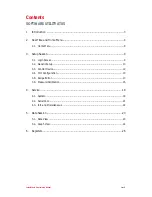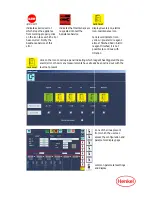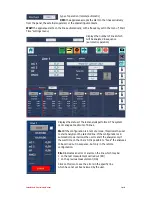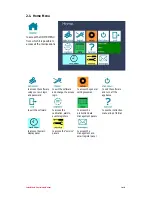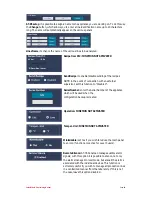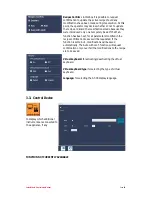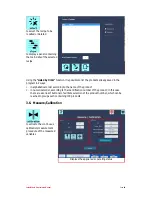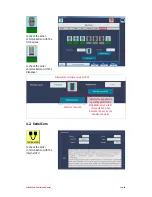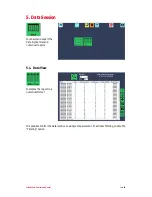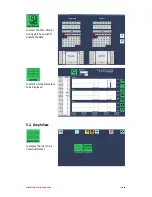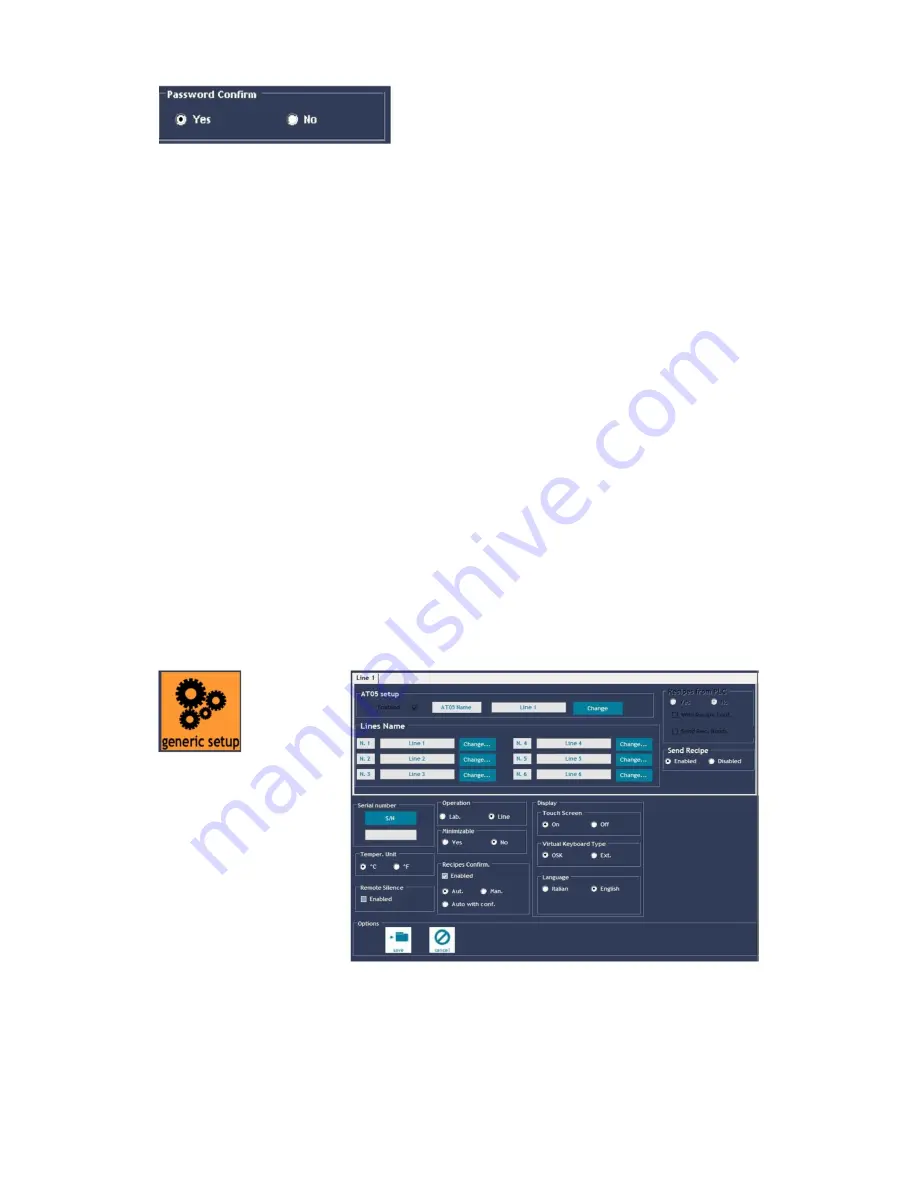
Installation & Programming Manual
Page 10
If the option Confirm Password = NO is selected, upon user access it will suffice to specify the
password and seek system recognition just the once, after which all operations associated with
the user will be possible without the need for any further confirmation.
If the option Confirm Password = YES is selected, each critical operation will involve a password
request to make sure that the user operating on the system is in fact the person appointed by
the administrator.
For each user you wish to manage, click on the relative option so as to call up a series of
buttons and boxes which must be configured for each individual user:
a. Name: username (maximum length = 15 characters)
b. Password: password linked to the username (maximum length = 10 characters). Warning:
passwords must be different for each user. If two or more password entered are the same,
the problem will be indicated so that the passwords changes can be made.
c. Level: the selection of the level involves allowing or denying access to certain functions.
LEVEL 0: allows the user to see the current measurement values, the measurements
archive and start/stop the analysis.
LEVEL 1: as well as the previous functions, the user can now modify the calibration sets
on the machine.
LEVEL 2: as well as all the previous functions, the user can now modify the titration and
measurement parameters.
LEVEL 3: as well as all the previous functions, the user can now exit the software to
access the operating system.
Once the operation to attribute users, passwords and access levels has been completed, press
Save button.
3.2. Generic Setup
to personalize the appliance
It is advisable to start using the appliance by personalizing the "GENERIC SETUP" panel. After
completing the necessary configurations, press the Save button to save the selections made.
Содержание Lineguard AT05
Страница 1: ...Manual Lineguard AT05 ...
Страница 27: ...Installation Programming Manual Page 27 ...