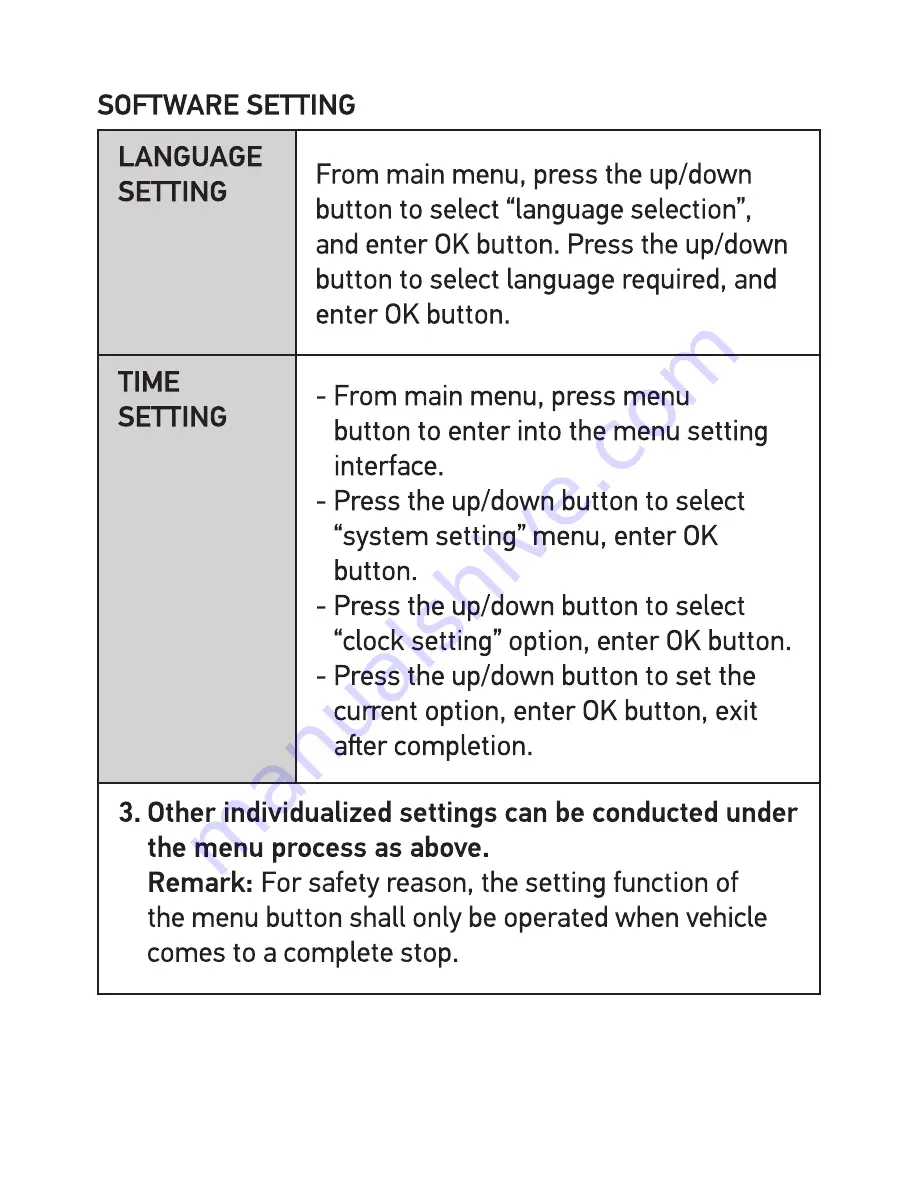
9
8
SOFTWARE SETTING
LANGUAGE
SETTING
From main menu, press the up/down
button to select “language selection”,
and enter OK button. Press the up/down
button to select language required, and
enter OK button.
TIME
SETTING
- From main menu, press menu
button to enter into the menu setting
interface.
- Press the up/down button to select
“system setting” menu, enter OK
button.
- Press the up/down button to select
“clock setting” option, enter OK button.
- Press the up/down button to set the
current option, enter OK button, exit
after completion.
3. Other individualized settings can be conducted under
the menu process as above.
Remark:
For safety reason, the setting function of
the menu button shall only be operated when vehicle
comes to a complete stop.
Содержание DR 520
Страница 2: ...2...
Страница 3: ...3...
Страница 4: ...4 2 1 9 3 5 4 6 8 7 10 15 13 14 11 12...
Страница 5: ...5...
Страница 15: ...15 16 16 16 17 18 18 19 20 21 21 21 21 22 22 22 23 23 23 24 25 25 26 26 27...
Страница 16: ...16...
Страница 17: ...17...
Страница 18: ...18 2 1 9 3 5 4 6 8 7 10 15 13 14 11 12...
Страница 19: ...19...
Страница 21: ...21 1080P 32GB 16GB 8GB 280 140 70...
Страница 22: ...22 3...
Страница 23: ...23 P T P 30s...
Страница 24: ...24 T Time lapse photography 30 SD...
Страница 25: ...25 SOS SOS AWB...
Страница 26: ...26 2015 1 1 20150101 G SENSOR EVENT PARK OK SOS SOS...
Страница 27: ...27...
Страница 28: ...28...
























