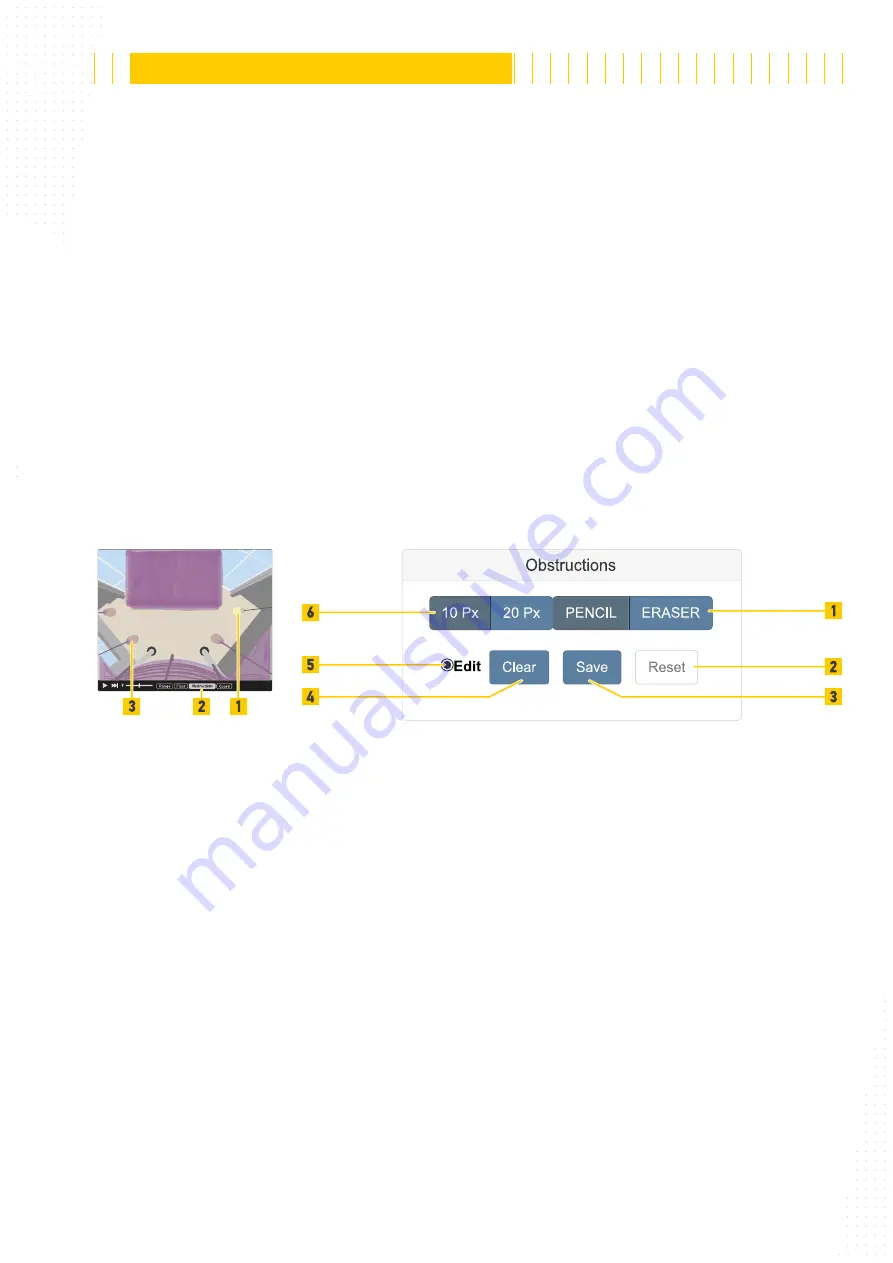
99 / 179
The reproduction, distribution and utilization of this document as well as the communication of its contents to others without
express authorization is prohibited. Offenders will be held liable for the payment of damages.
All rights reserved in the event of the grant of patent, utility model or design.
21.04.2020
Version 1.18.0
Configuration
APS-90, APS-180 and APS-90-Outdoor-PoE
Fig. 85: Live view with partial
marked obstructed object
■
To define the floor area (Fig. 83 /3) in the live view activate the
Edit
■
To see the unusable area (Fig. 83 /1) and usable area (Fig. 83 /2) click the
Range
button (Fig. 83 /7). The usable area is the range where people can be tracked and
counted.
■
To see the floor area (Fig. 83 /3) defined by the yellow floor area polygon line
Floor
■
Define the floor area by moving/adding/deleting points (Fig. 83 /5). The floor area is
defined by a minimum of 3 points and a maximum of 20 points.
■
To go back to the last saved settings click the
Reset
■
To save all the settings in the device click the
Save
6.4.4
Obstructions
Ceiling panels, door compartments, exit signs or hanging objects that intrude into the
monitored area of the device from the top can affect the counting accuracy. If People can
stand below these objects, the objects must be masked to disregard them in count calcu-
lations.
Fig. 86: Obstructions
■
To mark obstructed objects in the live view activate the
Edit
■
To see marked objects click the
Obstructions
■
To draw or erase marks in the live view click
Pencil
or
Eraser
■
To define the line width for drawing/erasing click
10 Px
or
20 Px
■
To draw lines (Fig. 85 /3) for marking objects (Fig. 85 /1) click and hold mouse button
in the live view.
■
To go back to the last saved settings click the
Reset
■
To save all the settings in the device click the
Save
■
To erase all marks click the
Clear






























