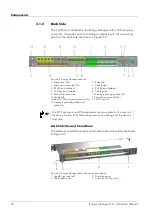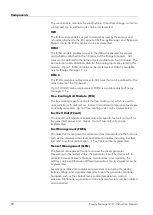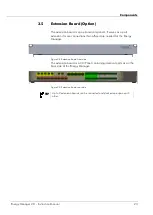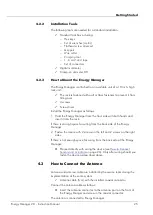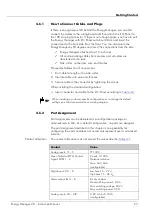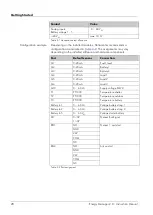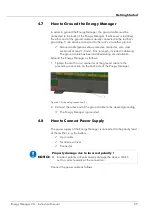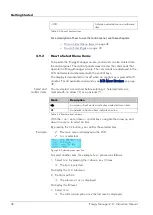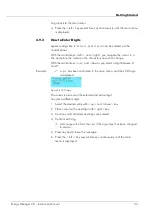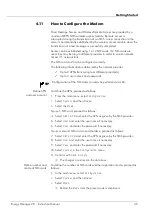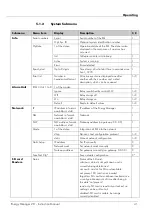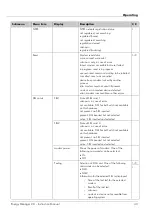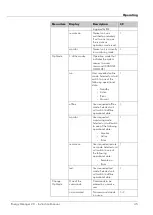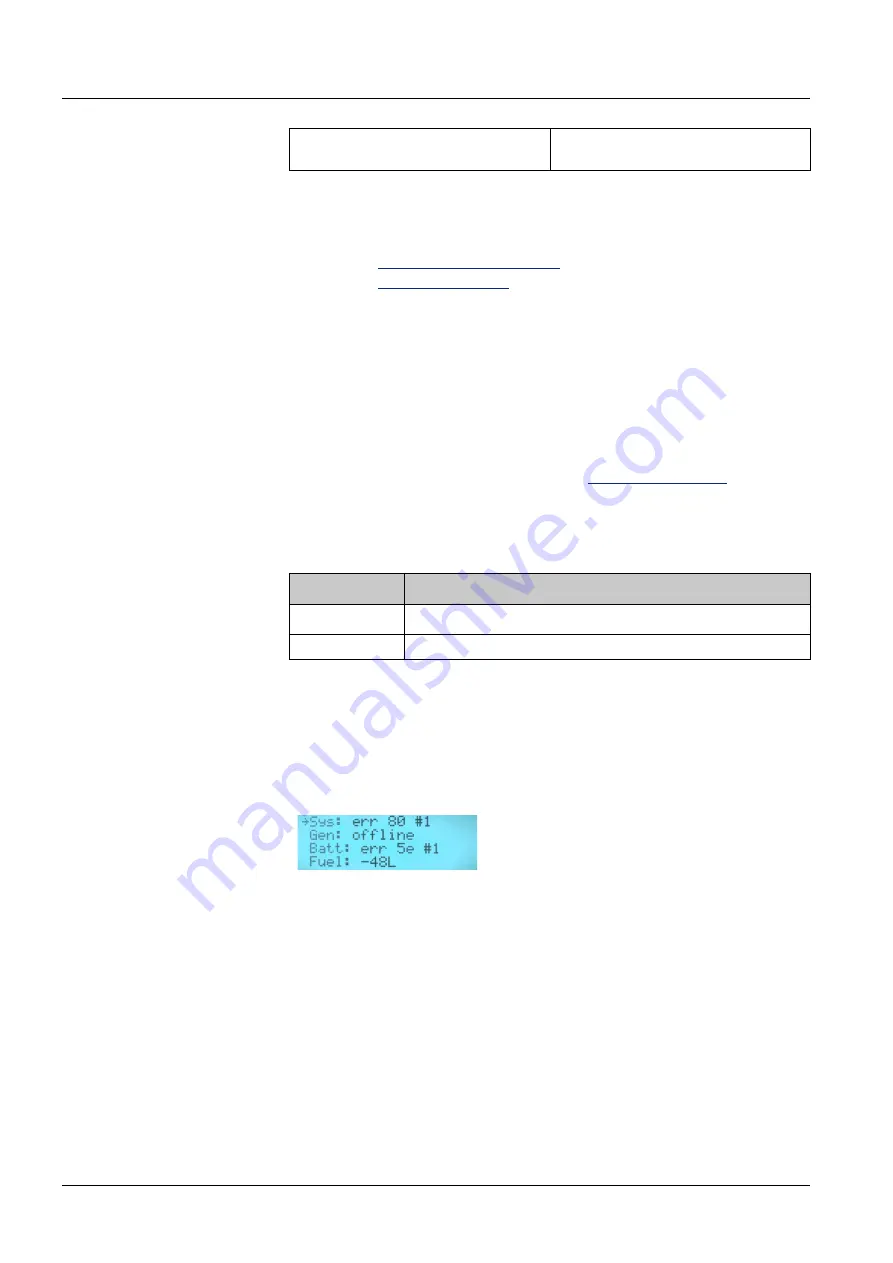
Getting Started
<OK>
Activate a selected menu or submenu
item.
Table 4-3 Control key functions
For a description of how to use the control panel, see these chapters:
−
on page 32
−
on page 33
4.9.2
How to Select Menu Items
To operate the Energy Manager on-site, commands can be entered into
the control panel. The control panel serves to enter the commands that
operate the Energy Manager on-site. The commands are displayed in the
LCD and selected and entered with the control keys.
The display is deactivated/ turns off when no control key is pressed for 5
minutes. For all available commands, see
39.
You must select a command before entering it.. Selected items are
marked with an arrow (
) or an asterisk (*).
Mark
Description
An arrow in front an item indicates a selected menu item.
An asterisk in front an item indicates a value.
Table 4-4 Marks in front of items
With the <up> and <down> control keys, navigate the arrow up and
down in a menu to select an item.
By pressing the
OK
button, you confirm the selected item.
The main menu is displayed in the LCD.
Sys
is selected.
Figure 4-3 Selected menu item Sys
To select another item, for example
Fuel,
proceed as follows:
1.
Select
Fuel
by pressing the <down> key 3 times.
The item is selected.
To display the
Fuel
submenu:
2.
Confirm with
OK
The submenu
Fuel
is displayed.
To display the fill level:
3.
Select
Total.
The total consumption since the last reset is displayed.
Select and
confirm items
Example
32
Energy Manager 2.0 - Instruction Manual
Содержание Energy Manager 2.0
Страница 1: ...Energy Manager 2 0 Instruction Manual ...
Страница 6: ......
Страница 14: ......
Страница 78: ......
Страница 93: ...Energy Manager 2 0 Instruction Manual 93 ...
Страница 94: ......
Страница 101: ...Heliocentris Industry GmbH Rudower Chaussee 29 12489 Berlin Germany http www heliocentris com ...