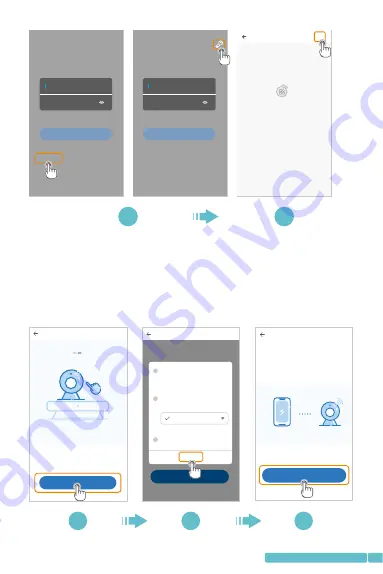
09
Step2:
Tap
Next
.Therewillbeapop-upwindowandtap
OK
toenter
the
Networksetting
interfaceoftheApp.Tap
GotoSetting
to
enterthenetworksettinginterfaceofthemobiledevice;
Network setting
1/3
How to connect the device>
Go to Setting
1
2
3
confirm
Go to the setting page to start the Wi-Fi
function of the mobile device
Start the device Wi-Fi
In Wi-Fi list, choose and connect to
"PIXPLUS_AP_XXXX" network
Choose Wi-Fi for the device
Return to PixPlus APP
PIXPLUS_AP_XXXX
AP networking device p...
Check the video by using the networking preview tool of
AP hot points of the device.Before the use,ensure that
the mobile phone has been connected with the device
supporting AP mode
2. Keep pressing "SET" or "RESET" key, for at
least 5 seconds
Next
Network configuration
1/3
The device will start Wi-Fi with "PIXPLUS_AP_XXXX"
field. Click the button in the lower part to the setting
interface for connecting to this Wi-Fi
How to connect the device>
Go to Setting
3
4
5
Hi,
You are welcome
Email address
Password
Sign Up
Forget password
Log in
Local login
Hi,
You are welcome
Email address
Password
Sign Up
Forget password
Log in
Log in with mobile phone number
+
YCC365 Plus
Nodeviceinformation
1
2


























