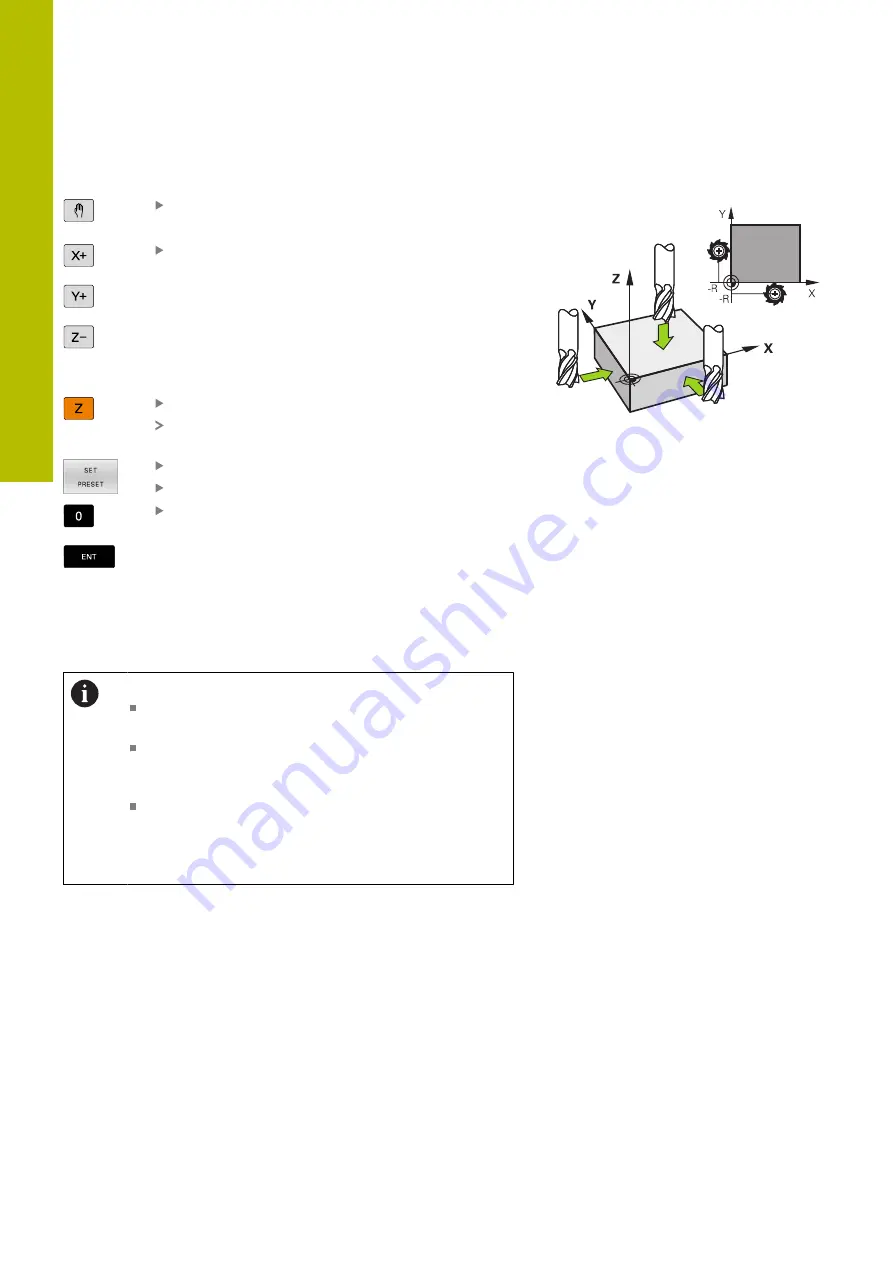
Setup | Presetting without a 3D touch probe
5
Presetting with an end mill
Select
Manual operation
mode
Move the tool slowly until it touches (scratches)
the workpiece surface
Setting a preset in an axis:
Select the axis
The control opens the
PRESETTING Z=
dialog
window
Alternative: Press the
SET PRESET
soft key
Select the axis via soft key
Zero tool in spindle axis: Set the display to a
known workpiece position (here, 0) or enter the
thickness d of the shim. In the tool axis: Consider
the tool radius
Repeat the process for the remaining axes.
If the tool in the tool axis has already been set, set the display of the
tool axis to the length L of the tool or enter the sum Z=L+d.
Operating notes:
The control automatically saves the preset set with
the axis keys in row 0 of the preset table.
If the machine tool builder has locked an axis, then
you cannot set a preset in that axis. The soft key for
that axis is then not visible.
The behavior of the control during presetting depends
on the setting in the optional machine parameter
chkTiltingAxes
(no. 204601).
202
HEIDENHAIN | TNC 620 | User's Manual for Setup, Testing and Running NC Programs | 01/2022
Содержание TNC 620
Страница 4: ...Contents 4 HEIDENHAIN TNC 620 User s Manual for Setup Testing and Running NC Programs 01 2022...
Страница 6: ...Contents 6 HEIDENHAIN TNC 620 User s Manual for Setup Testing and Running NC Programs 01 2022...
Страница 24: ......
Страница 25: ...1 Basic information...
Страница 43: ...2 First steps...
Страница 55: ...3 Fundamentals...
Страница 126: ......
Страница 127: ...4 Tools...
Страница 165: ...5 Setup...
Страница 245: ...6 Testing and running...
Страница 311: ...7 Special functions...
Страница 316: ......
Страница 317: ...8 Pallets...
Страница 339: ...9 MOD functions...
Страница 368: ......
Страница 369: ...10 HEROS functions...
Страница 470: ......
Страница 471: ...11 Operating the touchscreen...
Страница 488: ......
Страница 489: ...12 Tables and overviews...
















































