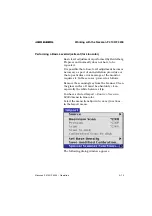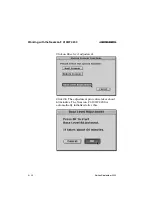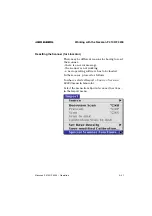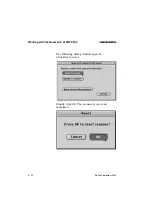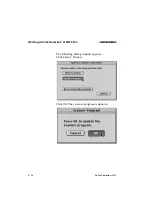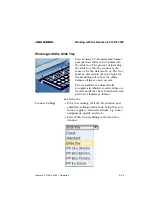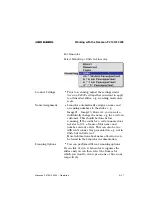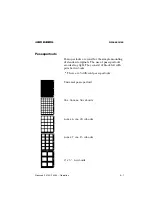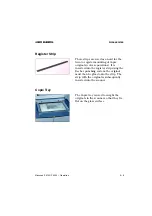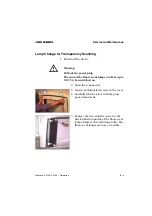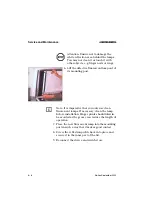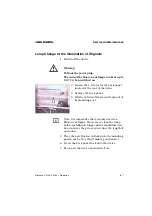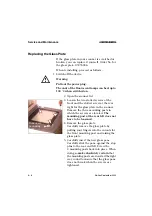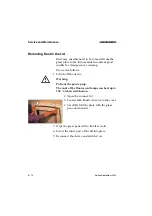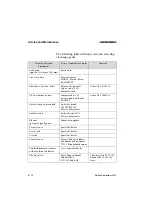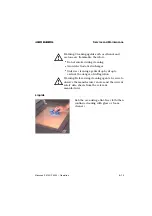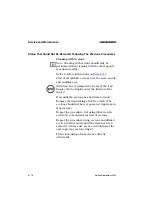Service and Maintenance
Nexscan F 4100/F 4200 – Operation
6–1
ABC
6 Service and Maintenance
Notes on Care and Maintenance
When carrying out work, the user must adhere to
the stipulated work procedures described in the
operating instructions under all circumstances.
Warning: The unauthorized opening of housing
parts, not expressly described in the operating
instructions and improper repairs can lead to
considerable danger for the user.
Service work may only be carried out by persons
authorized by Heidelberg. The respective accident
prevention regulations must be observed at all
times.
3
Содержание Nexscan F 4100
Страница 8: ......
Страница 34: ......
Страница 76: ......
Страница 116: ......
Страница 117: ...EU Declaration of Conformity Nexscan F 4100 F 4200 Operation ABC 8 EU Declaration of Conformity ...
Страница 118: ...EU Declaration of Conformity Edition September 2000 ABC ...
Страница 120: ......