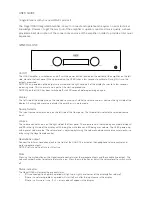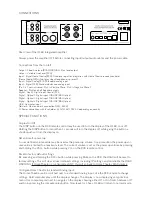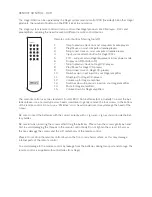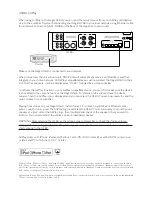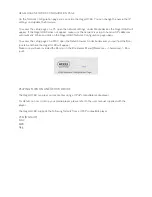USING AirPlay
When using AirPlay on the Hegel H160, you can send the music stream from your AirPlay certified de-
vice, to the amplifier. Start with connecting your Hegel H160 to your local network using Ethernet cable
from network connection (LAN - RJ45) on the back of the amplifier, to your router.
H160
Router
Make sure the Hegel H160 is connected to your network.
When connected, the unit will set up to DHCP, and will automatically receive an IP-address and then
integrate in your home network. All AirPlay compatible devices will now detect the Hegel H160 in their
list of AirPlay speakers, it will be displayed as “H160”, followed by a unique number.
To activate the AirPlay function on your AirPlay compatible device, you must first make sure the device
is connected to the same network as the Hegel H160. For details on this please check the device
manual. Then the AirPlay icon is displayed and you can select the H160. You are now ready to send the
music stream to your amplifier.
Playing from iTunes on your Hegel H160. Install iTunes 11, or later, on your Mac or Windows com-
puter. Launch iTunes, press the AirPlay Logo, and select the H160. You can also play to more than one
speaker at a time, select the AirPlay logo, then ”multiple”and check of the speakers that you want to
listen to. You can also adjust the volume on each individual speaker.
WARNING: After selecting the H160 as the output, always remember to check the iTunes volume-
setting before pressing play. The H160 will change its volume to the volume set in iTunes, when iTunes
starts playing to the H160.
AirPlay works with iPhone, iPad and iPod touch with iOS 4.3.3 or later, Mac with OS X Mountain Lion
or later, and PC with iTunes 10.2.2 or later.
“Made for iPod,” “Made for iPhone,” and “Made for iPad” mean that an electronic accessory has been designed to connect specifically to
iPod, iPhone, or iPad, respectively, and has been certified by the developer to meet Apple performance standards. Apple is not respon-
sible for the operation of this device or its compliance with safety and regulatory standards. Please note that the use of this accessory with
iPod, iPhone, or iPad may affect wireless performance.
AirPlay, iPad, iPhone, iPod and iPod touch are trademarks of Apple Inc., registered in the U.S. and other countries. In Japan, the trademark
“iPhone” is used with a license from Aiphone K.K.