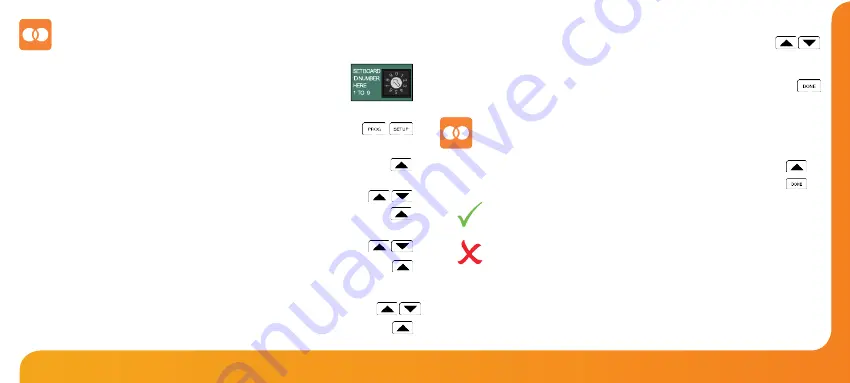
18
17
WiFi
Series
Model:
DT-TS WiFi RF
•
On the thermostat use the Up key to adjust the set temperature
above the room temperature ............................................................................
•
Press DONE ...............................................................................................................
Testing Communications with the UH1-W
On the UH1-W:
Set the board address number, choose from 01-09 on the rotary switch.
Note: Each UH1-W will need a different address.
On the thermostat:
•
Press PROG and then SETUP .................................................................................
•
The small number 01 in the top right corner of the LCD is the feature number.
•
Use the Up key to select 06 (Receiver Type) .................................................................
The options within feature 06 are: 00 = UH1-W or 01 = RC1-W receiver.
•
Use the Up/Down keys to set feature 06 to 00 (UH1-W) ................................
•
Use the Up key to select 07 (Receiver Address) ..........................................................
•
You can now select a board address from 01-09.
Use the Up/Down keys to set the UH1-W board address ................................
•
Use the Up key to select 08 (Zone Number) ...................................................................
•
You are able to connect eight WiFi RF thermostats to one UH1-W.
Use the Up/Down keys to select the zone this thermostat
•
controls (01 - 08) ..............................................................................................................
•
Press the Up key at the top of the screen to select feature 09 ..................................
You will now see the flame icon and after a few seconds the RF symbol
will appear. The assigned zone on the UH1-W should now be active.
If the output on the UH1-W is not activated, reduce the distance between
the thermostat and the UH1-W and check features 06-09 have been setup
correctly, then repeat the above process.
Pairing with the UH1-W
•
Use the Up/Down keys in the centre of the screen to select if the
thermostat will bring on the pump & boiler outputs ............................
00 = UFH Zone (Outputs enabled)
01 = Radiator Zone (Outputs not enabled)
•
Press DONE to confirm and exit ...............................................................................
Содержание DT-TS WiFi RF
Страница 1: ...1 Model DT TS WiFi RF Model DT TSWiFi RF...
Страница 18: ...34 33 WiFi Series Model DT TS WiFi RF Notes Notes...



















