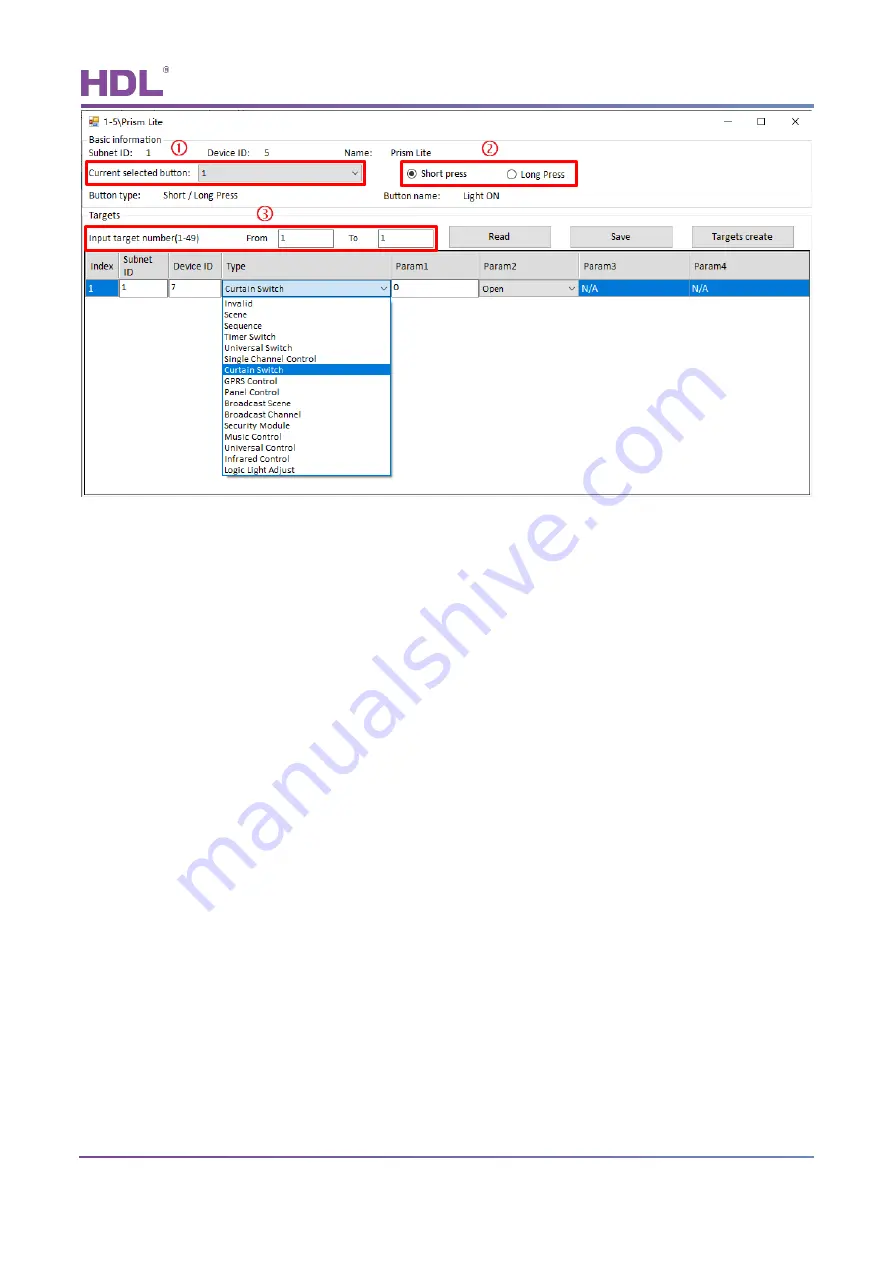
Prism Lite Series Touch Panel User Manual
HDL Automation Co., Ltd.
http://www.hdlautomation.com
7
Figure 3-3 Button target configuration
If the button supports two or more targets, users can add targets. This part takes “adding two
more targets to the long press mode of Button 1” as an example.
1. Set the mode of Button 1 to “Short/Long press” on the left of button configuration page.
2. Select Button 1, and click “Target” to open target configuration window.
3. Select “Long Press” in button status type (Mark
②
4. The total target number will be 3 if 2 more targets is to be added as there’s 1 target by
default. Thus, enter “from 1 to 3” in “Input target number”, and click “Read” button.
5. Then there will be 3 targets in the target list below.
6. Click the target in target list, and edit its Subnet ID, Device ID, Type, and other parameters
(according to the selection of Type). Click “Save” to save changes.
Notice:
About “Target Creation”
“Target Creation” provides a more convenient way to add target(s) to the button. Its function
is similar to creating scenes and add it to the button in order for the button to control the
targets.
The following ways can be followed to enter “Target Creation”:
①
Click “Targets” → “Targets Templates” in the main page of Buspro Setup Tool 2.
②
Cli
ck “Button Settings” → “Targets” → “Targets create”.
















