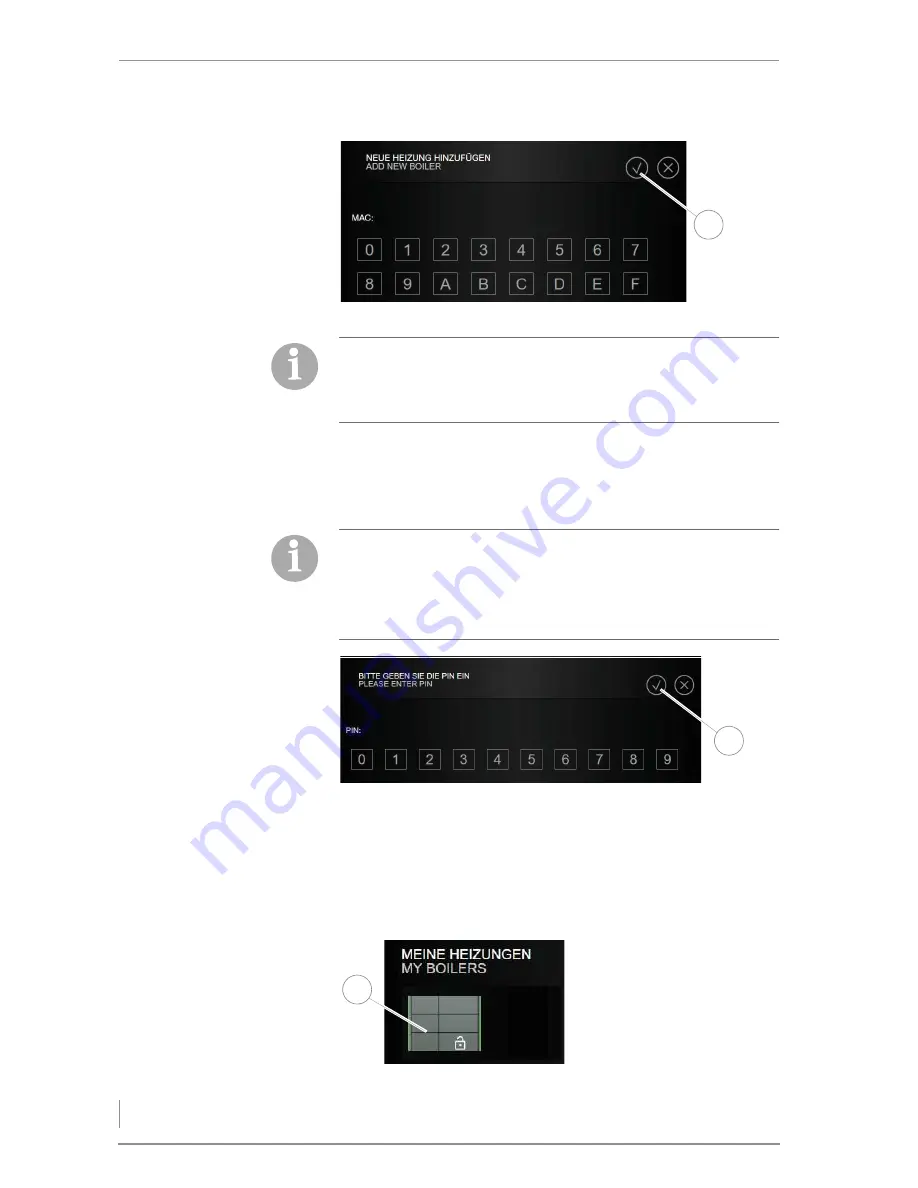
Installation
4
MAC-A
DDRESS
11.
Make sure that the HDG Control Touch XL control unit is online.
12.
Enter the MAC-Address.
13.
Confirm your entry with the button
Confirm
(1).
PIN
14.
Enter the PIN.
15.
Confirm your entry with the button
Confirm
(1).
✓
The connection between your boiler and the HDG WebControl is
established.
✓
You are back on the boiler selection page.
Figure 2/7 - Activate boiler
1
The MAC address is the unique identification for your HDG Control
Pro. You will find it in the control unit HDG Control Pro, „
Main menu
“
-> „
Network
“ -> „
MAC“
or alternatively on the back of the control
unit at „
MAC WAN“
.
Additionally, a PIN unequal to „0“ is required for access. You can set
the individual PIN in the control unit at „
Main menu
“ -> „
Network
“ ->
„
myHDG PIN“.
For remote access by an expert, there is also the „Expert PIN“, which
can remain at „0“ and is only defined when required.
Figure 2/8 - Enter PIN
1
Figure 2/9 - Choose boiler
1










