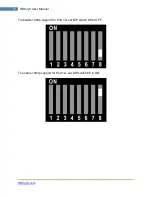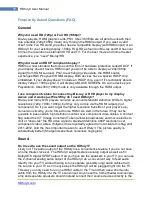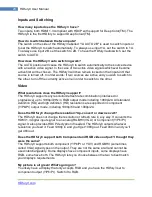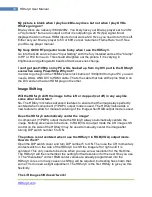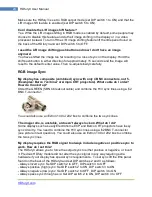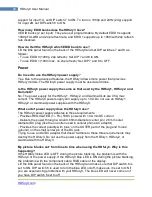HDfury3.com
25
HDfury3 User Manual
How do the two sync DIP switches work?
For those people who want all the details, the two sync DIP switches control RGB
image sync as follows:
DIP switch 2: ON=Sync Passed, OFF=Sync inverted (operates after DIP3 selection, so
it is possible to invert a forced sync too)
DIP switch 3: ON=Force sync positive (high), OFF=Sync not forced, simply passed.
Colour Depth Upscaling
Can I turn the colour depth upscaling feature off?
Yes. Like the HDfury2, the HDfury3 expands the regular 16-235 image range to 0-255
for greater contrast ratio. Some people may want to turn off this feature. To turn colour
depth upscaling off, lift the little panel found on the back of the HDfury3 and set DIP
switch 4 to OFF.
Limiting Resolution Support (EDID)
Do I need to limit the maximum output resolution that my HDfury3 supports to
1080i instead of 1080p?
Usually not. If your display supports 1080i but not 1080p simply set your source device
to the maximum resolution that your display supports. In other words, if your display
supports 1080i but not 1080p, in your source set up menus choose 1080i or uncheck
1080p from the list of supported resolutions.
So why would I want to limit the HDfury3 resolution to 1080i instead of 1080p?
Two reasons:
(1) Some source devices (such as some Samsung Blu-ray players) auto-detect the
maximum resolution that the display can support every time the player is turned on and
reset their resolution to that maximum. The source "sees" the 1080p capable HDfury3
and therefore sets its resolution to 1080p, requiring you to manually change the
resolution every time you want to use that source if your TV doesn't support 1080p.
Very annoying!
(2) Some displays may run hot or even malfunction if feed a resolution that is too high
such as 1080p. If you know your display doesn't like 1080p, turning it off in the HDfury3
adds some piece of mind and assurance that you'll never accidentally feed it too high a
resolution.
How do I limit the HDfury3 to only allow 1080i?
You can limit one or both of the HDMI inputs on the HDfury3 to only allow 1080i. Lift the
little panel found on the back of the HDfury3. To turn off 1080p and 24Hz (24p) support
for input 1A, set DIP switch 7 to OFF. To turn off 1080p and 24Hz (24p) support for
input 2B, set DIP switch 8 to OFF.
How do I re-enable 1080p support in the HDfury3?
Lift the little panel found on the back of the HDfury3. To turn on 1080p and 24Hz (24p)
Содержание HDfury3
Страница 1: ...HDfury3 USER MANUAL ...