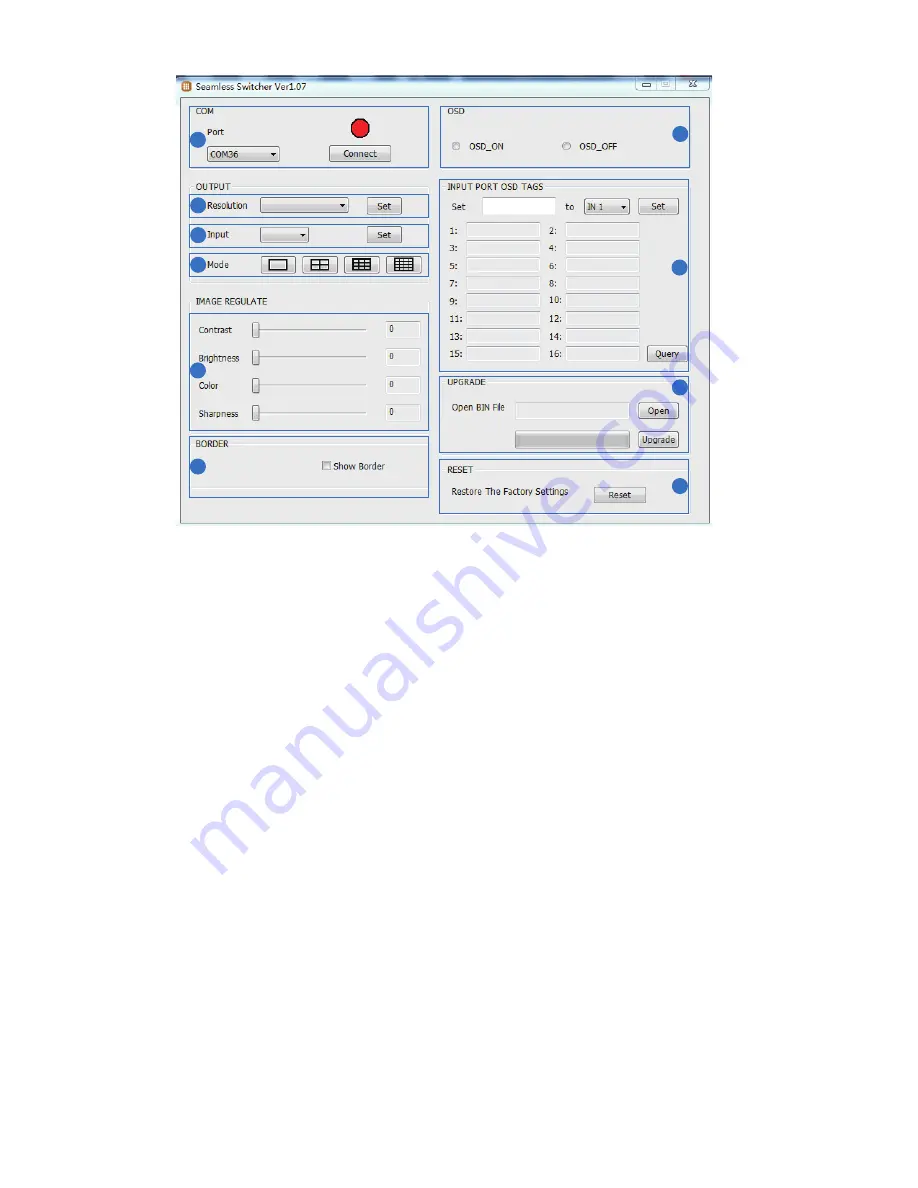
7/8
①
Select PC connect COM port
,
Click to connect or disconnect PC and
multi-viewer and the corresponding light will display.
②
Select the HDMI output resolution.
③
Select the input source.
④
Select the output mode, see the detail description (chapter 6).
⑤
Adjust the HDMI output picture quality.
⑥ Display or hidden the border.
⑦
Display or hidden the OSD menu.
⑧ Input characters in the Set box (The maximum is 16 characters). The user
select the input port that needs to be set, then click the Set key on the
right. The input port set are completed and it have saved in the following
list box. Click the Query key and the corresponding list will display.
⑨
FW upgrade part: Click to open Firmware. The click the upgrade button, the
new firmware will auto download to the multi-viewer and restart it.
⑩
Press the Reset button, the quad multi-viewer will reset to factory state.
1
2
3
4
5
6
7
8
9
10
Содержание HDS-8161SL
Страница 1: ...VER 1 2 16x1 HDMI Multi Viewer with Seamless Switcher ...
Страница 9: ...8 Application Example 8 8 ...









