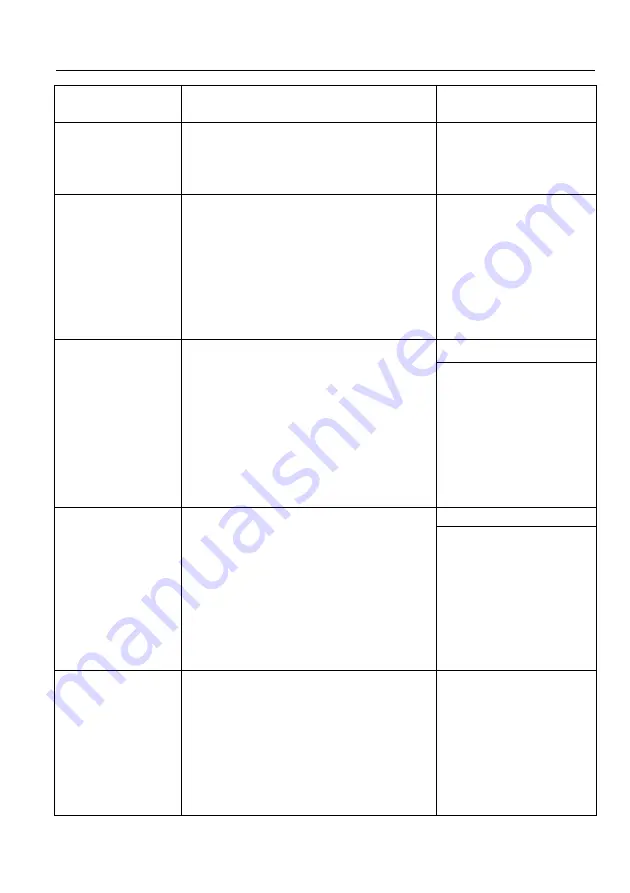
4x4 HDMI 2.0 HDBaseT Matrix Switcher
47
Command
Description
Command Example and
Feedback
RS232 Remote 03 Control
MCU OFF!
RS232 Remote 04 Control
MCU OFF!
STA_RS232RCM.
Report the RS232 remote-control mode status.
RS232 Remote 01 Control
MCU OFF!
RS232 Remote 02 Control
MCU OFF!
RS232 Remote 03 Control
MCU OFF!
RS232 Remote 04 Control
MCU OFF!
IRRCM[XX]ON.
Enable the IR remote-control mode for HDBT
output [XX] that the matrix switcher can be
controlled by the IR remote at the far-end
HDBaseT receivers’ position.
[XX]=00~04. The “[XX]=00” represents all HDBT
outputs.
IRRCM00ON.
IR Remote 01 Control MCU
ON!
IR Remote 02 Control MCU
ON!
IR Remote 03 Control MCU
ON!
IR Remote 04 Control MCU
ON!
IRRCM[XX]OFF.
Disable the IR remote-control mode for HDBT
output [XX] that the matrix switcher cannot be
controlled by the IR remote at the far-end
HDBaseT receivers’ position.
[XX]=00~04. The “[XX]=00” represents all HDBT
outputs.
IRRCM00OFF.
IR Remote 01 Control MCU
OFF!
IR Remote 02 Control MCU
OFF!
IR Remote 03 Control MCU
OFF!
IR Remote 04 Control MCU
OFF!
STA_IRRCM.
Report the IR remote-control mode status.
IR Remote 01 Control MCU
ON!
IR Remote 02 Control MCU
ON!
IR Remote 03 Control MCU
ON!
IR Remote 04 Control MCU
ON!
















































