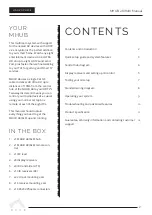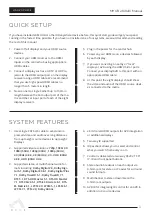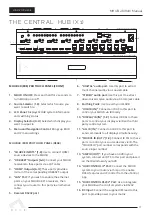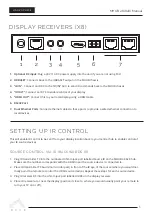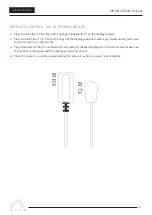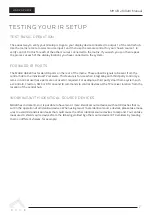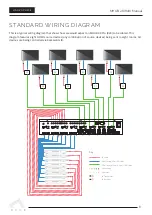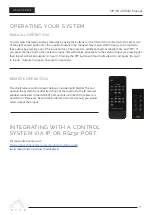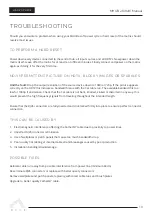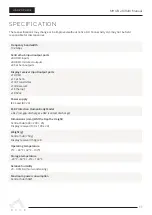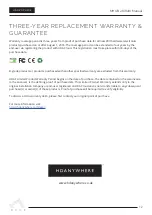MHUB 4K (8x8) Manual
3
QUICK SETUP
SYSTEM FEATURES
If you have installed an MHUB or other HDanywhere device before, this quick start guide will get you up and
running in the fastest time possible. If you have not installed one of our systems, we would recommend reading
the rest of this manual.
1. Power off all displays and your HDMI source
devices.
2. Connect your HDMI sources to the HDMI
inputs on the central hub using appropriate
HDMI cables.
3. Connect a display such as a HDTV or HD Pro-
jector to the HDMI output port on the display
receiver using a HDMI cable. We recommend
that you use high-speed HDMI cables no
longer than 5 meters in length.
4. Now connect a single Cat5e/6 up to 100m in
length between the Cat output port of the ma-
trix and the cat input port of each of the eight
display receivers.
1. Uses single CAT-5e/6 cable to send uncom-
pressed video and audio over long distances
from upto eight source devices to upto eight
Displays
2. Supported video resolutions:
720p, 1080i ,3D
1080i (50Hz), 1080p (30Hz) , 1080p (60Hz) ,
4K (30Hz) 4:4:4, 4K (60Hz) 4:2:0 , UHD (30Hz)
4:4:4, UHD (30Hz) 4:4:4
3. Supported stereo or multichannel audio for-
mats including:
Dolby Digital 2.0, Dolby Digi-
tal 5.1, Dolby Digital EX 6.1, Dolby Digital Plus
7.1, Dolby TrueHD 5.1, Dolby TrueHD 7.1,
DTS 5.1, DTS-HD Master 5.1, DTS-HD Master
7.1, DTS 96/24 5.1, DTS-ES Discrete 6.1, DTS-
ES Matrix 6.1, LPCM 2.0, LPCM 5.1, LPCM 6.1,
LPCM 7.1, PCM 2.0, Dolby Atmos
5. Plug in the power for the central hub.
6. Power on your HDMI source devices followed
by each display.
7. If you are connecting a nearby or “local”
display or AVR using the HDMI mirror ports.
Connect your display/AVR to this port with an
appropriate HDMI cable.
8. At this point the eight displays should show
the video and audio of the HDMI source devic-
es connected to the matrix.
4. x8 mirrored HDMI outputs for AVR integration
or additional displays
5. Two-way IR supported
6. IR passback allows you to select and control
what you watch from every room
7. Control is delivered via two-way RS232, TCP/
IP, IR and front panel buttons.
8. Stereo Audio breakout on each output via
3.5mm jack for stereo or Coaxial for surround
sound formats.
9. Multichannel to stereo downmix on the
3.5mm jack outputs
10. AVR IR for integrating IR control for an AVR in
addition to 8 source devices.