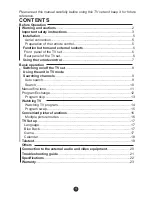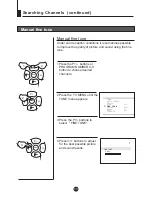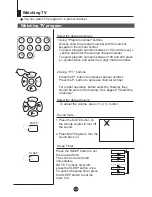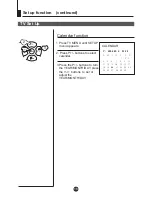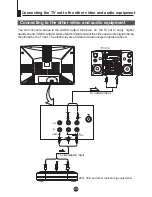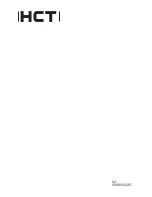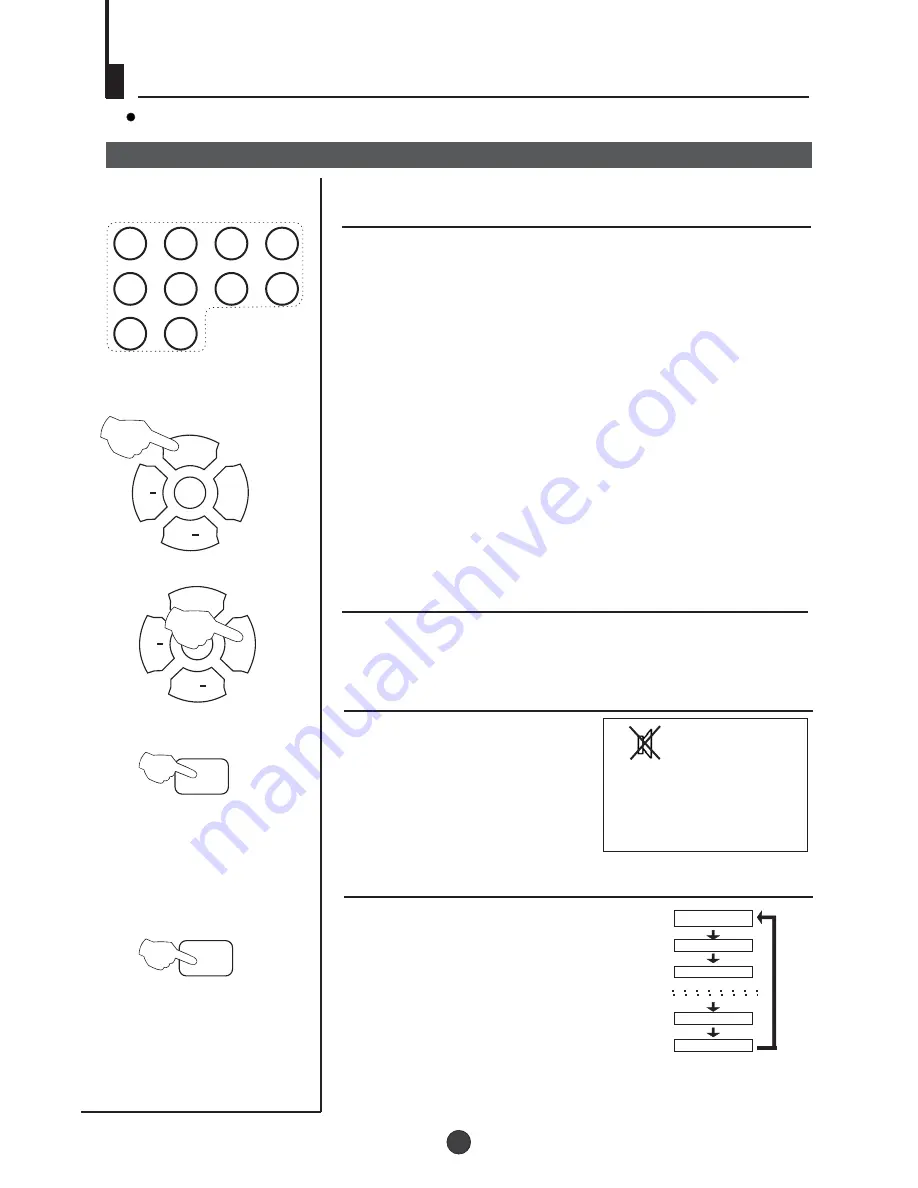
MENU
V+
P
V
P+
MENU
V+
P
V
P+
Watching TV
Watching TV program
Select the desired program
Select the desired sound
You can watch TV program in a preset channel.
1 Using "Program number" buttons
To adjust the volume, press V+ or V- button.
Directly enter the program number with the numeric
keypad on the remote control.
To select program numbers between 10 and 99 press [-/-
-] button and enter the two digit channel number.
To select program numbers between 100 and 249 press
[-/--] button twice and enter the 3 digit channel number.
Press the P+ button to increase channel number.
Press the P- button to decrease channel number.
For proper operation, before selecting channel, they
should be set into the memory. See pages 9 "Searching
Channels".
2 Using "P+/-" buttons
Sound mute
1 Press the MUTE button on
the remote control to turn off
the sound.
2 Press MUTE again to turn the
sound back on.
Sleep Timer
Press the SLEEP button to set
the required time.
The count down will start
immediately.
NOTE: To check timer left,
press the SLEEP button once.
To cancel the sleep timer, press
the SLEEP button to set the
timer to 0.
0
15
30
225
240
MUTE
SLEEP
14
1
2
3
4
5
6
7
8
9
0
Содержание 21F9D-P
Страница 2: ......
Страница 25: ...HTV 021TB Warranty 23 ...
Страница 26: ......
Страница 27: ......
Страница 28: ...02 0090506287 ...