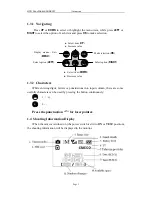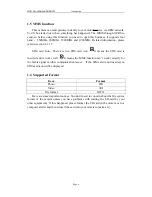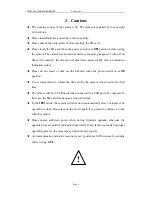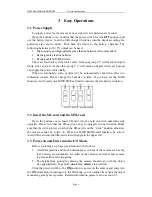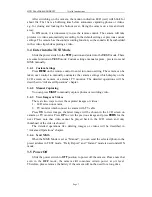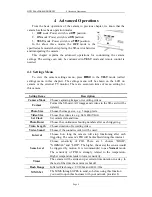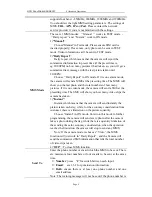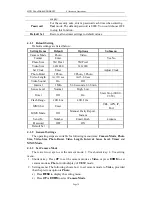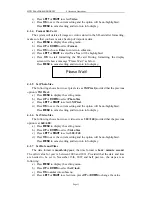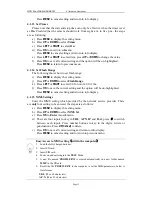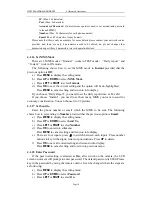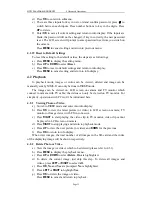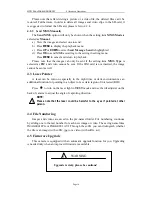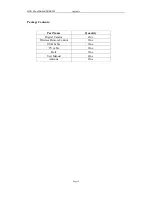HCO ScoutGuard SG580M
4 Advanced Operations
Page 15
d)
Press
OK
to enter into submenu.
e)
There are three inputs for key in new, old and confirm password, press
﹟
to
switch between each inputs. Press number buttons to key in the digits. Press
UP
to delete.
f)
Enter
OK
to save all current setting and return to info display. If the inputs are
blank, the password will not be changed; if key in correctly, the new password
is set. The LCD screen will prompt to enter password next time you switch on
the camera.
Press
MENU
to cancel setting and return to previous menu.
4.1.19
Reset to Default Settings
To reset the setting to the default values, the steps are as followings:
a)
Press
MENU
to display the setting menu.
b)
Press
UP
or
DOWN
to select
Reset
.
c)
Press
OK
to reset to default settings and return to info display.
Press
MENU
to cancel setting and return to info display.
4.2
Playback
In playback mode, images or videos can be viewed, deleted and image can be
manually sent by MMS. It can only be done in
TEST
mode.
The images can be viewed on: LCD screen on camera and TV monitor which
connect to camera with TV cable; the videos can only be viewed on TV monitor. For
simplicity, operations with PC won’t be introduced here.
4.2.1
Viewing Photo or Video
a)
Switch to
TEST
mode and enter into info display.
b)
Press
OK
to view the latest picture
(or video) in LCD screen on camera, TV
monitor or Image viewer with TV-in connector.
c)
Press
RIGHT
to start playing the video clip in TV monitor, video clip cannot
be played in LCD screen on camera.
d)
Press
RIGHT
to stop playing and return to playback mode.
e)
Press
UP
to view the next picture (or video) and
DOWN
for the previous.
f)
Press
OK
to return to info display.
When view images, the total number of all images in the SD-card and the index
of the displaying image will be shown respectively.
4.2.2
Delete Photo or Video
a)
View the image (or video) which to be deleted (please refer to 4.3.1).
b)
Press
MENU
to display the playback menu.
c)
Press
UP
or
DOWN
to select
Delete
.
One
is highlighted.
d)
To delete the current image, just skip this step. To delete all images and
videos, press
LEFT
or
RIGHT
to select
All
.
e)
Press
OK
,
No
and
Yes
are prompted.
No
is highlighted.
f)
Press
LEFT
or
RIGHT
to highlight
Yes
.
g)
Press
OK
to delete the image or video.
Press
MENU
to cancel and return to playback.