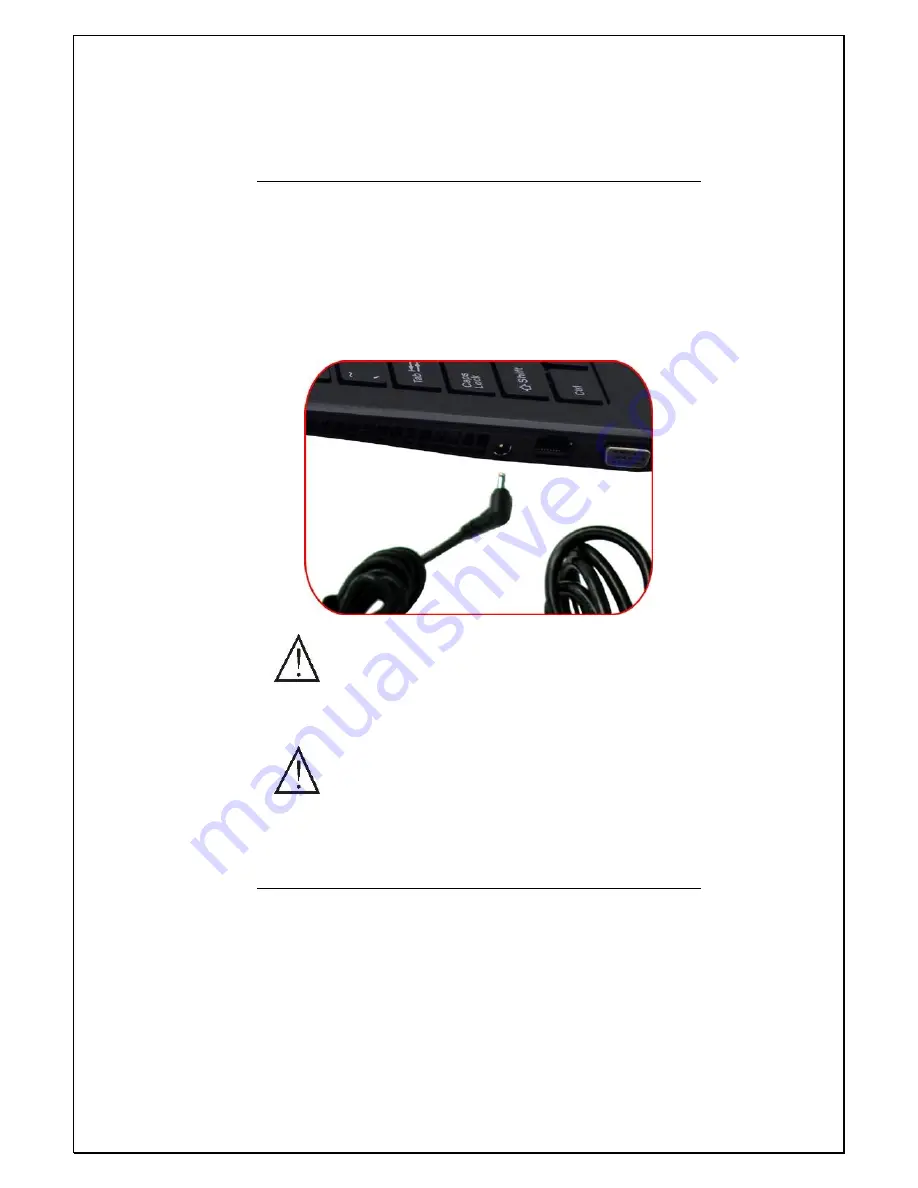
12
Connecting to a Power Source
A universal AC adapter is provided to supply your computer
with power. The adapter’s AC input voltage can range
anywhere from 100 to 240 volts, covering the standard
voltages available in almost every country. The power cord
for the AC adapter requires a three-hole grounded AC outlet.
To connect the computer to an external power source:
Do not use inferior extension cords as this may
result in damage to your computer. The computer comes
with its own AC adapter. Do not use a different adapter to
power the computer and other electrical devices.
Never turn off or reset or move your comptuer
while the hard disk is in use; doing so can result in loss
or destruction of your data. Always wait at least 5
seconds after turning off your computer before turning it
Содержание 1095 SERIES
Страница 1: ...User Manual ...














































