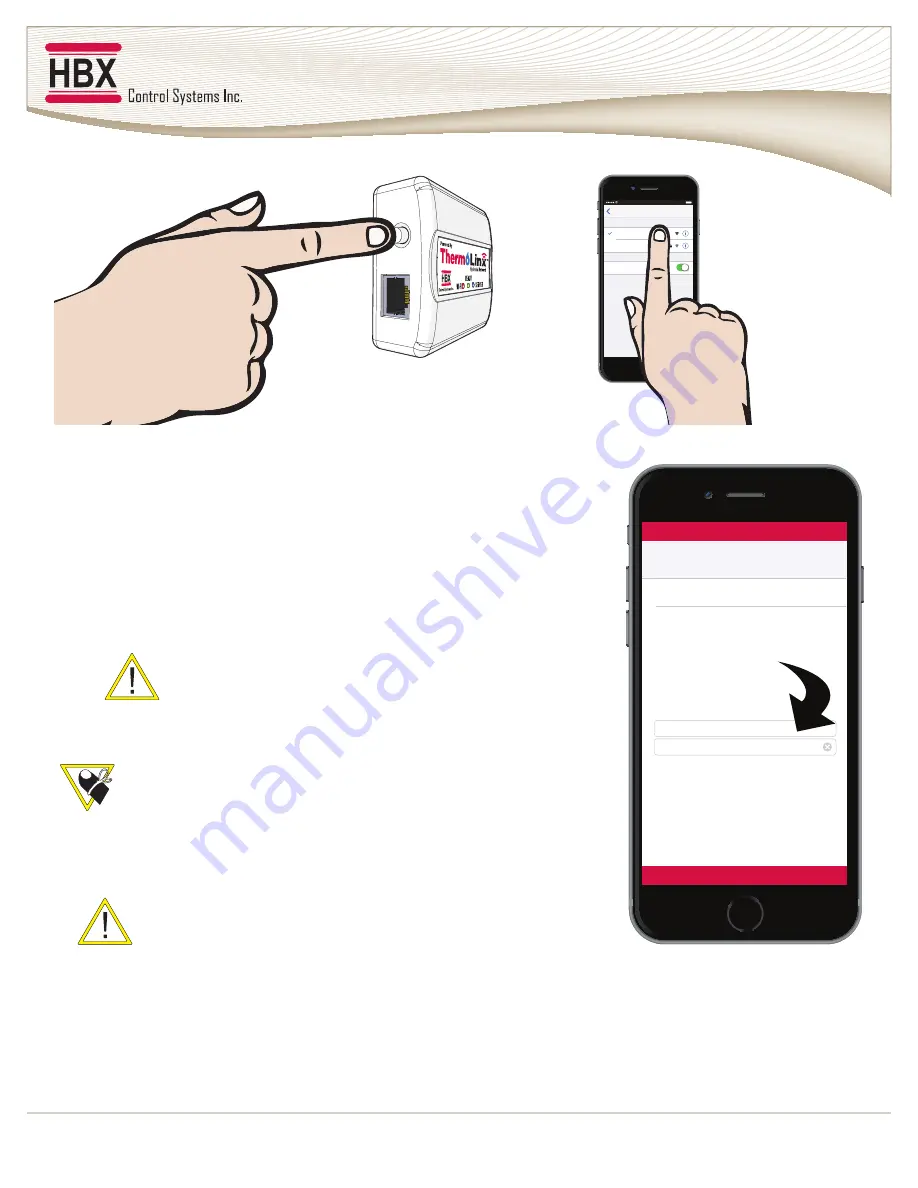
H B X Z O N - 0 5 5 0 Z o n e C o n t r o l
V e r s i o n 2 . 0 2
Page 11
Connecting to ThermoLinx™ via personal hotspot
When there is no internet connection available during installation, you can
use your personal hotspot on your smartphone to connect to the ThermoLinx
Network to configure your system temporarily.
1. After connecting the TMX-0100 to the ZON-0550 control, wait 60
seconds. If the red LED light (Wi-Fi) on the TMX-0100 is not blinking, press
and hold down the reset button for 10 seconds and then release.
2. Go into your smartphone settings and then go into your personal
hotspot settings. Turn on your personal hotspot.
Don’t use numbers, symbols or spaces for hotspot name and
password
3. Start the ThermoLinx App. It will display “Contacting ThermoLinx” and
direct you to Wi-Fi setup.
If the Wifi setup page does not appear, restart the Thermolinx app.
4. In Wi-Fi setup, manually enter personal hotspot device name in network
SSID and enter your personal hotspot password. Select “Connect to WiFi
Now”.
Hotspot name will not appear in network list.
5. Exit the app and go back into your personal hotspot settings and wait
for the ThermoLinx Network to connect your hotspot.
6. Once connected, check the red, green, and blue LED lights on the TMX-
0100. All LED lights should be steady (allow for a couple of minutes).
7. Now you are ready to add thermostats. See adding thermostats on
page 12.
100%
9:41 AM
ThermoLinx
Wi-Fi
Settings
Ask to Join Networks
Home Network
Known networks will be joined automatically. if no known
networks are available, you will have to manually select a
network
100%
9:41 AM
WiFi Setup
--°F
Add Name Here
Connect to WiFi Now
Network SSID
Network Password
CHOOSE A NETWORK
ThermoLinx
hotspot
password
Manually enter your
hotspot name




























