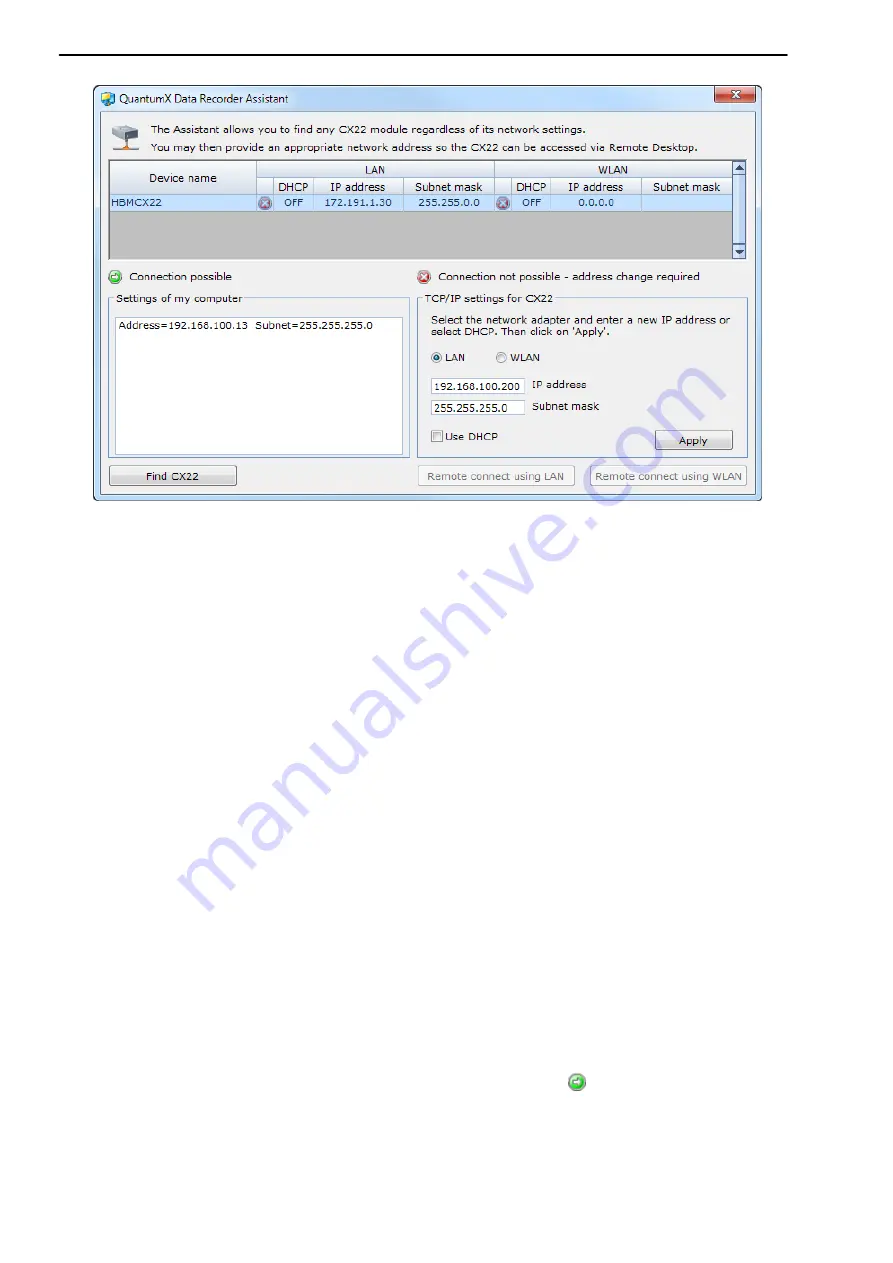
QuantumX Data Recorder CX22‐W
20
A3169-1.0 en/de
HBM
Fig. 6.1:
Display in QuantumX Data Recorder Assistant after a network search
(example with connection via LAN)
6. The IP addresses and subnet masks of the PC interfaces are displayed in
the
Settings of my computer
section on the left side.
Depending on the configuration of your PC, both the PC and the CX22‐W
can be set to DHCP, then suitable addresses are set up (renewed)
between the two devices and you can continue next time with step 10.
Alternatively you can use permanent addresses for both devices. In this
case, you have two options: You can either change the PC address (Win
dows control panel) or the address of the CX22‐W. The latter is described
below.
7. Select the CX22‐W in the top list.
8. Click in the field
TCP/IP‐Settings for CX22
on
LAN
and enter the
required
IP address
and
subnet mask
or select
Use DHCP
.
An address and subnet mask that lie within the address range of your PC
are automatically proposed, you can however change this proposal. Enter
an IP address in which the first three digit groups match the digit groups of
the PC and only the last digit group contains a different number between 1
and 254. The last digit group must not match the digit group in the PC!
Also see the example below.
9. Click on
Apply
and wait until the new address and
are shown at the
top. The symbol indicates that a connection is possible.
10. If necessary, select the CX22‐W again in the top list and then click on
Remote connect using LAN
.
Содержание QuantumX CX22
Страница 2: ...English Seite 3 42 Deutsch Page 43 84...
Страница 85: ...85 QuantumX Datenrekorder CX22 W A3169 1 0 en de HBM...
Страница 86: ...QuantumX Datenrekorder CX22 W 86 A3169 1 0 en de HBM...
Страница 87: ......






























