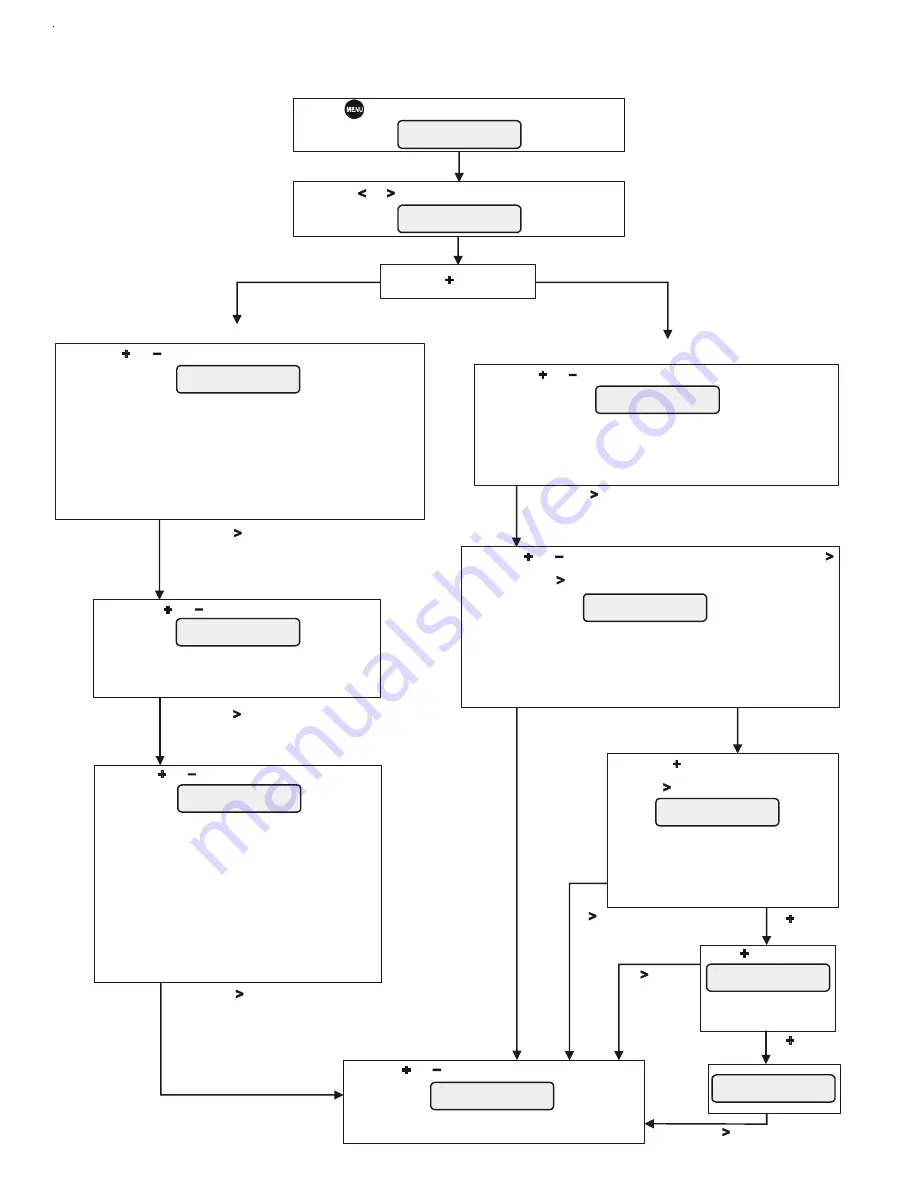
ColorLogic 4.0 Lights Programming
How to Program a Fixed Color
How to Program a Light Show
Settings
Menu
Aux1 Settings
+ to view/change
Aux1 Program
7 Twilight
Aux1 Program
2 Deep Blue Sea 1
Aux1 Speed
X1
2 Custom Color 75
+/- to change color
2 Custom Color 75
Press + to reset
Are you sure?
+ to proceed
2 Deep Blue Sea 1
Reset Confirmed
Aux1
Brightness 100%
Aux1 Motion
+0.2
Press repeatedly until “Settings Menu” is displayed
Press the or button until "Aux1 Settings" is displayed
Press the button to advance
to the Speed programming screen
Press the button to advance to the
Custom Color programming screen
If button
is pressed
If button
is pressed
Press the button to advance
to the Brightness programming screen
Press to advance to the
Brightness programming screen
Press the button to advance
to the Motion programming screen
Press to proceed
Press the or button until the desired light show is displayed
Press the or button until the desired fixed color is displayed
Press the or button to set the desired speed
Press the or button to change to a custom color, then press
Press to keep the factory default fixed color
or
Press the to reset the custom color
Push to save the custom color
or
Push to reset color
If button
is pressed
If button
is pressed
If changed to
a custom color
If factory default
color is kept
Press the or button to set the desired brightness
Press the or button to set the desired motion
Refer to the Program Table on page 1 of the manual to determine which show
you would like to program. Select Show 1 or Shows 7-16. The name, number
and a description of each show can be found on the Program Table.
Custom Shows: Show 15 (Custom Fade) and Show 16 (Custom Chase) are
unique light shows. Rather than using preset light colors, these shows use the 5
fixed colors from the Program Table (numbered 2-6). These 5 fixed colors can be
programmed to display any color (see Program Fixed Light). Shows 15 and 16
will use these "new" fixed colors in their shows, giving the user complete control
over all parameters. Note that Custom Shows 15 and 16 will display the 5 fixed
colors in the following order: 2, 3, 4, 6, 5.
Refer to the Program Table on page 1 of the manual to determine which fixed
color you would like to program. Select fixed color 2, 3, 4, 5 or 6. The name,
number and a description of each fixed color can be found on the Program Table.
You will have an opportunity to change this fixed color to a custom color,
if desired.
This is the speed at which the entire sequence of lights within
the lights show, will run. Use the “+” and “-” buttons to
increase or decrease this speed. The selectable range is 1/16 to
x16 (default is x1).
Before you can save the color, the option to reset
back to the factory set color is displayed. If you
press the "+" button, you can "undo" your changes
and return back to the original default color. If
you wish to keep the new color, push the ">"
button to advance to the next screen.
Pushing the "+" button will
reset to the original factory
default color
Use the "+" or "-" buttons to adjust the brightness of the light
show from 20% to 100% in 20% increments (default is 100%).
The motion selection affects two aspects of a light show; the
order in which the lights are illuminated and the fixed delay
between each light in the sequence.
Changing
the order will give the perception of a change in direction.
When set to OFF, there is no delay and all lights will illuminate
at the same time. When motion is set to a positive value
(+0.2 to +1.2), the order of illumination will start from the
lowest LT number and advance to the highest. As the value is
increased, the delay between each light is increased.
If a negative motion value is selected (-1.2 to -0.2), the
illumination sequence will be the opposite (highest LT to
lowest). As the value is decreased, the delay between each
light is increased.
Changing the delay
between lights will give the perception of motion.
Start Here
Select the desired fixed light and press "+" or "-" to change the color. The name will
change to "Custom Color" and the number to the right will change to a new value.
Refer to this number and the included color card to determine the desired color.
NOTE: If any of the factory fixed colors are changed, Program 15 (Custom Fade)
and Program 16 (Custom Chase) will use the new fixed color in their light shows.

