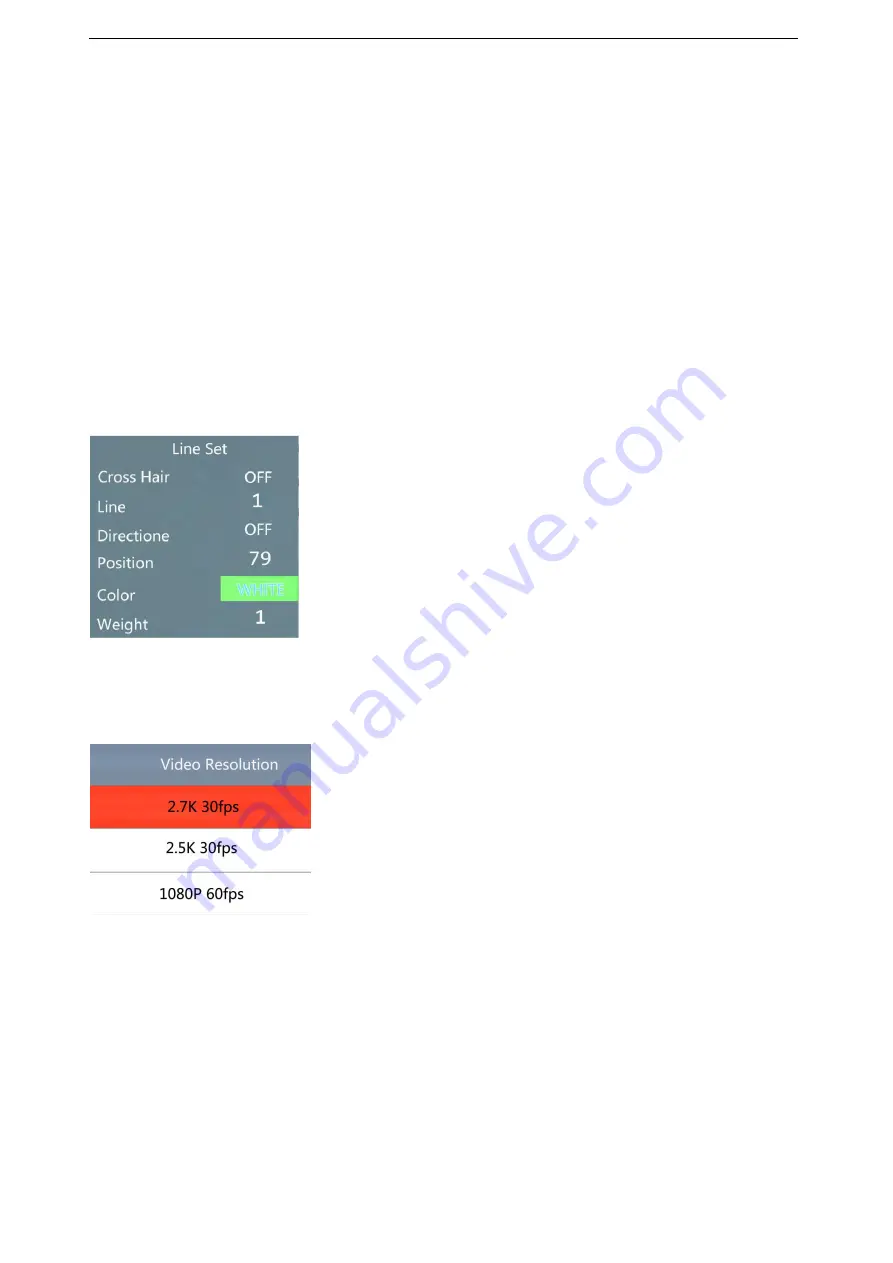
http://www.hayear.com
HAYEAR CAMERA
Shenzhen Hayear Electronics Co, Ltd.
www.hayear.com
- 5 -
supply)
Menu operation instructions
1
:
line setting
Cross hair: click on the freeze/capture button to open or close the hair line.
Line: cycle from 1-10-OFF, click on the freeze/capture button to switch the numeric value
Direction: click on the freeze/capture button to switch horizontal/vertical/off
Position: click on the freeze/capture button to adjust, long press can rapidly increase/decrease, the numeric
value smaller, the horizontal line more upper(if you choose vertical line then it will be more left), the numeric
value larger then the horizontal line more lower(if you choose the vertical line then it will be more right)
Color: click on the freeze/capture button to switch and select the line color,
there are transparency, black, white, red, green, blue and orange to be chosen.
Weight: click on the freeze/capture button to adjust the line weight.
2
:
video resolution
Click on the
↑
or
↓
button to switch selection, click on OK to save your option.
3: image size
click on the
↑
or
↓
button to switch selection, click on OK to save your option.













