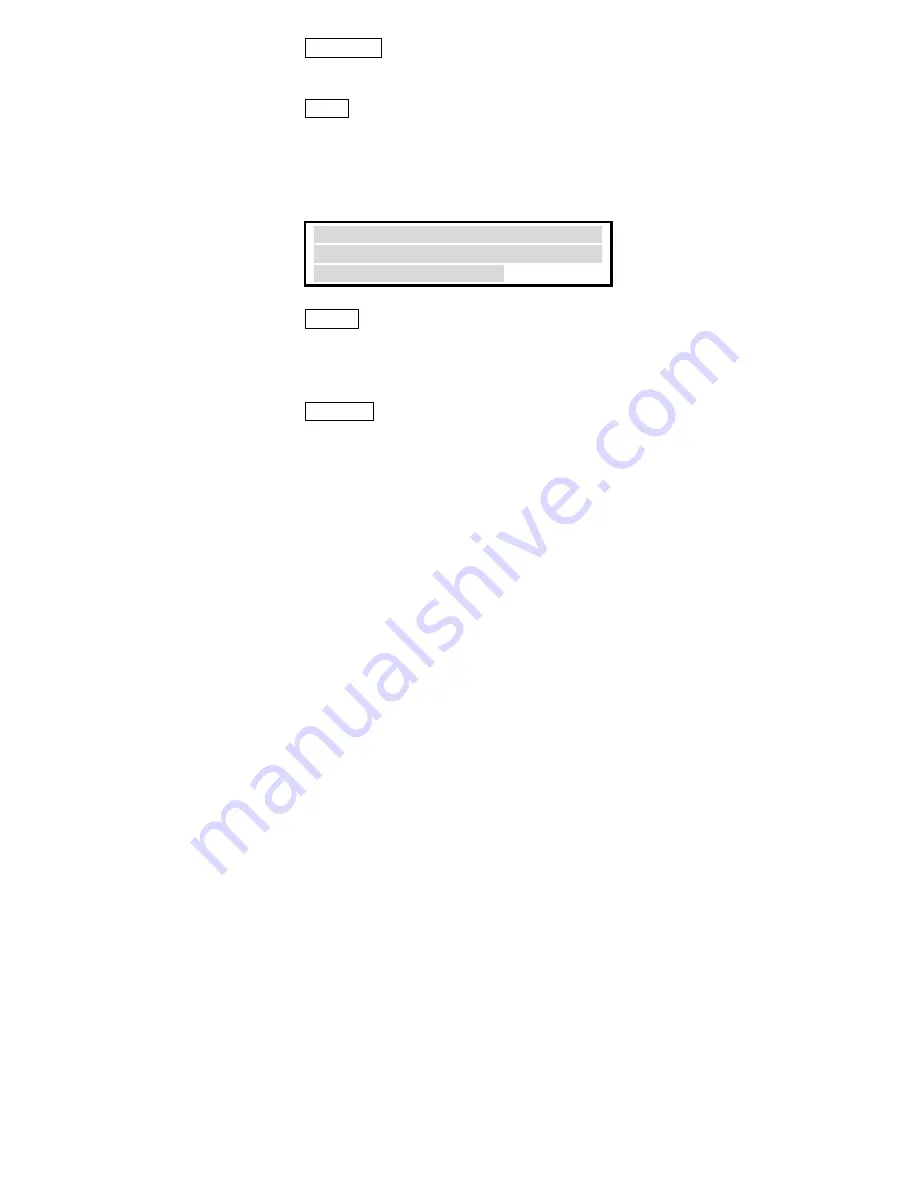
-
49 -
Move down
Move the selected network back one position
Add…
Click the button and the
Wireless Network
Properties
window will appear. In the
Network name
field, enter your desired network
name listed in the above
Available networks
box,
and click
OK
.
Note
: The new settings will be active only after
you click on
OK
in the Wireless Network
Connection Properties window.
Remove
Highlight the unwanted network listed in the
Preferred networks
box, and click the button to
remove it.
Properties
Highlight the network listed in the above
Preferred networks
box, and click the button to
display its properties.
Once network configuration is done, make sure to
click
OK
. The new parameters will be saved
and active only after doing so.
Содержание WE110P
Страница 19: ...13 6 Click Finish to complete the installation 7 When Windows prompts you to restart your computer click Yes...
Страница 28: ...22...
Страница 47: ...41 Info You can view basic information about the Utility like the Driver and Utility Version...
Страница 49: ...43...
Страница 58: ...52 3 The system will prompt you to restart your computer Click Yes...






































