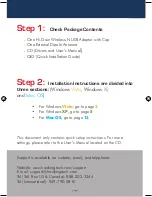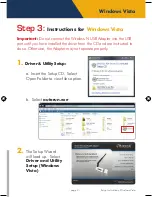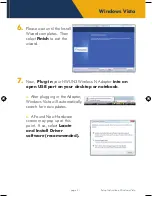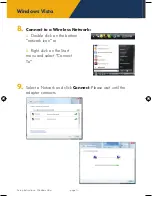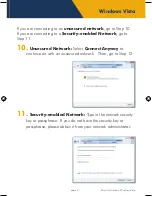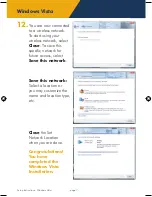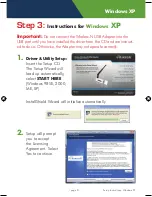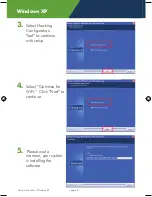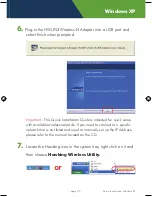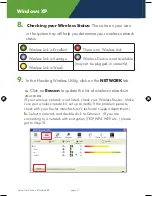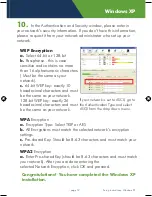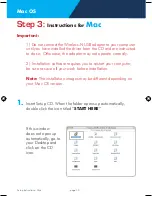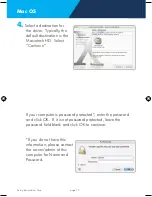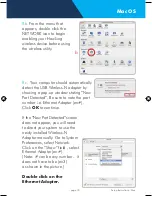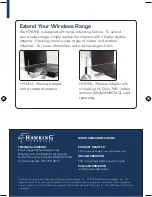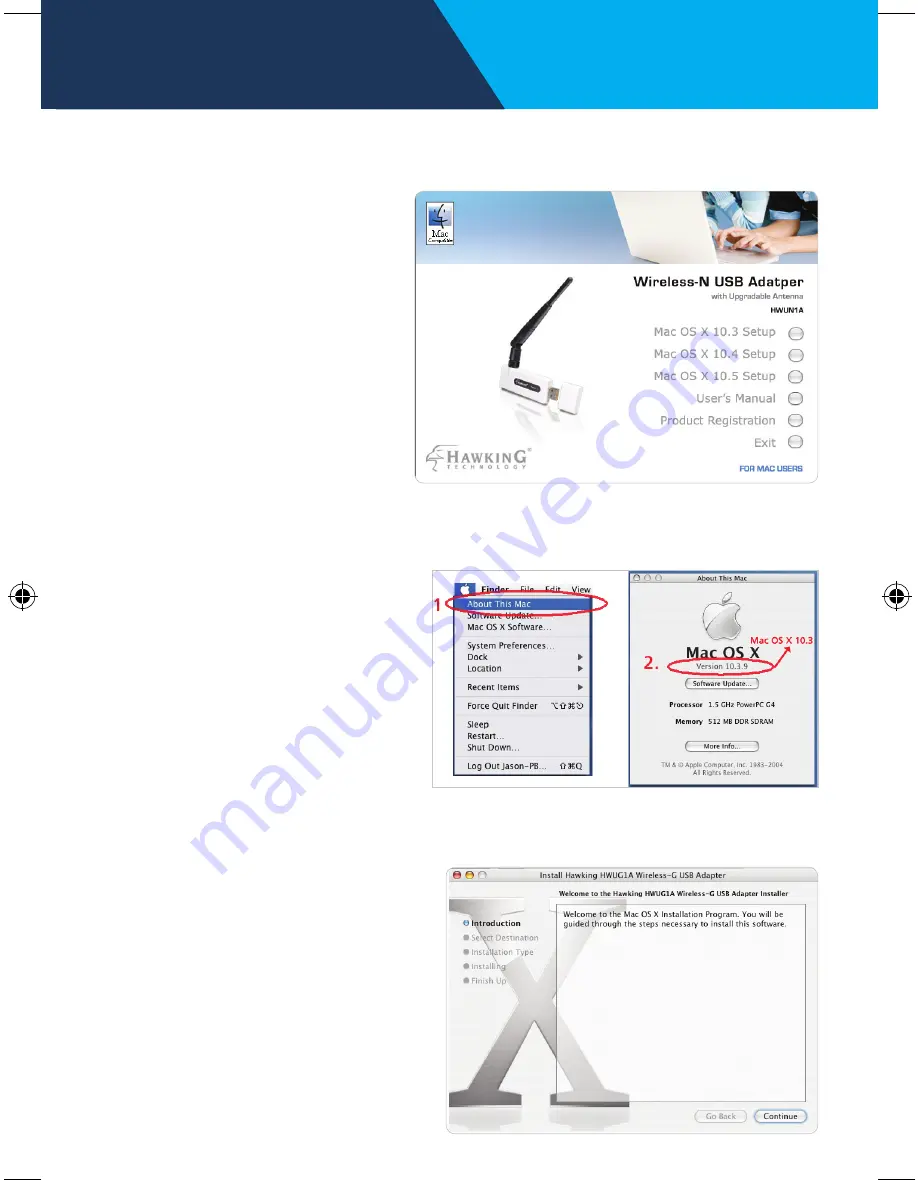
Mac OS
2.
Next, select the appropriate Mac OS X to install.
Panther ~ Mac OS X10.3
Tiger ~ Mac OS X 10.4
Leopard ~ Mac OS X 10.5
If you are uncertain about
which Mac OS you are
operating on, click the
APPLE icon in the upper
left-hand corner of the
finder’s menu bar and
select “About this Mac”
and check your current
Mac OS X version.
3.
The Introduction Screen
will welcome you to the
HWUN3 Wireless-N
Adapter Installer, select
“
Continue.
”
Setup Instructions: Mac
- page 13 -
- page 14 -
Setup Instructions: Mac
Untitled-1 15
9/15/2008 4:47:04 PM