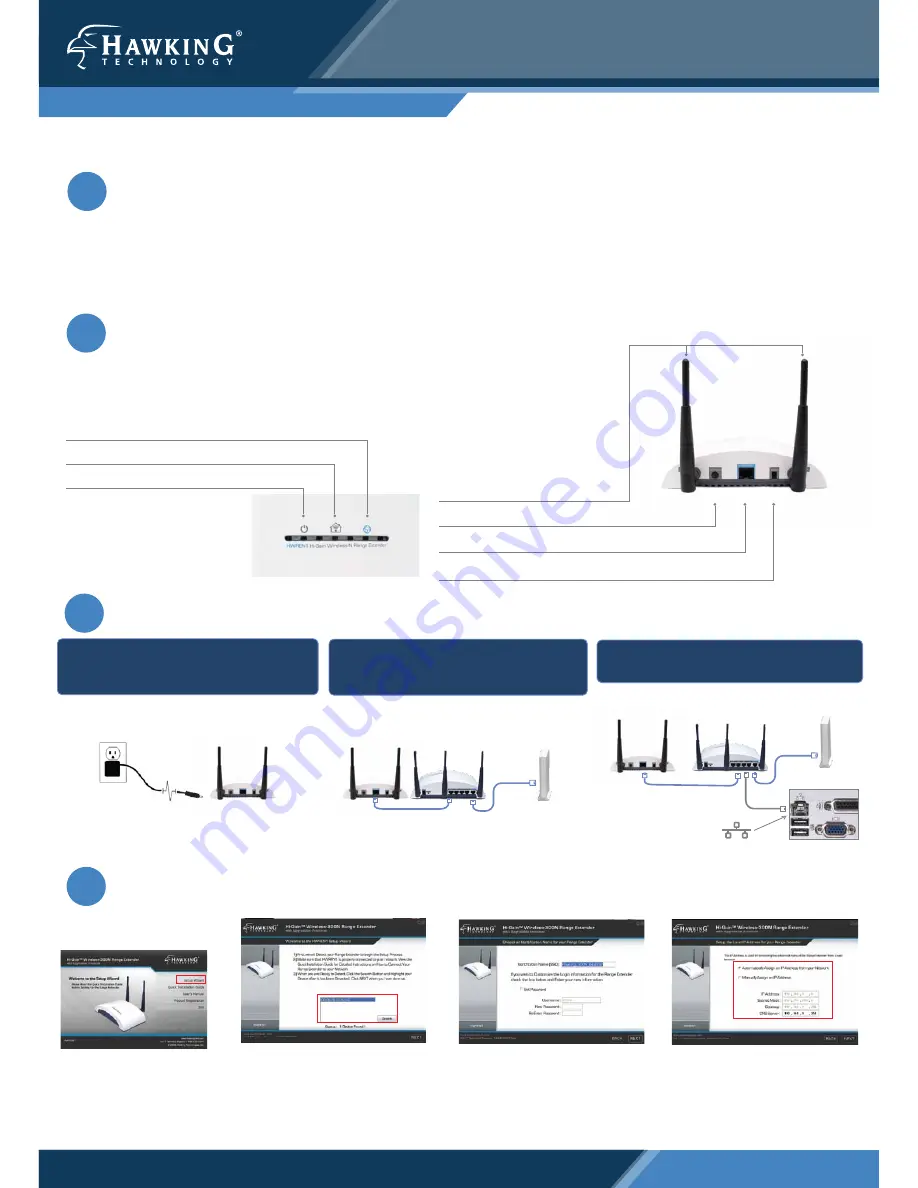
QUICK INSTALLATION GUIDE
Part No. HWREN1 Rev 1
Hi-Gain
TM
Wireless-300N Range Extender
© 2010 Hawking Technologies, Inc. All rights reserved.
www.hawkingtech.com
Technical Support: 1.888.202.3344
•1x Setup CD-ROM
•1x QIG (Quick Install Guide)
•2x Dipole Antennas
Start
Here
1
Check Package Contents & Requirements
Package Contents
•1x Wireless-300N Range Extender
•1x Power Adapter
•1x Ethernet Cable
Requirements
•Internet Access with a Wireless AP or Router
•PC Computer (for configuration only)
•Power Outlet
2
Overview
3
Connecting the Range Extender
4
Configuring the Range Extender
1.) Connect the A/C power adapter to an
electrical source, and then connect it to the
‘Power’ socket of the Range Extender.
3.) Connect your PC to any of the LAN ports
located on the back of your router/AP.
Example
PC Rear Ports
Router/AP
“SOURCE”
PC Symbol for Ethernet Port
HWREN1 Range Extender
HWREN1
Range Extender
“REPEATER”
1.) Insert the Setup CD into the
CD-ROM drive of your computer.
2.) When the auto-load page
appears, click the Setup Wizard
option on the right and follow the
Setup directions.
3.) Scan for your Range Extender by
clicking the ‘Search’ button. Once
found, click the device to highlight it
and click ‘Next”.
4.) Choose a name for your Range
Extender. You will use this name to
identify and connect to your extended
network. Optionally, you may change
your login username and password.
Click ‘Next’.
5.) Here, the Setup Wizard will auto-
matically obtain a new IP address for
your Range Extender from the Router.
Please wait for this IP to generate into
the IP address field. Note the new IP
address and click ‘Next’ to continue.
PC
2.) Connect your Range Extender to a LAN
port on the Router or AP that you would
like to extend (repeat) the range on.
Router/AP
“SOURCE”
HWREN1
Range Extender
“REPEATER”
Broadband Modem
Broadband Modem
LED Description
LAN Connection -
LED is on, when there is a wired connection to your computer or network
Wireless LAN -
LED is on, (blinking) when wireless data activity is detected.
Power/WPS -
LED is on when power is plugged in. In WPS mode, it will flash.
Removable Antennas -
Removable Omni-Directional Antennas
Power -
Power Adapter Plug
Network Port -
For connecting directly to your computer or network ethernet por
t
WPS/Reset Switch -
WPS Mode/Reset Button
Back Panel Description


