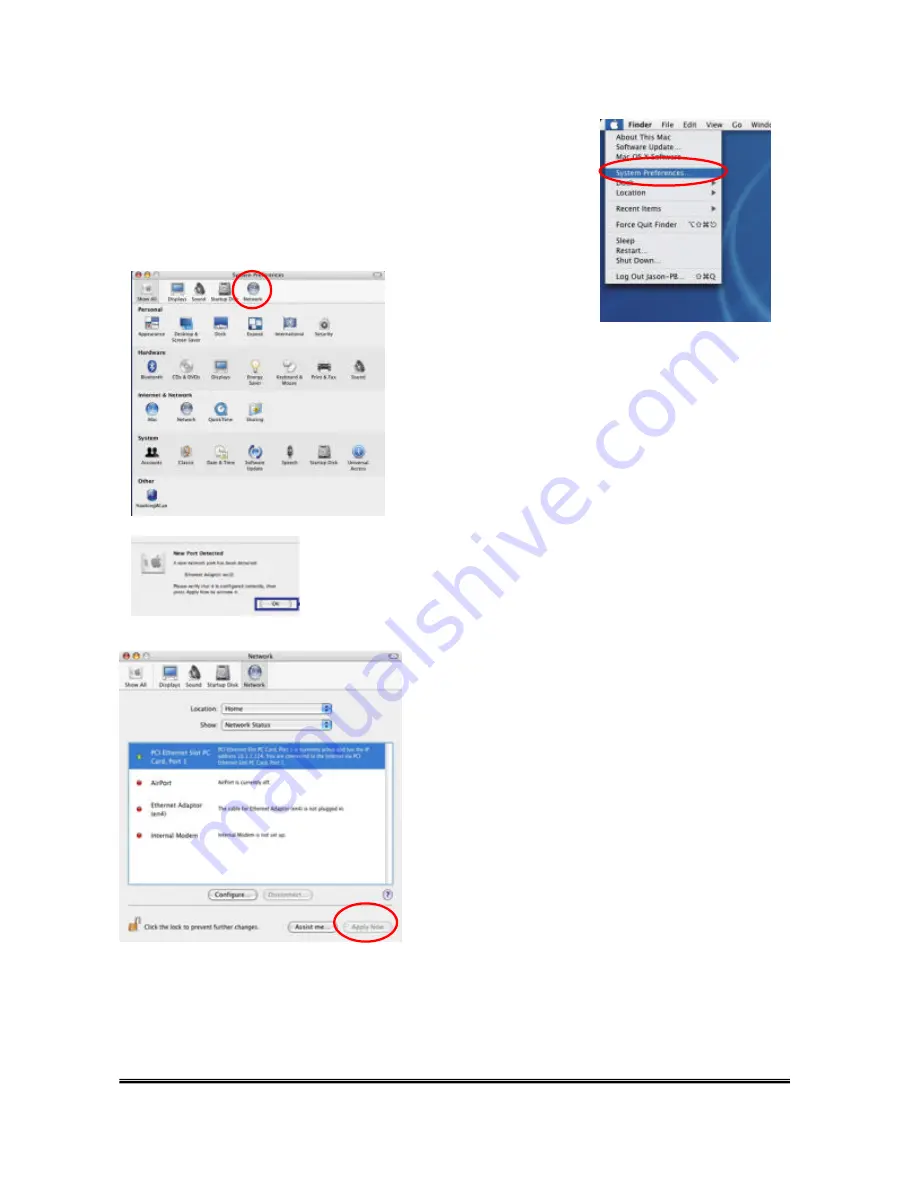
HWC54DA Hawking Technologies, Inc. P 6
2) System Preferences and Network Settings
(a) Click the APPLE icon on the top left corner of your
desktop and open the SYSTEM PREFERENCES menu.
(b) If this is your first time using the Wireless PC
Card on your computer, you will need to enable
the device before using the Wireless Utility. In
the System Preferences page, locate the
NETWORK icon and double click it to access the
control panel.
(c) The new PCI PC Card Slot port will automatically be
detected. Click “OK” to continue .
(d) Click “APPLY NOW” to confirm the
selection.
- If you plan on using a “Static” (Manually
entered) IP address for your computer you may
do so here by double clicking the “PCI Ethernet
Slot PC Card Port 1” selection and selecting
TCP/IP.
- If you are using an automatically assigned IP
address (MOST NETWORKS) you do not have
to worry about this. Simply close the window
to proceed.
Содержание HWC54DA
Страница 1: ...HWC54DA Hawking Technologies Inc P 0...
Страница 2: ...HWC54DA Hawking Technologies Inc P 1...
Страница 3: ...HWC54DA Hawking Technologies Inc P 2...
Страница 4: ...HWC54DA Hawking Technologies Inc P 3...
Страница 5: ...HWC54DA Hawking Technologies Inc P 4...












