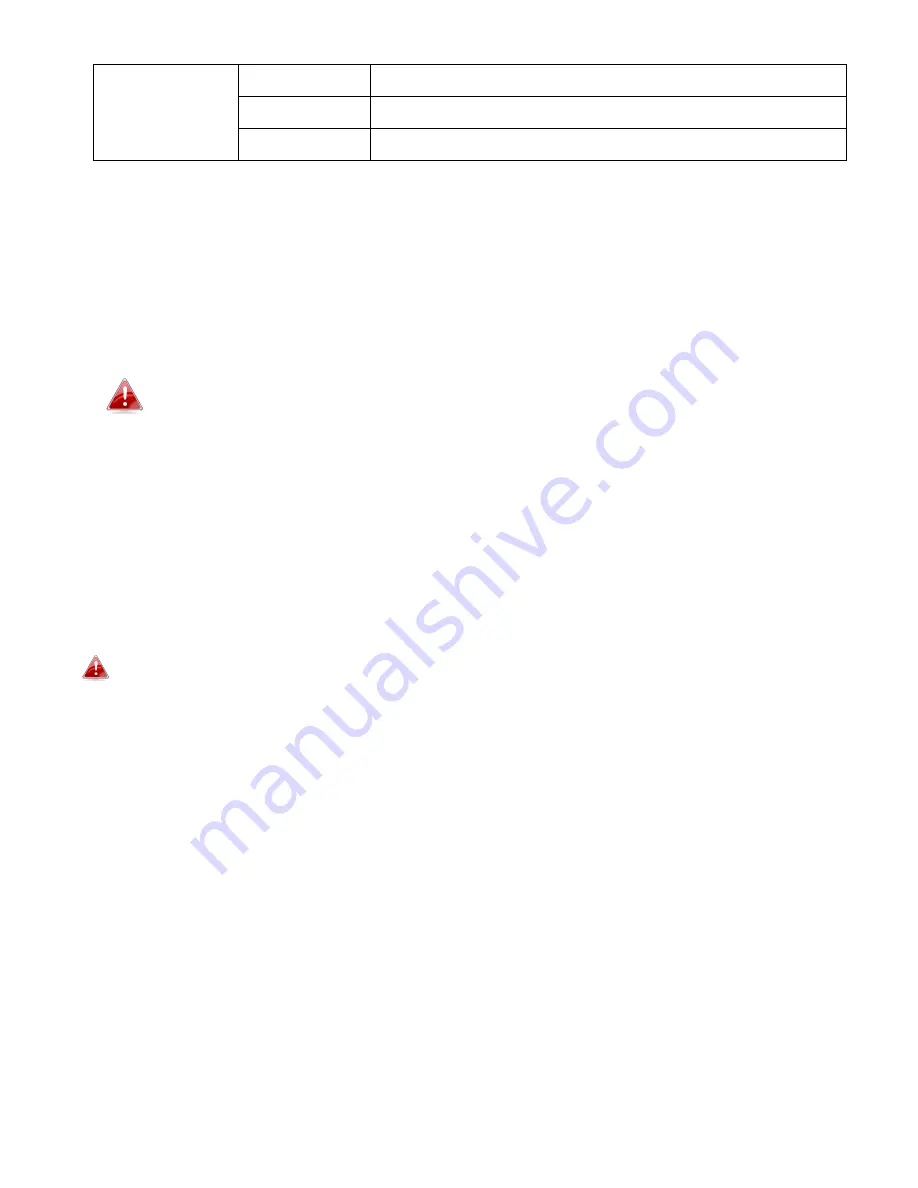
4
Wireless LED
Green
Wireless Enable.
Blinking
Activity (transferring and receiving)
Off
Wireless Disable.
1-5. Reset
If you experience problems with your access point, you can reset the device back to its factory settings. This
resets all settings back to default.
1.
Press and hold the reset button on the access point for at least 20 seconds then release the button.
You may need to use a pin or similar sharp object to push the reset button.
2.
Wait for the access point to restart. The access point is ready for setup when the LED is
green
.
1-6. Methods of Mounting
The access point includes wall / pole mount which requires some assembly.
1.
Attach the wall mount bracket to back of AP using M6x12 screws and washers, as shown below.
Ensure your access point is securely attached to the wall mount bracket.
Содержание HOW17ACM
Страница 11: ...6...
Страница 21: ...16 5 Use the menu across the top and down the left side to navigate...
Страница 24: ...19...
Страница 38: ...33 4 3 1 1 Basic The Basic screen displays basic settings for your access point s 2 4GHz Wi Fi network s...
Страница 47: ...42...
Страница 80: ...75 4 Click Properties...
Страница 84: ...79 Click OK when finished...










































