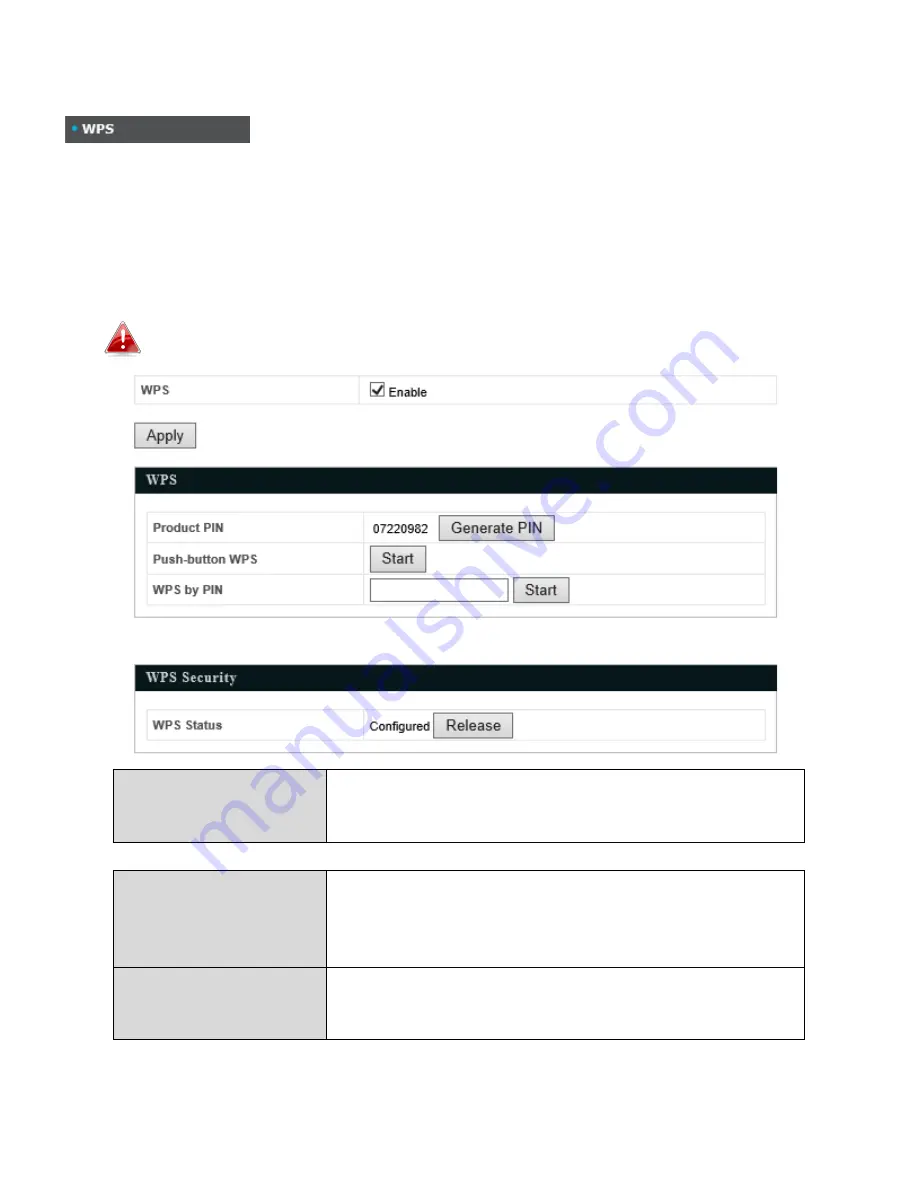
61
4-3-3 WPS
Wi-Fi Protected Setup is a simple way to establish connections between WPS
compatible devices. WPS can be activated on compatible devices by pushing a WPS button on the device or
from within the device’s firmware/configuration interface (known as PBC or “Push Button Configuration”).
When WPS is activated in the correct manner and at the correct time for two compatible devices, they will
automatically connect. “PIN code WPS” is a variation of PBC which includes the additional use of a PIN code
between the two devices for verification.
Please refer to manufacturer’s instructions for your other WPS device.
WPS
Check/uncheck this box to enable/disable WPS functionality.
WPS must be disabled when using MAC-RADIUS authentication
(see 4-3-1-3-6 & 4-3-4).
Product PIN
Displays the WPS PIN code of the device, used for PIN code
WPS. You will be required to enter this PIN code into another
WPS device for PIN code WPS. Click “Generate PIN” to
generate a new WPS PIN code.
Push-Button WPS
Click “Start” to activate WPS on the access point for
approximately 2 minutes. This has the same effect as
physically pushing the access point’s WPS button.
Содержание HOW12ACM
Страница 12: ...7 Attention This product is installed in restricted access location by professionals ...
Страница 26: ...21 ...
Страница 28: ...23 2 Wait a moment for the access point to start up The access point is ready when the Status LED is OFF ...
Страница 32: ...27 ...
Страница 39: ...34 4 1 4 DHCP Clients DHCP clients shows information of DHCP leased clients ...
Страница 42: ...37 ADT ...
Страница 48: ...43 ...
Страница 89: ...84 4 Click Properties ...
Страница 93: ...88 Click OK when finished ...
Страница 98: ...93 ...






























