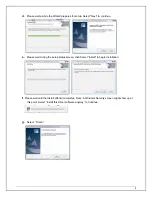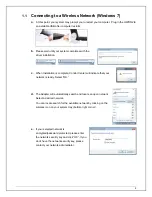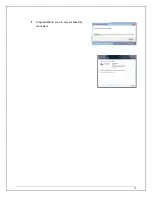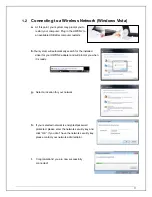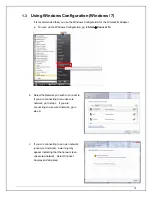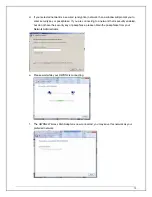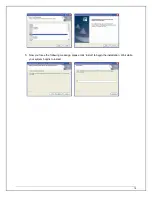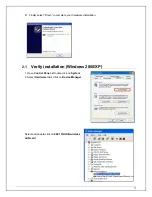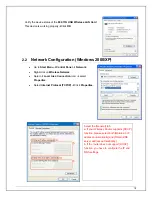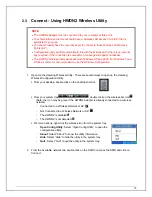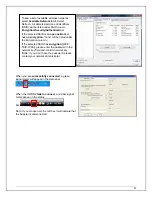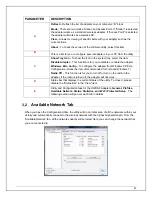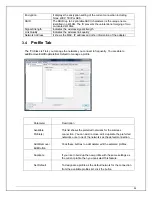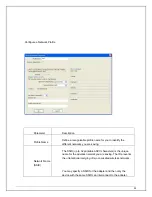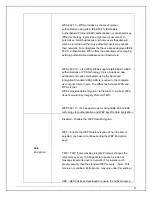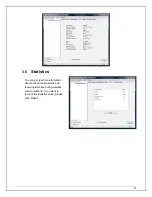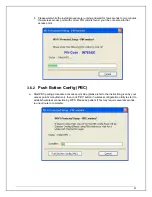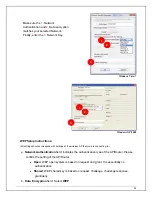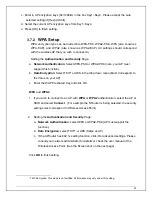22
PARAMETER DESCRIPTION
A
Refresh
- Refresh the list of adapters on your computer: “B“ block
Mode
- There are two modes: Station and Access Point. If “Station" is selected,
the adapter works as a standard wireless adapter. If “Access Point" is selected,
the adapter will works as a wireless AP.
View
– Allows for viewing of specific items with your adapter such as the
current status.
About
- To check the version of the software utility, select this item.
B
This is a list for you to configure several adapters in your PC from the utility.
C
Show Tray Icon
– To show the icon in the system tray, select the item.
Disable Adapter
– This function is for you to disable or enable the adapter.
Windows Zero Config
– To configure the adapter from Windows XP Zero
Configuration, check the item. (Recommended for Vista and Windows 7)
Radio Off
– This function is for you to turn off or turn on the radio in the
adapter. If the radio is turned off, the adapter will not work.
D
Status bar that displays the current status of the utility. To close it, please
disable the “Status Bar" in the “View" item.
E
Utility and Configuration tabs for the HWDN2 Adapters:
General, Profiles,
Available Network, Status, Statistics, and Wi-Fi Protected Setup
. The
following section will go over each tab in details
3.2
Available Network Tab
When you open the Configuration Utility, the utility will do an initial scan of all the networks within your
vicinity and automatically connect to the wireless network with the highest signal strength. From the
“Available Network” tab, all the networks nearby will be listed. Here you can change the network that
you are connected to.
Содержание Hi-Gain
Страница 1: ......
Страница 10: ...10 f Congratulations you are now successfully connected ...