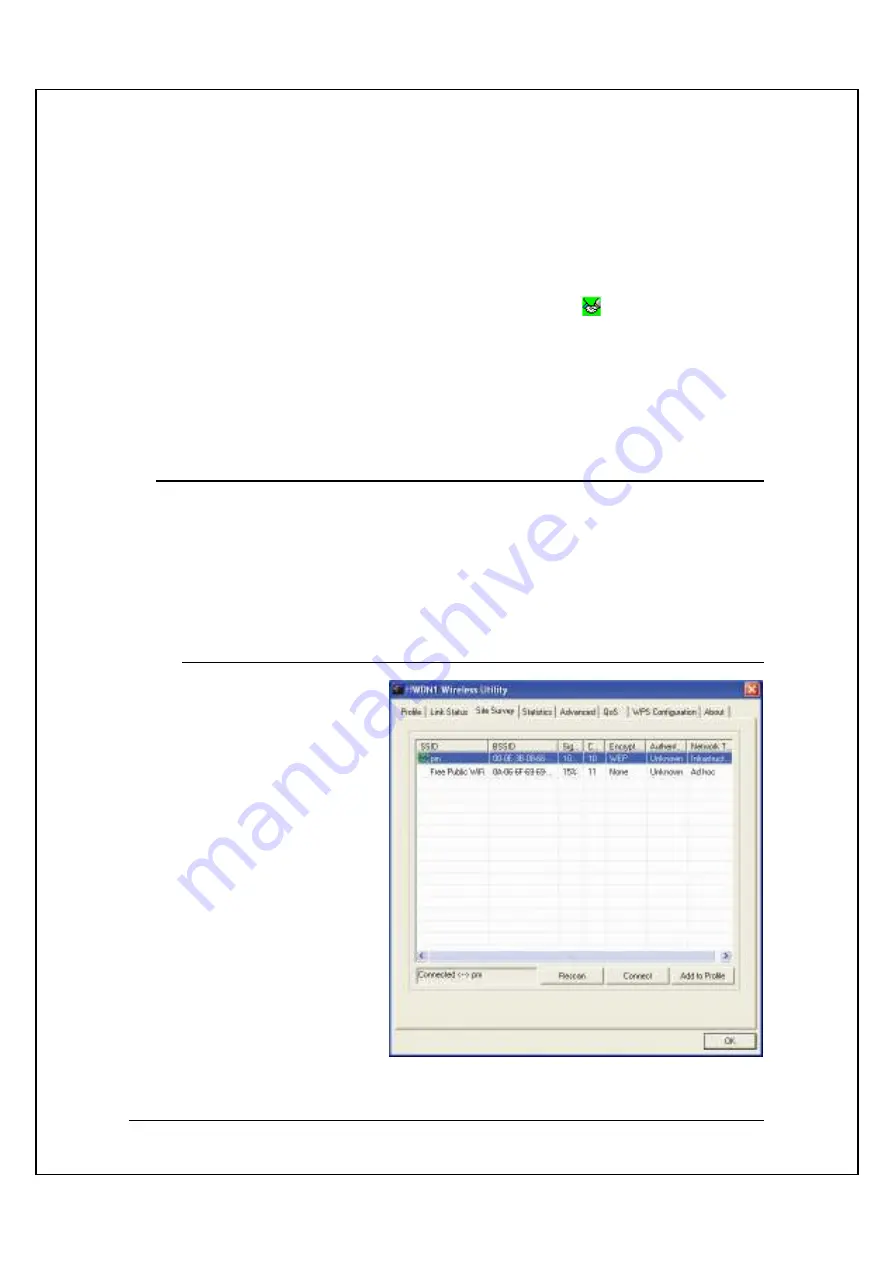
18
To
connect
, select a SSID or an AP that you wish to connect to and click
Connect
and
OK
. (Note: if the selected SSID has
encryption
, you need to enter a security
key in order to connect (refer to Chapter 7 for network settings). If the selected SSID
is an
open network
or has
no encryption
, “none” will be listed under Encryption
column.)
When you are
successfully connected
, a handshake icon
will appear on the left,
next to the selected AP.
When the HWDN1
fails to connect
, the status bar (bottom left of the HWDN1
Wireless Utility) will show “
Disconnected
”.
7.1.
NETWORK SECURITY (WEP, WPA…)
If your AP/Router has a networking security key, you must enter the same security
key and setting. If you do not have the Network Encryption key, please request it
from the Network Administrator or the person who set up your wireless network.
After you obtained the network security information, open up
Hawking Wireless
Utility
. Continue below to set up your Network Security Code.
7.1.1.
WEP Setup
If the SSID or Access
Point you wish to connect
has
WEP
authentication,
select the SSID and click
on
Connect
.
Содержание HI-GAIN WIRELESS-300N
Страница 1: ...1 ...
Страница 31: ...31 Removing the utility is in progress At any time you may press cancel to abort uninstallation ...
Страница 32: ...32 You will need to restart your computer to ensure a clean removal of the Hawking Utility ...
Страница 39: ......






























