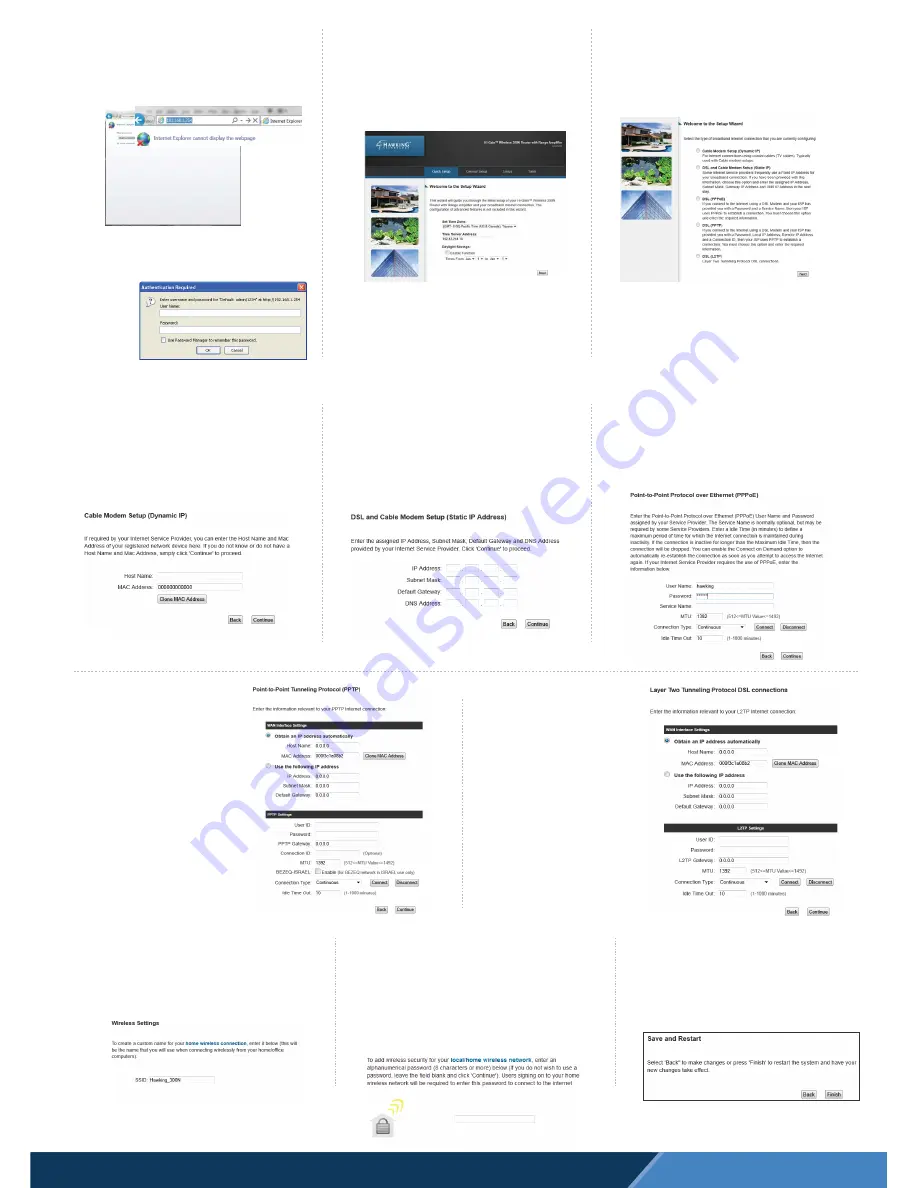
Broadband Type: L2TP
If you are using L2TP (Layer
Two Tunneling Protocol) , please
input your settings provided by
your Internet Service Provider
into the fields. Click Continue.
Broadband Type: PPTP
If you are using PPTP (Point to
Point Tunneling Protocol) , please
input your settings provided by
your Internet Service Provider into
the fields. Click Continue.
Broadband Type: PPPoE
If you are using PPPoE (Point-to-Point Protocol over
Ethernet), please enter your username/password. The
other fields are optional unless specified by your Internet
Service Provider. Please check with your Internet Service
Provider if you are not sure. Click Continue.
Broadband Type: Dynamic IP
Most common setup. If you have have a Dynamic
IP, put in your host name (optional) and your Mac
address (optional). Click Continue.
q
Please Enter your Broadband information.
Broadband Type: Static IP
If you have have a static IP, please input your IP
Address, Subnet Mask and Default Gateway and
DNS Address. These are provided by your Internet
Service Provider. Click Continue.
A.) Please enter a wireless name for your network.
By default, the HAWNR3’s wireless name is
Hawking_300N
C.) Congratulations. Please click “Finish” to
complete the setup process. If you wish to make
changes, click “Back”. After you click Finish, the
HAWNR3 will reset and enable your settings.
To connect your Wi-Fi enabled devices, simply go to
your Wi-Fi settings and select the newly configured
network.
To connect your WiFi enabled devices to
network, simply go to your WiFi settings and
select the newly configured network.
r
Setup your wireless features
B.) Please enter a security key (optional). A wireless
security key is recommended to secure against
unwanted users. Type in an eight or more character
key or leave it blank, then click “Continue” Note: After
configuration, you will be prompted by your computer
to enter this key when you try to reconnect.
Note: If you decide to have a Wireless Security key, you will be
prompted to enter your password when you reconnect to the
HAWNR3.
© 2012 Hawking Technologies, Inc. All rights reserved. All trademarks herein are the property of
their respective owners. Apple, Mac, iPhone and iPad are registered trademarks of Apple Computer,
Inc. No affiliation implied or expressed.
Technical Support | Toll free US & Canada: 1.888.202.3344 | Email: [email protected]
HAWNR3 - V1.QIG 2012.03.28
p
Login and Continue
A.)
Open your web browser. In the address field,
type “
192.168.1.254
”, press enter to
connect to the Setup Page
A Username/password prompt will appear.
Default Username:
admin
Password:
1234
B.)
After loging in, the Quick Setup Tab will
automatically be selected. Please choose
your time zone. Click Next.
C.)
Choose your broadband type and click Next.
[The most common type is Cable Modem (Dynamic
IP). If you are unsure of your broadband type, please
contact your internet service provider.]


