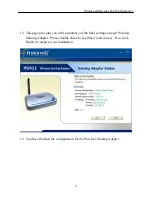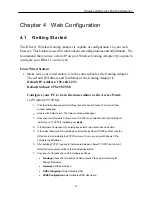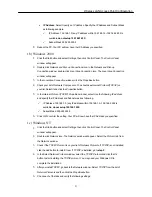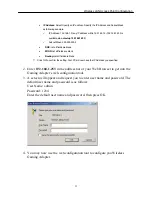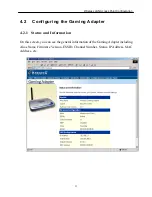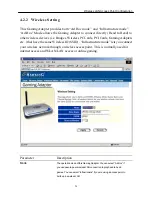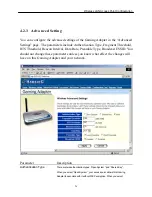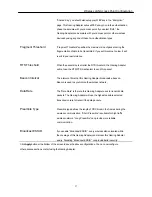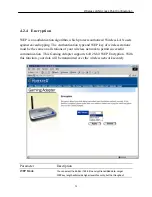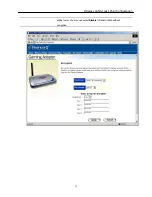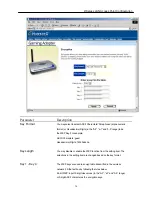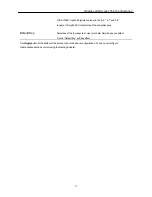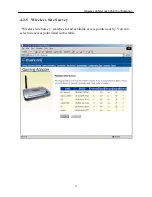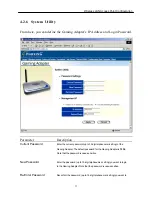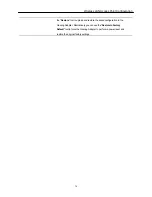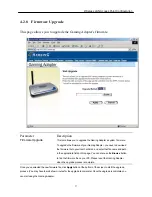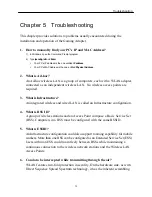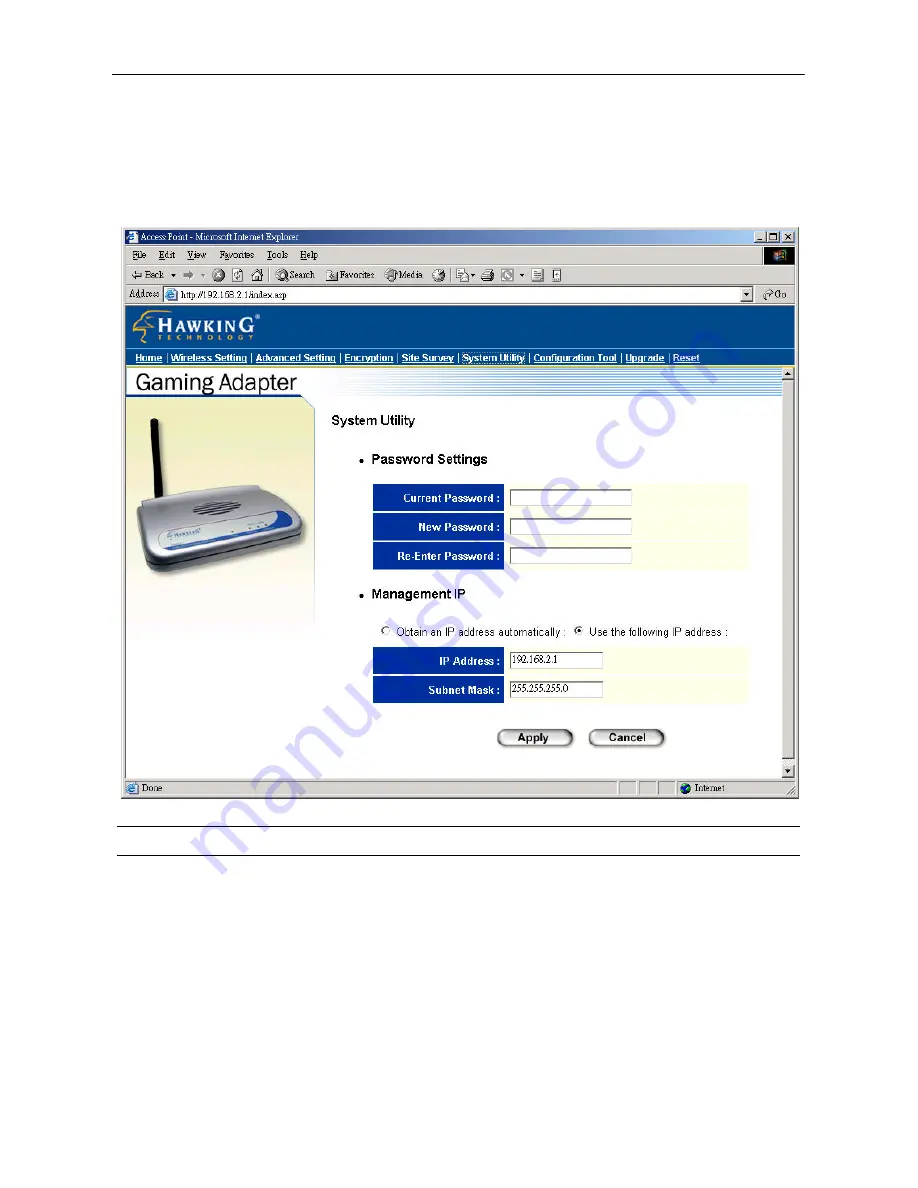
Wireless LAN Access Point Configuration
33
4.2.6 System Utility
From here, you can define the Gaming Adapter’s IP Address and Login Password.
Parameter
Description
Current Password
Enter the current password (up to 15-digit alphanumeric string) of the
Gaming Adapter. The default password for the Gaming Adapter is
1234
.
Note that the password is case-sensitive.
New Password
Enter the password (up to 15-digit alphanumeric string) you want to login
to the Gaming Adapter. Note that the password is case-sensitive.
Re-Enter Password
Reconfirm the password (up to 15-digit alphanumeric string) you want to
Содержание HGA11
Страница 1: ......