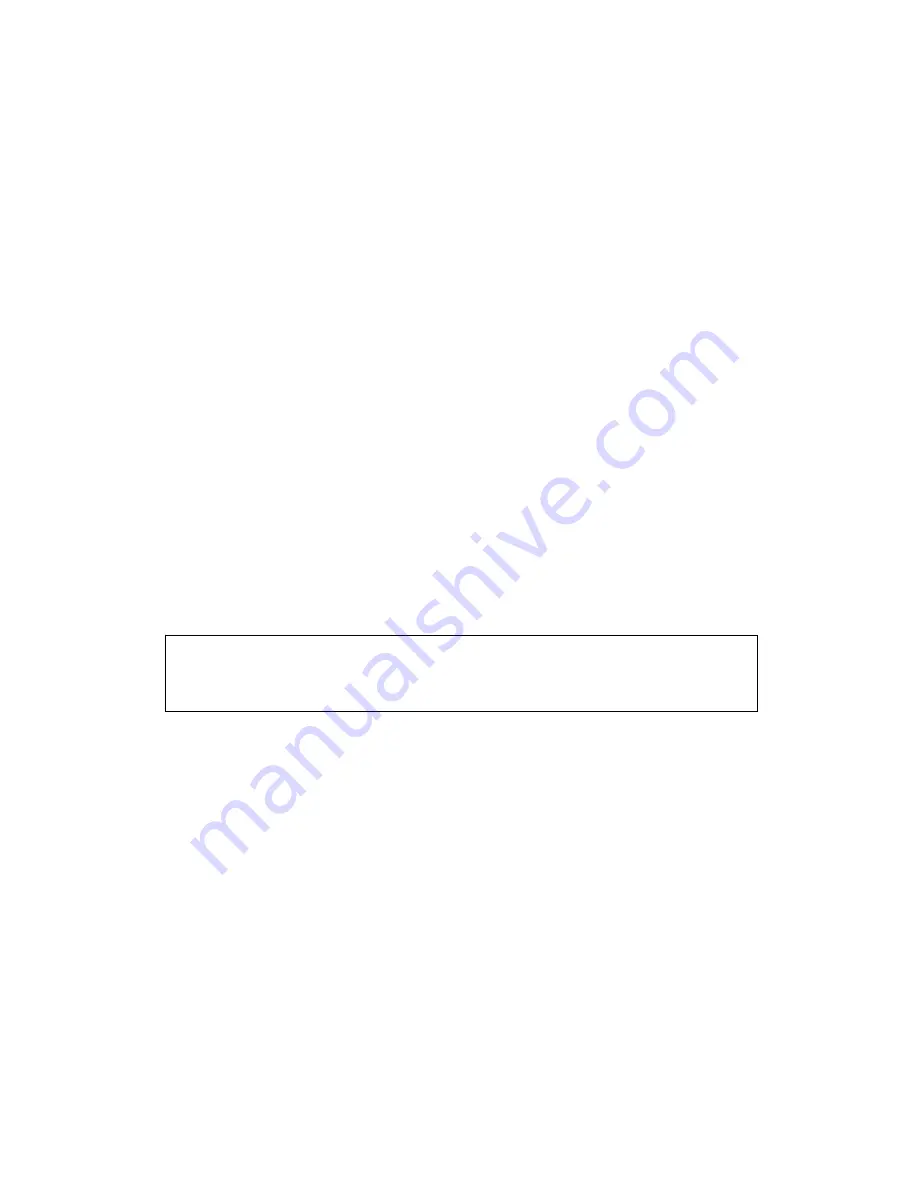
47
2-5 WPS Setting
Wi-Fi Protected Setup (WPS) is the simplest way to build connection
between wireless network clients and this Hi-Gain Outdoor Wireless-N
Access Point. You don’t have to select encryption mode and input a long
encryption passphrase every time when you need to setup a wireless
client, you only have to press a button on wireless client and this Hi-Gain
Outdoor Wireless-N Access Point, and the WPS will do the setup for you.
This Hi-Gain Outdoor Wireless-N Access Point supports two types of
WPS: Push-Button Configuration (PBC), and PIN code. If you want to
use PBC, you have to switch this Hi-Gain Outdoor Wireless-N Access
Point to WPS mode and push a specific button on the wireless client to
start WPS mode. You can push Reset/WPS button of this Hi-Gain
Outdoor Wireless-N Access Point, or click ‘Start PBC’ button in the web
configuration interface to do this; if you want to use PIN code, you have
to provide the PIN code of the wireless client you wish to connect to this
Hi-Gain Outdoor Wireless-N Access Point and then switch the wireless
client to WPS mode. The detailed instructions are listed follow:
Note: WPS function of this Hi-Gain Outdoor Wireless-N Access
Point will not work for those wireless clients do not support WPS.
Содержание HDWABN1
Страница 1: ......
Страница 18: ...11 Outdoor Wireless N Access Point do NOT use any other power adapter from other sources...
Страница 19: ...12 Step 1 Step 2 Step 3 Step 4...
Страница 26: ...19 click OK when finish...
Страница 28: ...21 click OK when finish Note Your IP should be 192 168 1 2 not 192 168 2 2...
Страница 81: ...74 this Hi Gain Outdoor Wireless N Access Point connects to please select Disable...
















































