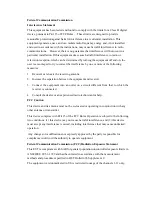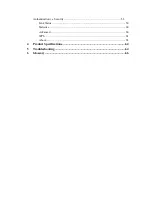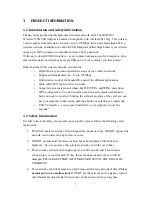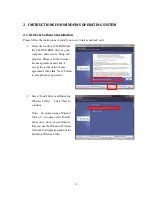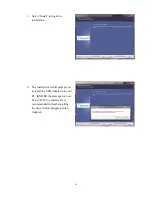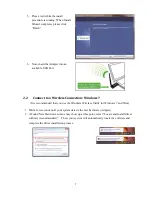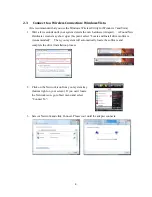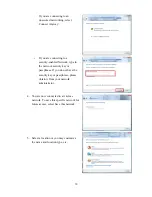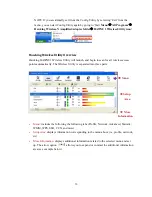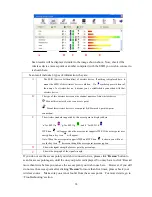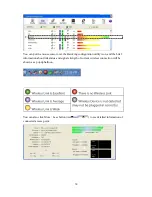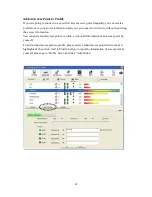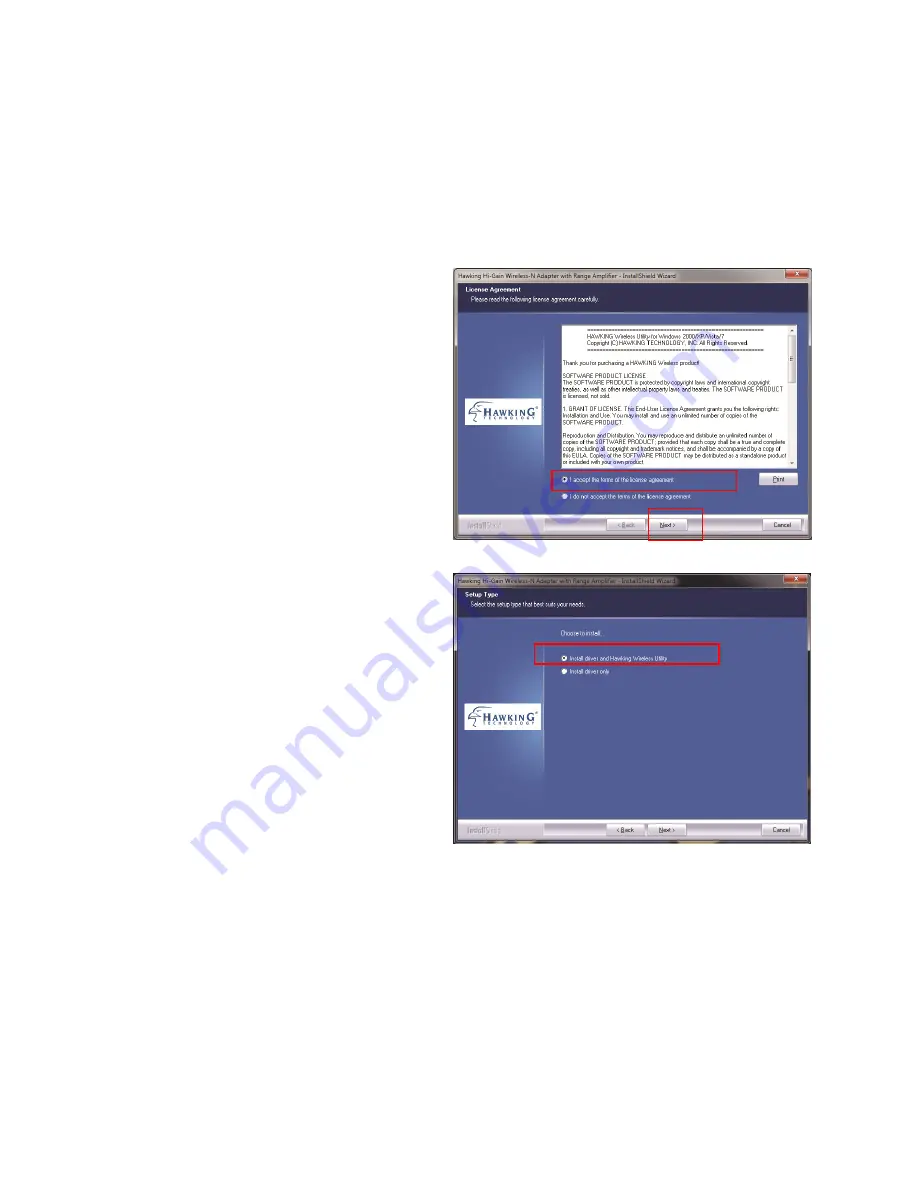
5
2
INSTRUCTIONS
FOR
WINDOWS
OPERATING
SYSTEM
2.1
Driver
&
Software
Installation
Please follow the instructions to install your new wireless network card:
1.
Insert device driver CD-ROM into
the CD/DVD-ROM drive of your
computer, and execute ‘Setup.exe’
program. Please read the end user
license agreement and click ‘I
accept the terms of the license
agreement’ then c
li
ck ‘Next’ button,
to accept license agreement.
2.
Select ‘Install driver and Hawking
Wireless Utility’. Click ‘Next’ to
continue.
Note: If you are using a Window
Vista or 7, you may select ‘Install
driver only’ since we recommend
that you use the Windows Wireless
Network Configuration and not the
Hawking Wireless Utility.