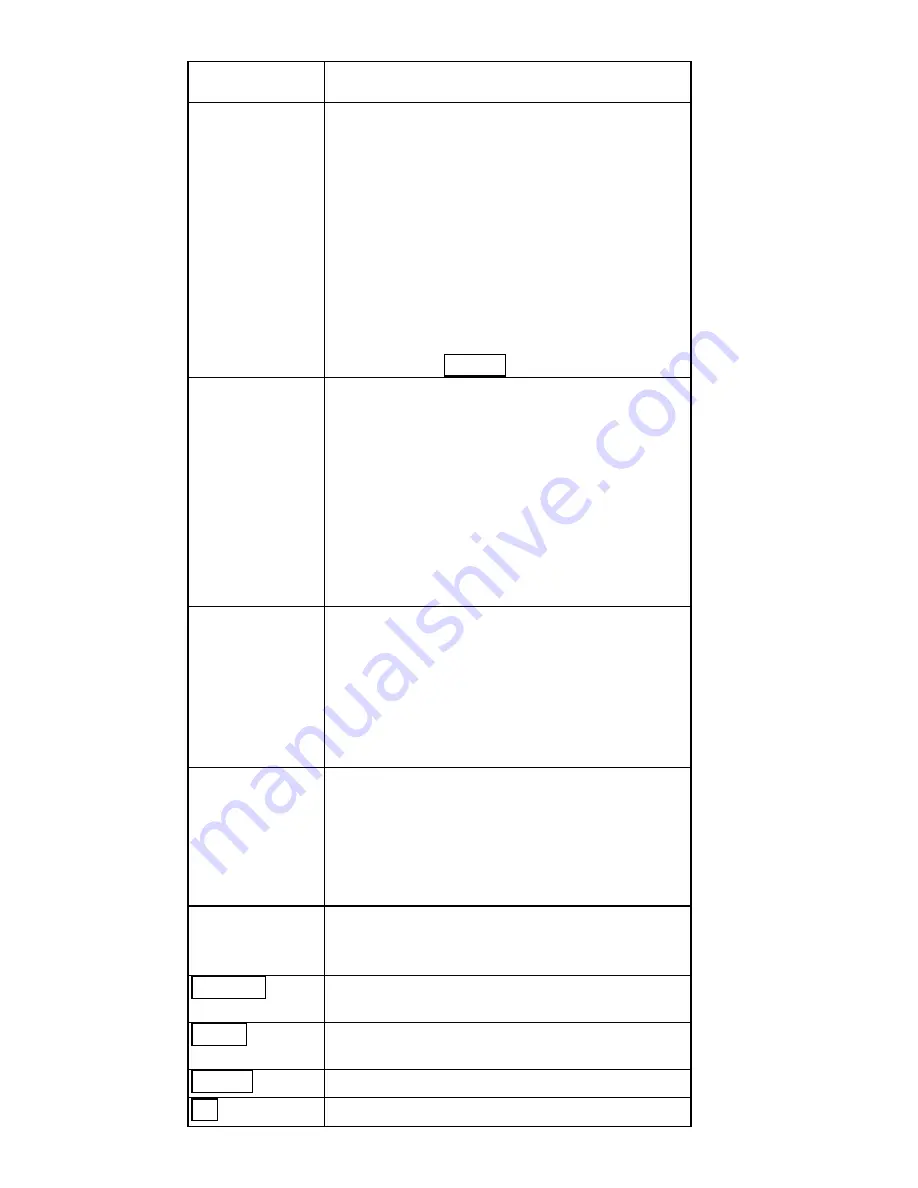
-
15 -
Item Description
Profile
Name
Saves values for all previous setting
parameters. The
default
values
contain the parameters configured at
installation.
Once the demands for switching
between different networking
environments are met, you can set the
additional profiles to reduce the
configuration time. To save the
current parameters, highlight the
Profile field, type a new name, and
click on the
Apply
button.
Network
Name
A specific name shared among
connected Wireless CompactFlash
Card, Access Points and other
wireless stations on the wireless
network. The name must be
identical for all devices and points
attempting to connect to the same
network. The default name is
ANY
.
To change the Network Name, simply
enter a new name in the field.
Network
Type
It displays the type of BSS.
Access Point:
allows the Adapter to
communicate with a wired network
which employing an Access Point.
Peer-to-Peer:
allows PC-to-PC,
station-to-station communication
without employing an Access Point.
Peer-to-Peer
Channel
To communicate with other Wireless
CompactFlash Card, you must specify
the same channel. Click the up and
down arrow at the right of the
Peer-to-Peer Channel to set the
desired channel.
Transmit
Rate
It displays the current transmit rate.
1Mb, 2Mb, Auto 1 or 2 Mb, 5.5Mb,
11Mb or Fully Automatic
)
Default
Clicks the button to restore to the
default settings.
Undo
Click
Undo
to ignore the previous
setting.
Apply
Click
Apply
to activate the settings.
ok
Click
OK
to save your changes.





































