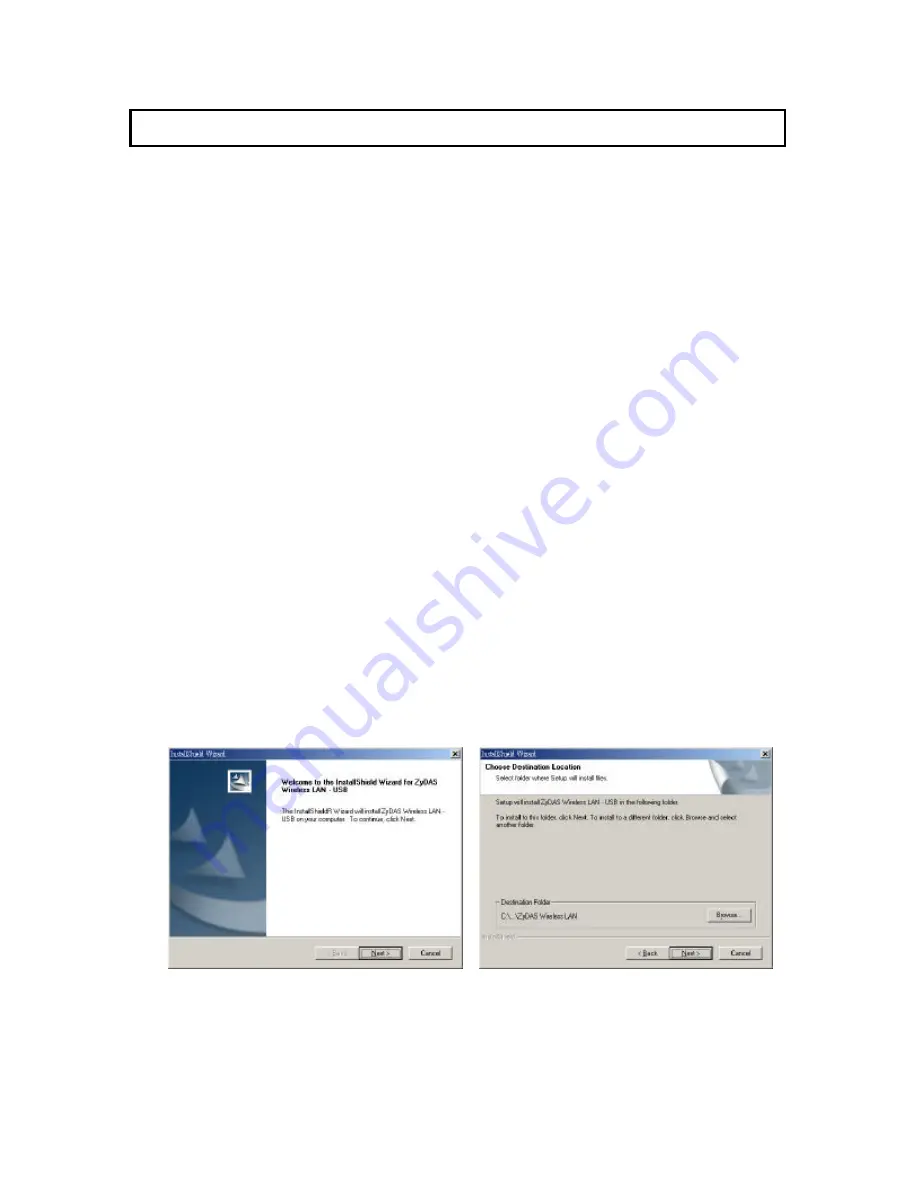
4
2 Installation Procedure
2.1 Windows 98SE/Me/2000
Before you proceed with the installation, please notice following descriptions.
Note1: The following installation was operated under Window s 2000. (Procedures will be the
same for Windows 98SE/M e.)
Note2: If you have installed the Wireless USB Adapter driver & utility before, please uninstall
the old version first.
2.1.1 Install the Driver
1. Insert the USB Adapter into the USB port of your computer, the system will automatically
find the device and search for its driver.
2. Please select the “Driver \Win2000” folder (select the folder based on your computer’ s
OS system , ie. If you are using Windows 98 select “Driver\Win98 “) an d the system will
complete the driver installation.
2.1.2 Install the Utility
1. Insert the CD into the CD-ROM device and select the Wireless Utlity tab from the menu .
If the menu page does not automatically appear click on your MY COMPUTER icon and
double click your CD -Rom Icon. After selecting the Wireless Utility tab from the menu
the InstallShield Wizard box will appear , click "Next" to continue.
2. The “Choose Destination Location” screen will show you the default destination chosen
by the program. If you want to install the utility in another location, click the “Browser ”
button and select an alternate destination. When you are ready to continue, click the
“Next ” button.
3. The program will finish the installation automatically.
Содержание 802.11b
Страница 1: ......




































