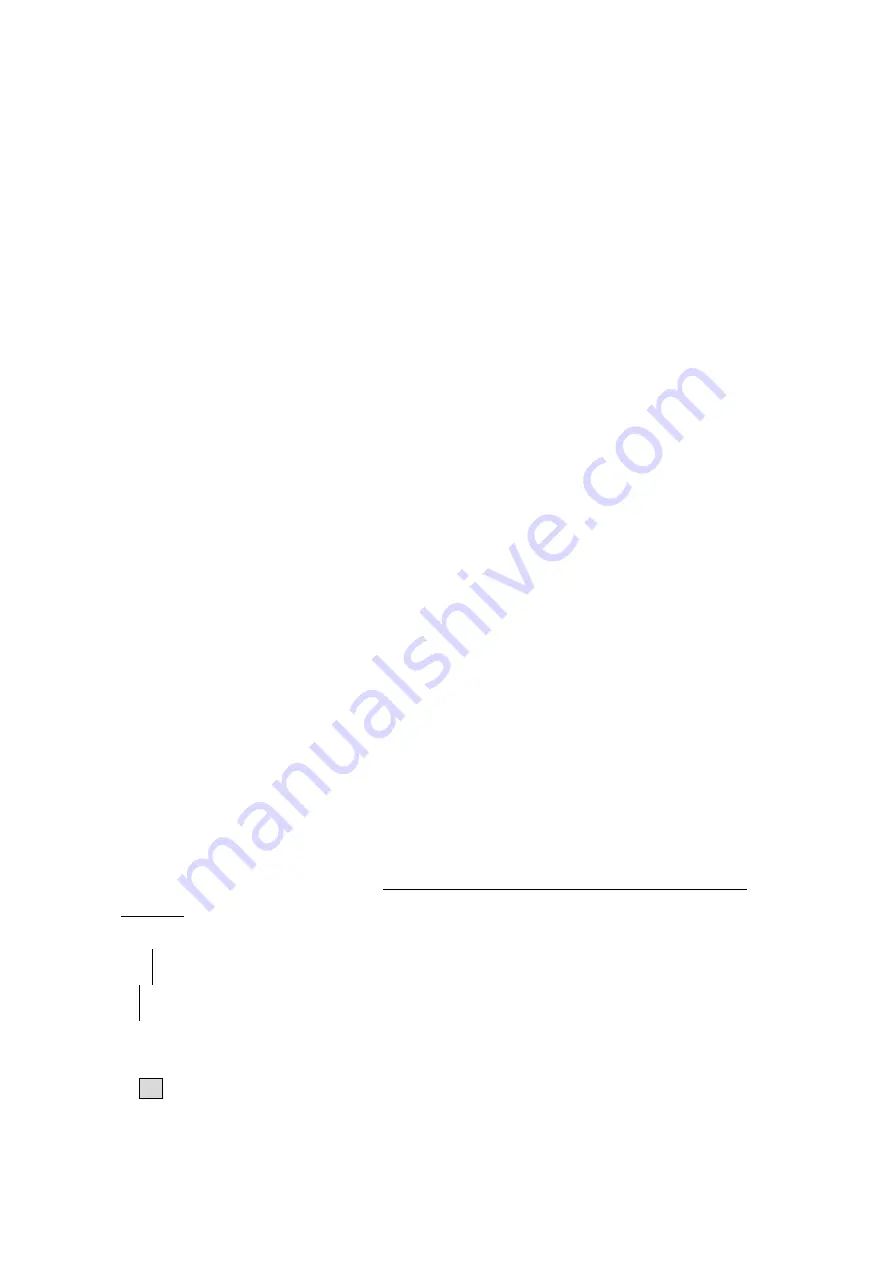
6
Chapter 2 Getting Started and Operation Mode
Inserting the batteries
Open the battery cover in the product rear side and insert two AAA batteries.
Connecting the USB receiver
Take out the USB receiver in the back (please refer to page 7), label side down
and plug it exactly into an USB port. Do as follows, depending on operating
system:
Windows® 2000 / XP / Windows Vista
™ / Windows 7
The operating system identifies the receiver as a “USB Human Interface
Device” and begins installation automatically. Follow the instructions or
messages on the screen to complete the installation.
Windows® 98 SE/ME
The system prompts you to insert the operating system CD-ROM. Follow the
instructions on the screen to install the required drivers.
Opening PowerPoint and other necessary files on your screen
Turning on the laser pointer
Press
“
Fn
” and “
Laser
” button on the product front simultaneously till the
Upper-left LED blinking in orange.
Operation Mode
There are two operation modes: One is
『
PowerPoint Presentation Mode
』
,
another is
『
Multimedia Mode
』
, Default setting in
『
PowerPoint Presentation
Mode
』
. Please make sure you are on the right mode you want.
Note:
There are 3 LED on the product front which combines 4 modes below:
1
Orange LED blinks:
At PowerPoint mode and laser pointer is turned on.
2.
Blue LED blinks:
At Multimedia mode
3.
Red LED lights:
Light when battery power is low.
PS Please change to new batteries to have normal function.
4.
No LED blinks or lights:
At PowerPoint mode and laser pointer is not turned on.
Содержание 12-HPT300WH
Страница 15: ...15 2 4GHz...
Страница 17: ...17 USB 1 USB 2...
Страница 18: ...18 1 I 3 Laser 1 Fn Laser LED 2 30 Orange LED LED Red LED 2 5V LED LED Mouse keys F5 Esc Next Prev Black White...
Страница 20: ...20 2 4 Mouse keys Blue LED LED Red LED 2 5V LED LED 1 Fn 1 Fn...
Страница 22: ...22 19 1 2 1 19 2 19 19 DOC NO...





















