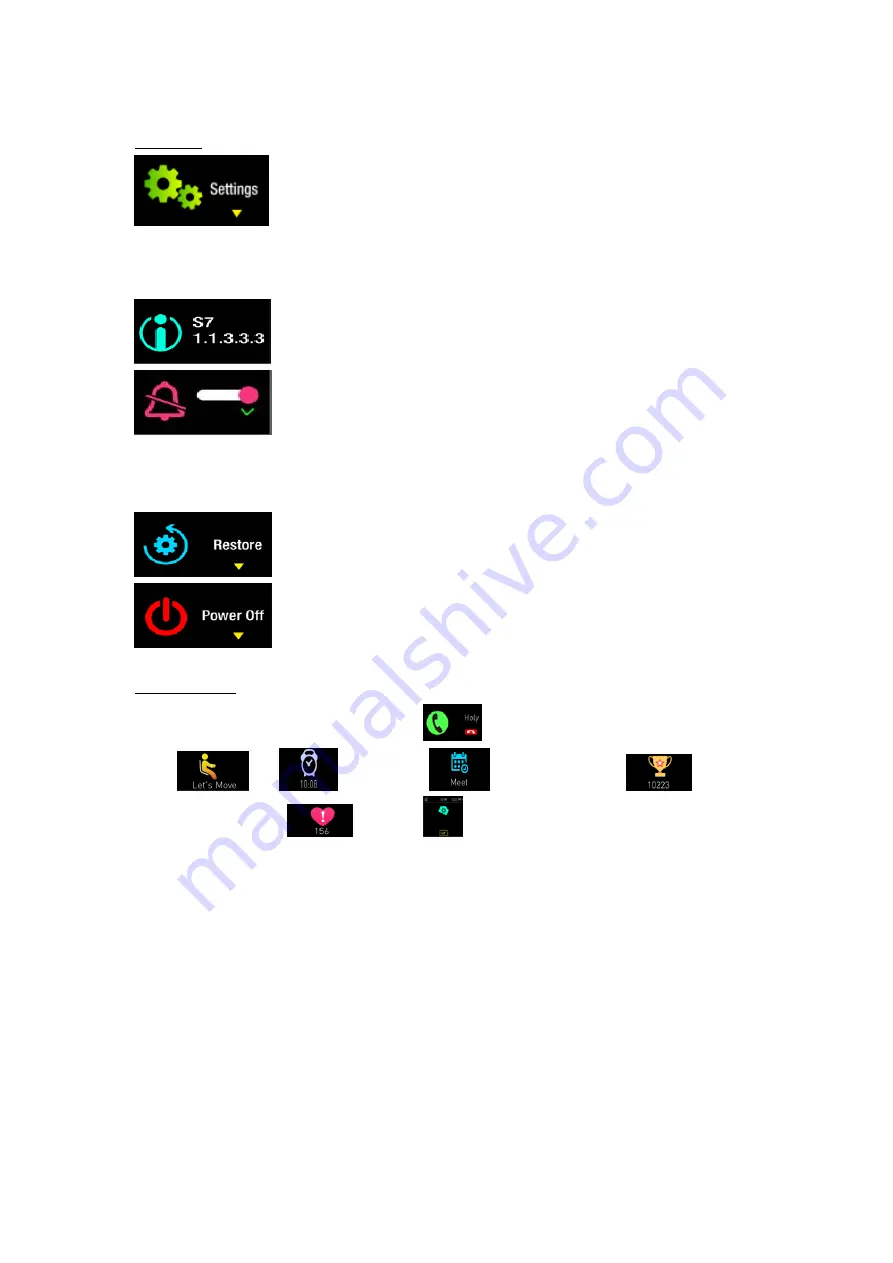
Settings Menu
Press and hold on the touch button to enter the Settings Menu loop. Within the Settings Menu loop, there are device info, do not disturb setting,
restore to factory setting and power off. Press on the touch button to jump to the next option, while (if there’s a small yellow arrow on screen)
press and hold to enter the corresponding function as below:
Device Info Page: Showing the Bluetooth user friendly name and the firmware version number.
Do Not Disturb Setting: Press and hold on the touch button to toggle the on/off. Once it is turned on, the device
will not vibrate when new notifications coming in.
Clockface Auto-change Setting: Press and hold on the touch button to toggle the on/off. Once it is turned on, the clockface will change
automatically everyday and also supports shake to change at the home screen.
Restore Setting: Press and hold on the touch button to restore to factory settings.
Power Off: Press and hold on the touch button to power off the device.
Alerts and Reminders
There are alerts and reminders such as Incoming Call Alert
(can tap on the touch key to reject the call), Sedentary
Reminder
, Alarm
, Schedule Reminder
, Goal Achievement Notification
, Unusual Heart
Rate Alert (during workout session)
, shake for selfie
and more. These features require the corresponding settings on the
App, please make the changes on the App while the device is connected.
***For incoming call alert and notifications features, it works only when the device is connected to the App while the App is running on the
background***
***If notifications suddenly do not work, please check if the DND mode has been enabled. Please check also the setting under Settings -> Device
-> Message Alert & Notification Filter. If it still doesn’t work, go to Settings->Application->Notification Access Authorization, then turn off the
notification access for the App and then turn it on again***
























