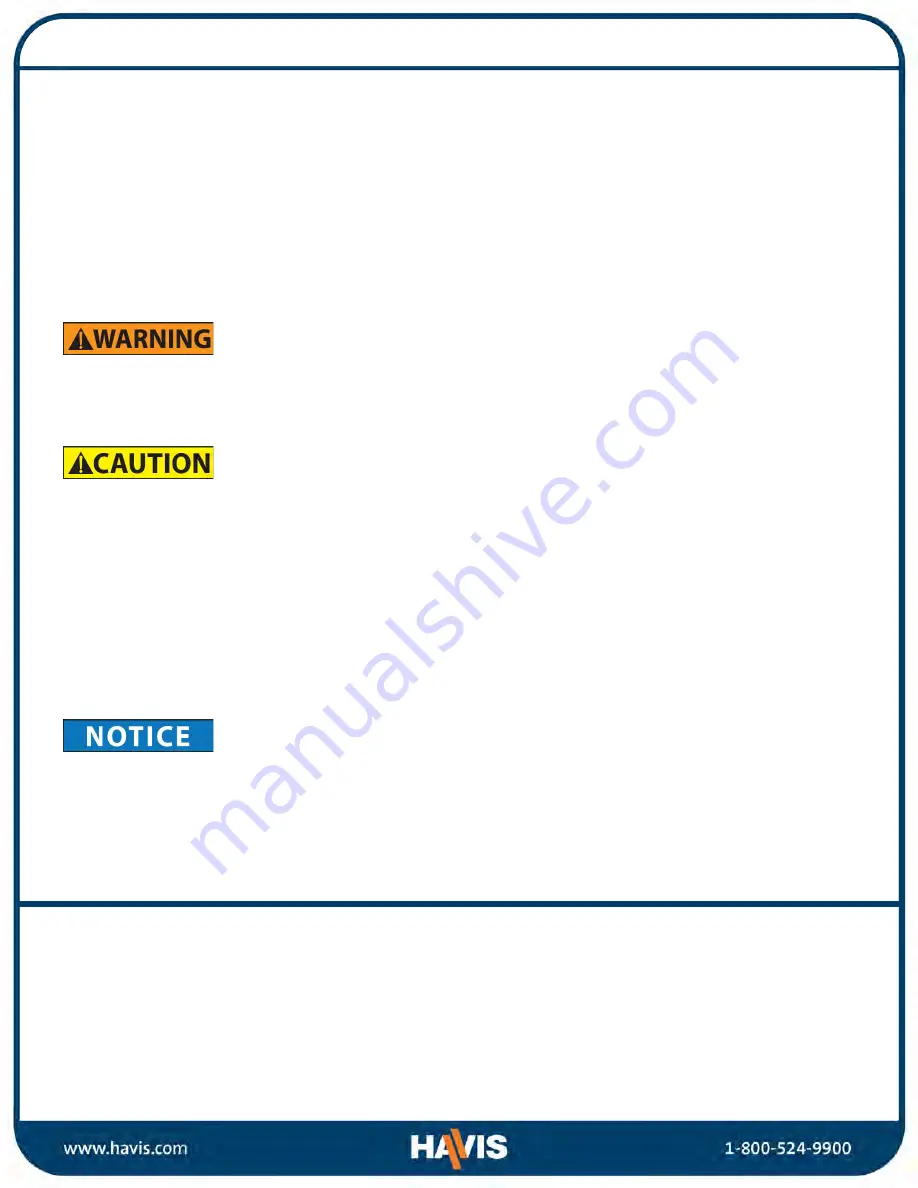
Before Beginning
Havis is pleased to provide this Owner’s Manual to aid in the proper installation and use of the
DS-DELL-410 Series Docking Station for the Dell Latitude Rugged Extreme Notebooks.
For questions regarding the set-up of your DS-DELL-410 Series Docking Station,
please contact Havis at 1-800-524-9900 or visit www.havis.com for additional product support and information.
This Owner’s Manual applies to the following Part Numbers:
DS-DELL-411
DS-DELL-411-3
DS-DELL-412
DS-DELL-412-3
DS-DELL-413
DS-DELL-413-3
DS-DELL-414
DS-DELL-414-3
DS-DELL-415
DS-DELL-415-3
DS-DELL-416
DS-DELL-416-3
DS-DELL-417
DS-DELL-417-3
DS-DELL-418
DS-DELL-418-3
•
NEVER STOW OR MOUNT THE DOCKING STATION DIRECTLY IN A VEHICLE AIRBAG DEPLOYMENT ZONE.
•
DO NOT USE COMPUTER WHILE DRIVING.
•
READ ALL INSTRUCTIONS THOROUGHLY BEFORE BEGINNING INSTALLATION.
•
DO NOT STORE, INSTALL, OR OPERATE THE DOCKING STATION WHERE WATER, MOISTURE, STEAM, DUST, ETC.
ARE PRESENT
•
FOR THE DS-DELL-411, DS-DELL-411-3, DS-DELL-412, DS-DELL-412-3, DS-DELL-415, DS-DELL-415-3, DS-DELL-416, &
DS-DELL-416-3 DOCKING STATIONS: DO NOT CONNECT DIRECTLY TO VEHICLE VOLTAGE SOURCE: This product
requires a certified, automotive grade, Dell approved 90W power source rated for a continuous, regulated
19.5VDC output (
Havis Part Number LPS-137 or equivalent
). Failure to comply with this requirement will cause
product damage that is NOT repairable and is NOT covered under warranty.
•
THE DS-DELL-414, DS-DELL-414-3, DS-DELL-417, & DS-DELL-417-3 DOCKING STATIONS MUST BE USED WITH
POWER CABLE (PART # DS-DA-316). THIS CABLE INCLUDES A 15AMP PROTECTION FUSE.
•
FOR DOCKING STATION MODELS EQUIPPED WITH A BUNDLED POWER SUPPLY (DS-DELL-412, DS-DELL-412-3,
DS-DELL-416, DS-DELL-416-3, DS-DELL-418, DS-DELL-418-3) REFER TO THE SUPPLIED LIND POWER SUPPLY
REFERENCE GUIDE.
Precautions
•
Do not place metal objects or containers of liquid on top of the Docking Station.
•
If a malfunction occurs, immediately unplug the Power Supply and remove the laptop.
•
Use only the specified Power Supply (Part # LPS-137, LPS-126, or LPS-127) with this Docking Station, or
Internal Power Supply Cable (Part # DS-DA-316) with Internal Power Supply Docking Stations.
•
Do not connect cables into ports other than what they are specified for.
•
Do not leave the Docking Station in a high temperature environment (greater than 71°C, 160°F) for a long
period of time.


































