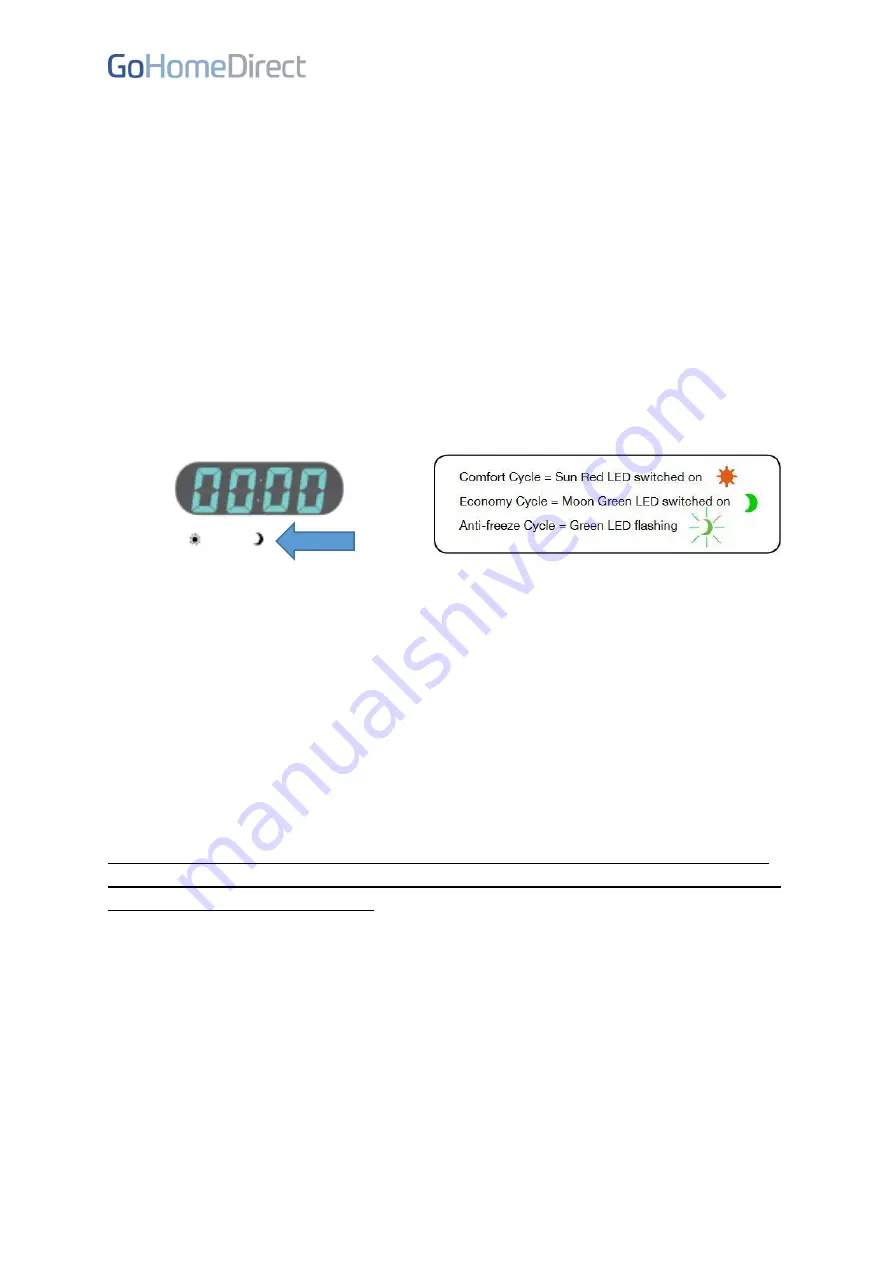
‘ddMo’ screen will allow you to view the hourly settings for the plan but you will not be able
to amend them.)
Custom Program
In the list of plans, you will be able to see a setting called PLCF: this is the custom schedule
plan. The custom program will allow you to create a bespoke schedule for every day of the
week. When you have selected PLCF, press OK and you
will see ‘ddMo’ flash on the screen.
This represents Monday. By pressing the up and down arrows, you will see ‘ddtu’ for
Tuesday, ‘ddWE’ for Wednesday and so on. Press OK when you have selected the day you
wish to program.
The screen will then show ‘00:00’ to indicate you are programming heating for the start of
the day. This radiator allows you to select a comfort, economy or anti-freeze mode for each
hour of the day. To select the mode for the hour, press the up and down arrows.
The LED
lights beneath the screen will light up to show which mode is currently selected.
So, for example, if you want to have your heater in Economy mode at this time, press the
up/down arrows until the Moon LED is on (and not flashing). Then press OK to confirm the
setting for this hour. The screen will then advance to the next hour.
Repeat this process until you have selected the desired mode for every hour of the day.
After you have set the final mode for the last hour of the day
–
23:00
–
the screen will
automatical
ly display the next day, e.g. ‘ddtu’ for Tuesday. Press OK to start programming
the next day, or press the up and down keys to select a different day.
Once you have finished programming the final hour on Sunday, pressing OK will bring you
back to the main screen.
Please make sure that the Hand light is off at this point. The Hand light indicates Manual
mode is enabled and will prevent your custom schedule running. If it is on, press the Hand
button to turn off Manual override.
When the room temperature is displayed, either the
light (red) or the
☾
light (green) will
be lit, indicating which mode your radiator is currently running in according to your
programmed schedule. If you wish to re-set the hours of the PLCF program, you will have to
access the menu again and repeat the same steps as before.





















