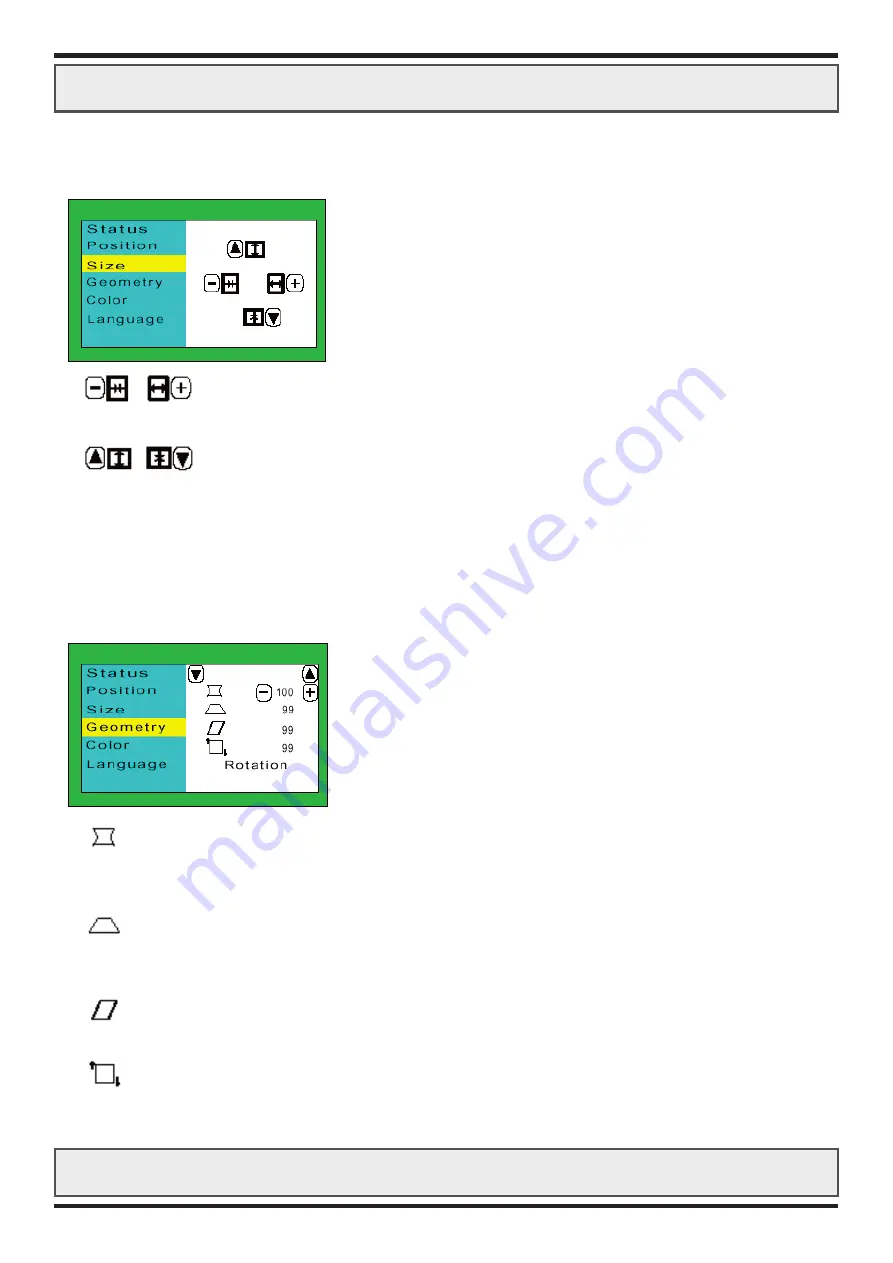
OSD MENU USAGE
Product: JH 15C06 CTX
Product: JH 15C06 CTX
6
SIZE MENU: (Sub-Menu)
This sub-menu will enable the user to adjust Horizontal Size and Vertical Size of the display area.
HORIZONTAL SIZE
Expand the display area left or right. Decrease or increase by using “-” or “+” buttons.
VERTICAL SIZE
Expand the display area up or down. Decrease or increase by using the “UP” or “DOWN” buttons.
GEOMETRY MENU: (Sub-Menu)
This sub-menu will enable the user to adjust Trapezoid, Pincushion, Parallel or Rotation geometry of
the display area.
TRAPEZOID
Curves the left and right sides of the display area inwards or outwards.
Decrease or increase the curves by using the “-” and “+” buttons.
PINCUSHION
Shrinks or expands the top and bottom sides of the display area inwards or outwards.
Decrease or increase the curves by using the “-” and “+” buttons.
PARALLEL
Bends the top side of the display area left or right. Decrease or increase by using the “-” and “+” buttons.
ROTATION
Rotates the display area clockwise or anti-clockwise.
Decrease or increase the rotation by using the “-” and “+” buttons













