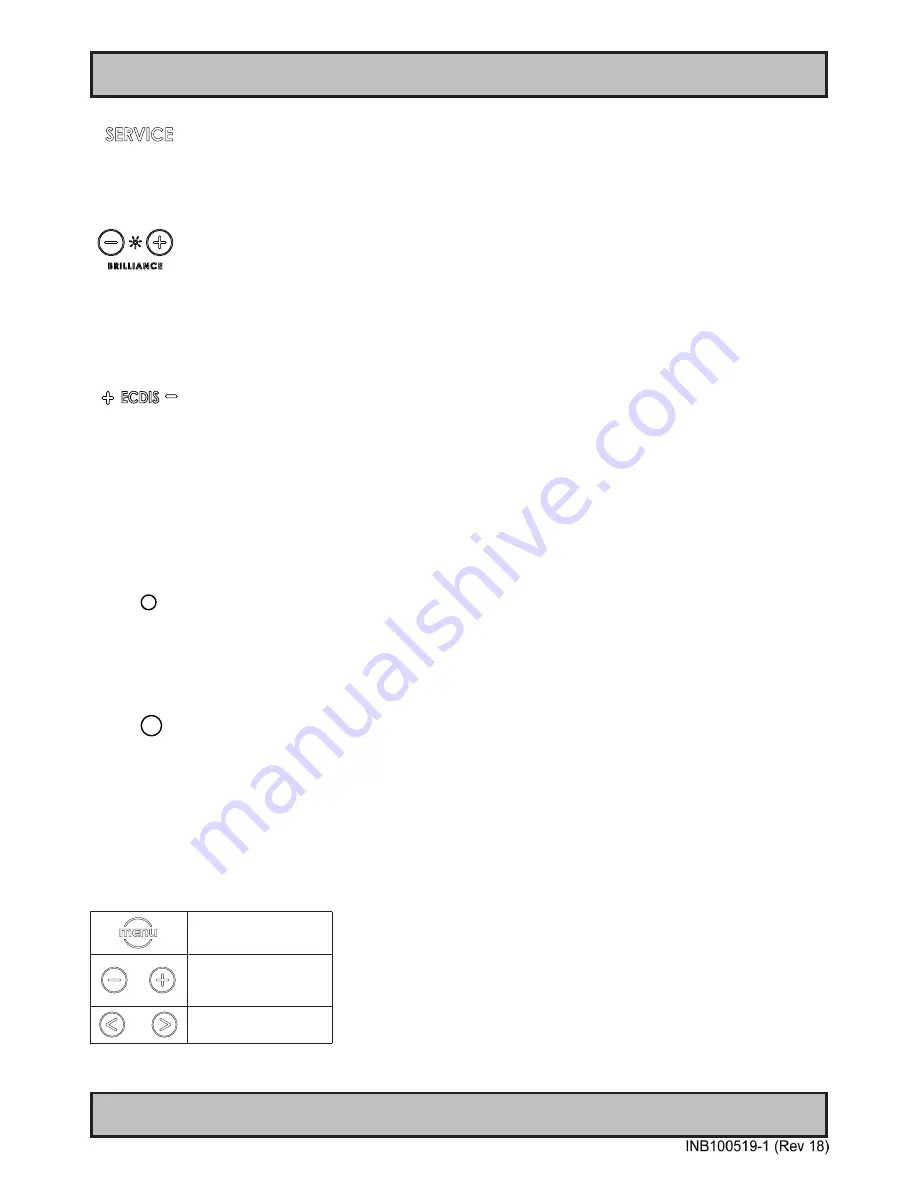
45
Operation
User Controls
IND100064-40
Action Indicators:
SERVICE
= Built in functionality to determine when the unit requires service in order to perform within preset
factory standards. This area will illuminate constantly until the unit is powered off.
Note that by touching this symbol no action will be performed or has been assigned.
Brightness Adjust:
Brilliance / Brightness adjustment of the displayed image is adjusted by touching the (-) or (+) illuminated symbols.
The entire area of text and symbols are visible as long as the unit is powered. Note that only the (-) and (+) are touch
sensitive while the “*” and “BRILLIANCE” symbols are not. The symbols (-) and (+) are also used to change values in
the OSD menu when its activated / function selected for adjusting.
ECDIS Status / Indicator:
(optional factory standard)
For units that has been factory ECDIS calibrated the text “ECDIS” will illuminate in green constantly as long as the
unit is powered. The “+” and “-” symbols will illuminate in red when the Brightness/Brillance is adjusted either above or
below ECDIS factory calibration point.
To be able to stay within ECDIS calibrated range, please assure that both the “+” and “-” are not illuminated and that
“ECDIS” text remains illuminated during operation. Note that by touching these symbols no action will be performed or
has been assigned.
Note: ECDIS functionality is mostly only suitable for model sizes above 15 inch units.
Light Sensor:
Used to sense level of ambient light in the surrounding environment. The sensor data can be read by suitable software
through the Hatteland Display SCOM functionality of the unit and thus can be used to control brightness remotely.
Note: This sensor is barly visible for the eye and lies under the glass. It has no illumination behind to indicate it’s
position. Touching or covering this area will naturally make the sensor data inaccurate and should be avoided!
Buzzer:
Only functional for units ordered with Buzzer functionality. The location of the buzzer hole (physical hole in glass)
is barely visible for the eye. Touching this area will naturally mute buzzer sound or in some cases make it lower or
change audible frequency. In no circumstances should this area be blocked by either stickers or objects!
Please review the “Pinout Assignments” chapter in this manual for controlling the Buzzer functionality.
Note:
In the following “On Screen Display (OSD)” menu chapter, these buttons are referenced as:
“MENU”
“(-) Brilliance (+)”
“(<) Navigation (>)”
Содержание HD 12T21 MMD-xxx-Fxxx Series
Страница 8: ...8 This page left intentionally blank ...
Страница 9: ...9 General ...
Страница 18: ...18 This page left intentionally blank ...
Страница 19: ...19 Installation ...
Страница 43: ...43 Operation ...
Страница 74: ...74 This page left intentionally blank ...
Страница 75: ...75 Specifications ...
Страница 86: ...86 This page left intentionally blank ...
Страница 87: ...87 Technical Drawings ...
Страница 89: ...Technical Drawings HD 12T21 MMD xxx Fxxx 89 IND100132 218 DC Model ...
Страница 99: ...99 Technical Drawings Accessories ...
Страница 121: ...121 Appendixes ...
Страница 126: ...126 HD 26T21 MMD MA4 FAGA IND100237 15 Environmental Protection Expiration Dating ...
Страница 131: ...131 Appendix IND100077 24 User Notes ...
Страница 134: ...www hatteland display com ...






























