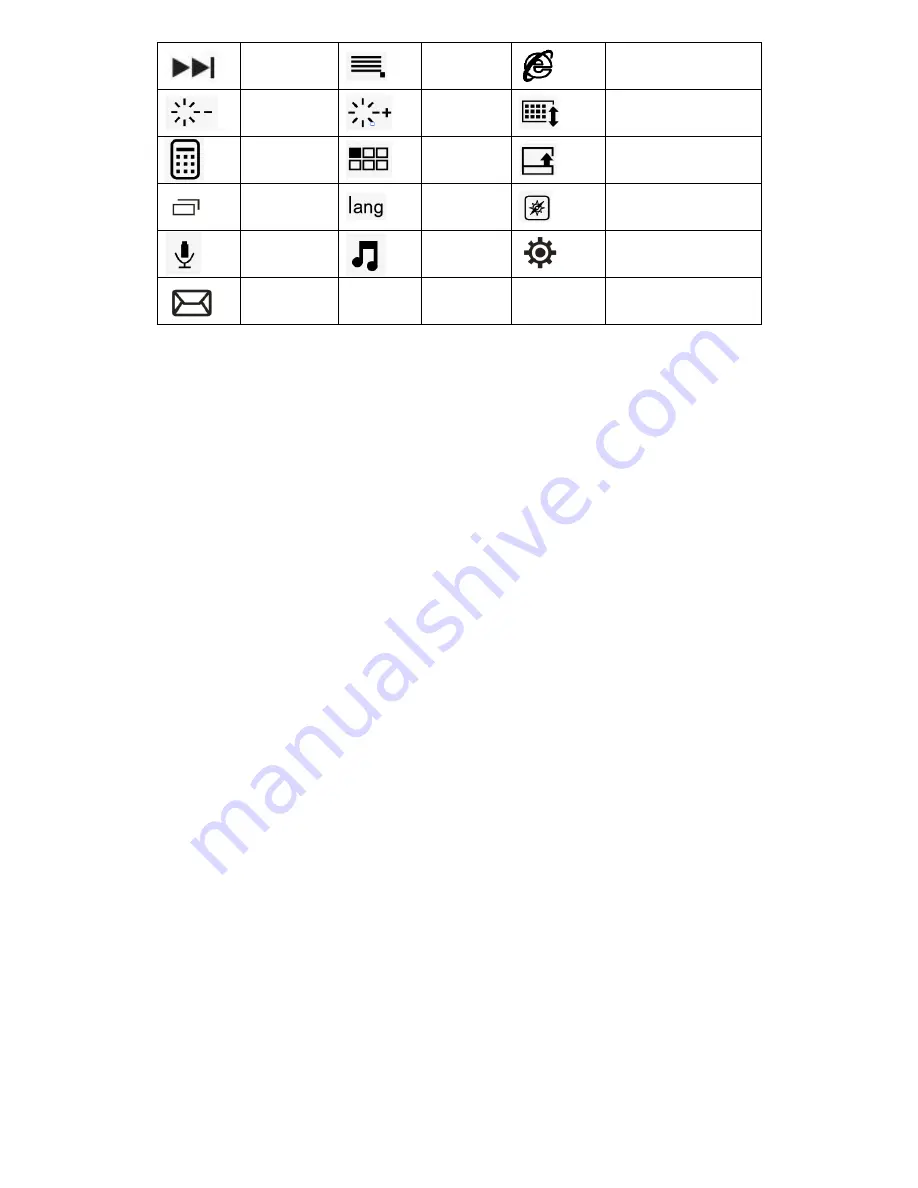
Next track
Menu
Web browser
Decrease
Increase
Virtual keyboard
Calculator
Desktop
Taskbar
Applicatio
n Menu
switch
Language
map
voice
search
Play
Settings
SPECIAL NOTE:
1.This keyboard doesn't support the Nokia Mobile.
2. For Android users: The Caps Lock indicator may not light, but will still
function normally.
Pairing keyboard method
Pairing with Tablets ,Laptops,Cellphones
Step 1: Turn on the keyboard’s power button .The blue status light will light for 4
seconds and then shut off.
Step 2: Press the connect button, the Bluetooth indicator light will be blinking
blue.
Step 3: Go to your “SETTINGS”screen on your tablets with Bluetooth –enabled
device, activate its Bluetooth function and search for the keyboard device.
Step 4: Once the “Bluetooth 3.0 keyboard” has been found, select its name to
connect.
Step 5: Enter the password code as displayed on the screen.
Step 6: Once the Bluetooth keyboard has successfully connected to your device,
the Bluetooth indicator will turn off.
SPECIAL NOTE:
1. Only one device can be actively paired at one time.
2. For other Bluetooth enabled device, please verify the Bluetooth
Standard&compatibility before attempting to connect to the keyboard.
3. After pairing for the first time, your device will connect to the keyboard
automatically when opening the keyboard.
4. In case of connect failure, delete the pairing record from your device, and
try the above procedures again.
Power Saving Mode
The keyboard will enter sleep mode after being idle for 15 minutes.To active it,
press any key and wait for 3 seconds.




