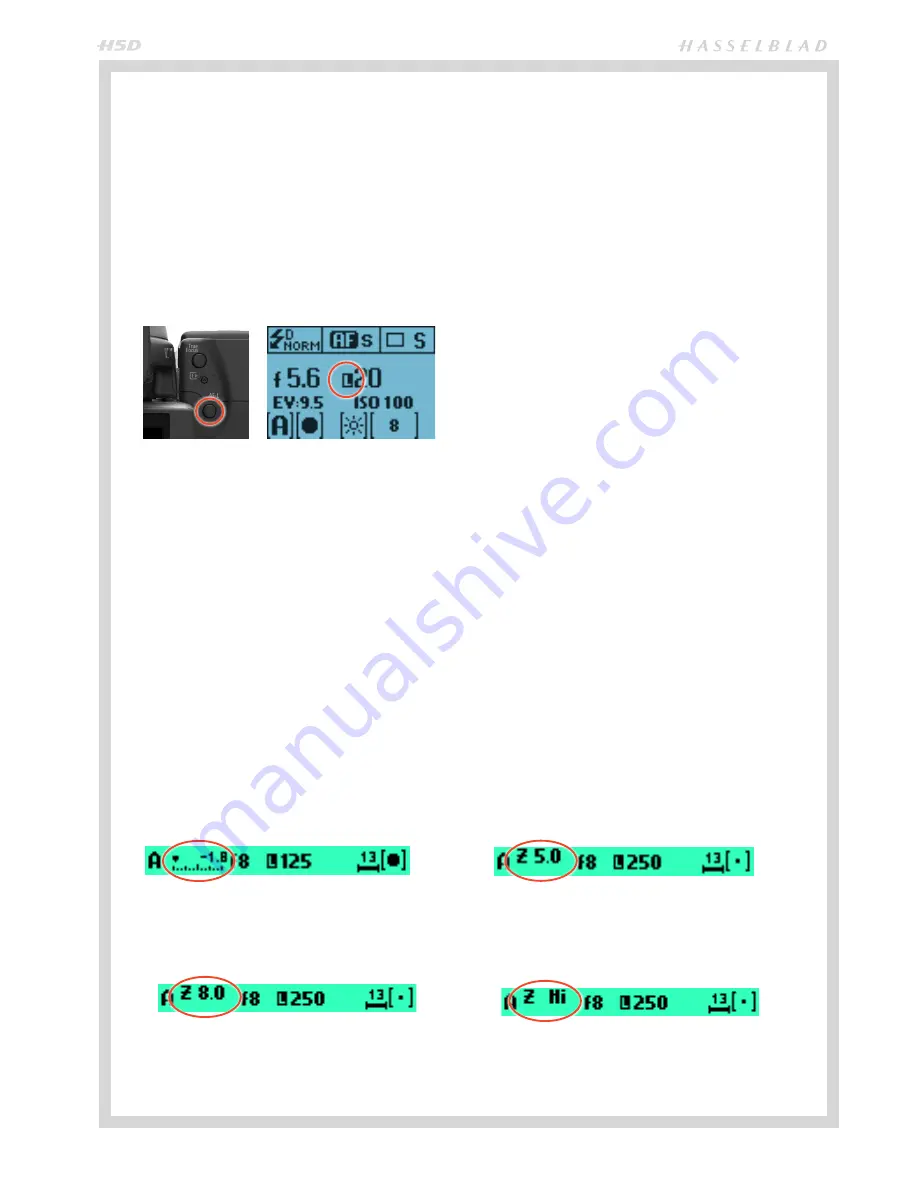
46
AE- L BUTTON
This button has two main functions that can be incorporat-
ed in various working methods involving exposure locking.
It also has an extra function for the flash measure capability
(see
AE-L
section under
Flash
). The
AE-L
button can:
a) lock an EV setting in manual and automatic modes.
b) be used as a Zone System placement button.
a) When the button is pressed, the light metering facility
is locked to the EV setting at that moment. An
L
(= locked)
symbol appears between the shutter speed and the aper-
ture indication on the grip display and viewfinder display to
confirm the status. Press the
AE-L
button again to unlock
(toggle function).
In the locked setting, the aperture and shutter speed be-
come interlocked. In this way, a new aperture/shutter com-
bination that still represents the same EV, can be rapidly
chosen. For example, if you set the shutter at 1/125s and the
aperture at f/8 and lock them together, you can access new
EV-equivalent combinations of, for example, 1/30s a f/16 or
1/500s at f/4 just by moving the front scroll wheel.
In practice this means you could, for example, in auto mode,
position the metering area (spot setting) over an area in the
subject that you determine to be equivalent to a mid-grey
and lock it with the
AE-L
button. You can then recompose
the picture with the metering zone positioned over an area
much brighter or darker while still retaining the original ex-
posure setting and choose a new combination of aperture
and shutter speed settings.
b) The
AE-L
button also allows the spot metering function
to make zone placements. When the
AE-L
button is pressed,
the metered area is saved as a mid-grey (Zone 5). When the
spot area is then placed over another part of the scene, the
new area is then compared to the saved area and the dif-
ference can be read off the scale seen in the viewfinder. For
example, in a landscape situation you could meter the fore-
ground, lock the reading with the
AE-L
button (thereby lock-
ing that area to be reproduced as the equivalent to a mid-
grey 18%), point the camera at some rocks to see by how
much darker they are compared to the foreground by the EV
difference read off the scale (illus 3).
If you have chosen
Spot
together with
Zone
display (see
Custom options #14
for settings) as well as one of the auto-
matic modes
A
,
S
,
P
or
Pv
, point the spot marking at an area
that you decide should be a Zone 5 and click the
AE-L
button
(illus 4). The meter will now display different parts of the sub-
ject as zone values (illus 5) in the viewfinder display, instead
of EV deviations, as you move the spot marking over the sub-
ject. (Included are Lo and Hi (illus 6)to signify areas beyond
the range of the sensor).
Alternatively you can choose to re-classify an area as another
zone and then check the rest of the subject to see how other
areas fall on the zone scale. Do this by following the above
procedure and then turning the rear scroll wheel until you see
the new desired zone value in the viewfinder display. You will
also see the new exposure that will now produce that new
zone. For example, you might have measured a rock at zone
5 but wish to make it darker. By moving the rear scroll wheel
you could re-classify it as zone 4. You will then be able to see,
for example, whether white clouds are now falling within the
exposure range by their new zone classification.
Alternatively, you can also pre-set the initial zone reading in
order to save time and effort where there is no freely available
‘zone 5’ subject for light measuring. For example, you might
be on a sandy beach where you know that sand is normally
classified as zone 6. You can pre-programme the zone place-
ment by holding down the
AE-L
button while choosing the
new zone value and turning the front scroll wheel until zone
6 appears. All new placements will then be zone 6.
New metered area is 1.8 EV lower than the area
metered when the AE-L button was pressed.
AE-L button pressed to call the metered area
‘Zone 5’.
Metered area reads ‘Zone 8’.
Metered area above ‘Zone 10’.
Содержание H5D
Страница 1: ...1 USER MANUAL v11 ...
Страница 2: ...2 INTRODUCTION ...
Страница 19: ...19 Photo Dmitry Ageev Hasselblad Masters GENERAL ...
Страница 31: ...31 Photo Roman Jehanno Hasselblad Masters LENSES FOCUS MODES ...
Страница 42: ...42 Photo Martin Schubert Hasselblad Masters EXPOSURE CONTROL ...
Страница 48: ...48 Photo Hengki Koentjoro Hasselblad Masters NAVIGATING THE MENUS ...
Страница 52: ...52 Photo Dmitry Ageev Hasselblad Masters PREVIEWS BROWSING ...
Страница 56: ...56 SENSOR UNIT SETTINGS Photo Hengki Koentjoro Hasselblad Masters ...
Страница 71: ...71 Photo Bara Prasilova Hasselblad Masters GRIP MENU SETTINGS ...
Страница 87: ...87 PROFILES Photo Rafal Maleszyk Hasselblad Masters ...
Страница 90: ...90 Photo Bara Prasilova Hasselblad Masters FLASH STROBE ...
Страница 94: ...94 HM 16 32 FILM MAGAZINE OPTIONAL ACCESSORY Photo Hengki Koentjoro Hasselblad Masters ...
Страница 102: ...102 ACCESSORIES Photo Roman Jehanno Hasselblad Masters ...
Страница 108: ...108 APPENDIX Photo Bryn Griffiths Hasselblad Masters ...
Страница 118: ...118 H5D UM 1L v11 2015 Copyright 2015 Victor Hasselblad AB ...






























