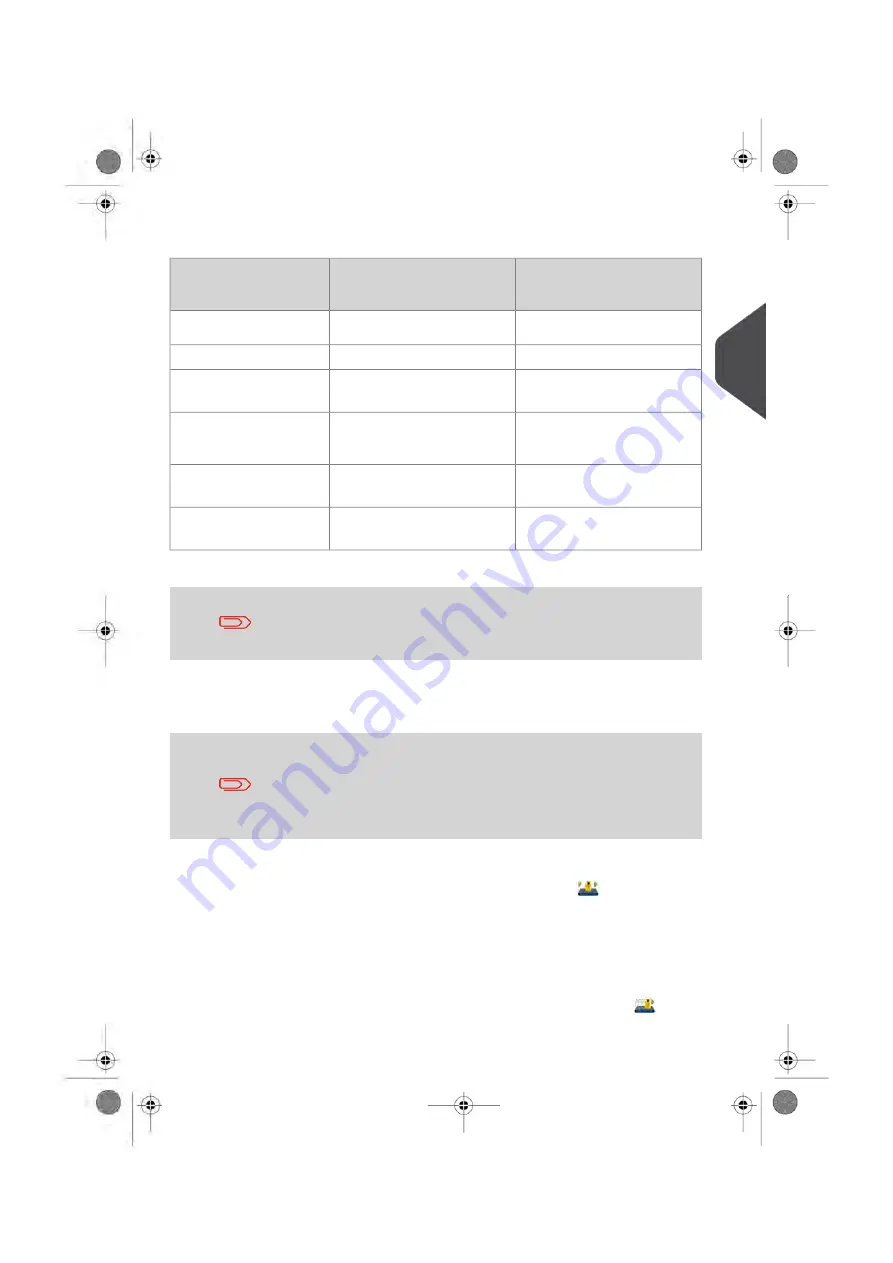
Depending on the mailing application, select the weighing mode according to the
recommendations in the table below.
Dynamic Weighing Module
Using Weighing
Platform
Select mode
Select mode
To weight:
Weigh all
Standard weighing
Items one by one
Differential weighing
Mixed mail stacked on the
Weighing Platform
Standard weighing or
Differential weighing auto-tape
Items exceeding the mail-
path size specifications
Weigh all
Mixed mail stacked on the
feed hopper
Weigh First Piece
Identical items stacked on
the feed hopper
Please note that the recommendations in the table assume that
each batch of mail processed by the Dynamic Weighing Module is
the same mail class.
Descriptions of Weighing Modes
This section describes the various weighing modes, which are
available depending on the accessories and options added to your
Mailing System. The Weighing Platform and Dynamic Weighing
Module are hardware accessories, whereas differential weighing
is an option that can be downloaded through a software upgrade.
Contact your sales representative for more information.
Each weighing mode has a corresponding icon for quick identification.
•
Dynamic Weighing Weigh all (Dynamic Weighing Module)
Using the Dynamic Weighing Module is the fastest and most efficient method of
weighing and rating mixed mail processed through the Mailing System. It uses a
patented, four-point detection system to weigh and rate mail. It measures the length,
width, thickness and weight to properly determine the mailing format within the mail
class (that is to say letter vs. flat) and rate the mail pieces.
•
Dynamic Weighing, Weigh First Piece (Dynamic Weighing Module)
3
Processing
89
| Page 89 | Oct-05-2016 11:35 |
Содержание IM6000 Series
Страница 1: ...USER S GUIDE IM6000 Series MAILING SYSTEM with iMeterTM Postage Meter...
Страница 5: ...Page 4 TOC Oct 05 2016 11 35...
Страница 7: ......
Страница 13: ......
Страница 15: ......
Страница 41: ......
Страница 117: ...5 Adjust the high stack guide 112 Page 112 Oct 05 2016 11 35 3 Processing Mail...
Страница 127: ......
Страница 133: ......
Страница 219: ......
Страница 221: ......
Страница 235: ......
Страница 239: ......
Страница 272: ...Geodesic map 8 Configuring the System 267 Page 267 Oct 05 2016 11 35...
Страница 273: ...Geodesic codes 268 Page 268 Oct 05 2016 11 35 8 Configuring the System...
Страница 301: ......
Страница 303: ......
Страница 323: ......
Страница 343: ......
Страница 357: ......
Страница 359: ......
Страница 361: ...System Connections 12 2 Base Feeder CAN Power 356 Page 356 Oct 05 2016 11 35 12 System Specifications...
Страница 362: ...Base Feeder Dynamic Weighing Module CAN Power 12 System Specifications 357 Page 357 Oct 05 2016 11 35...
Страница 363: ...Base Stacker Power 358 Page 358 Oct 05 2016 11 35 12 System Specifications...
Страница 386: ...4149616R G 10 10 2016...






























