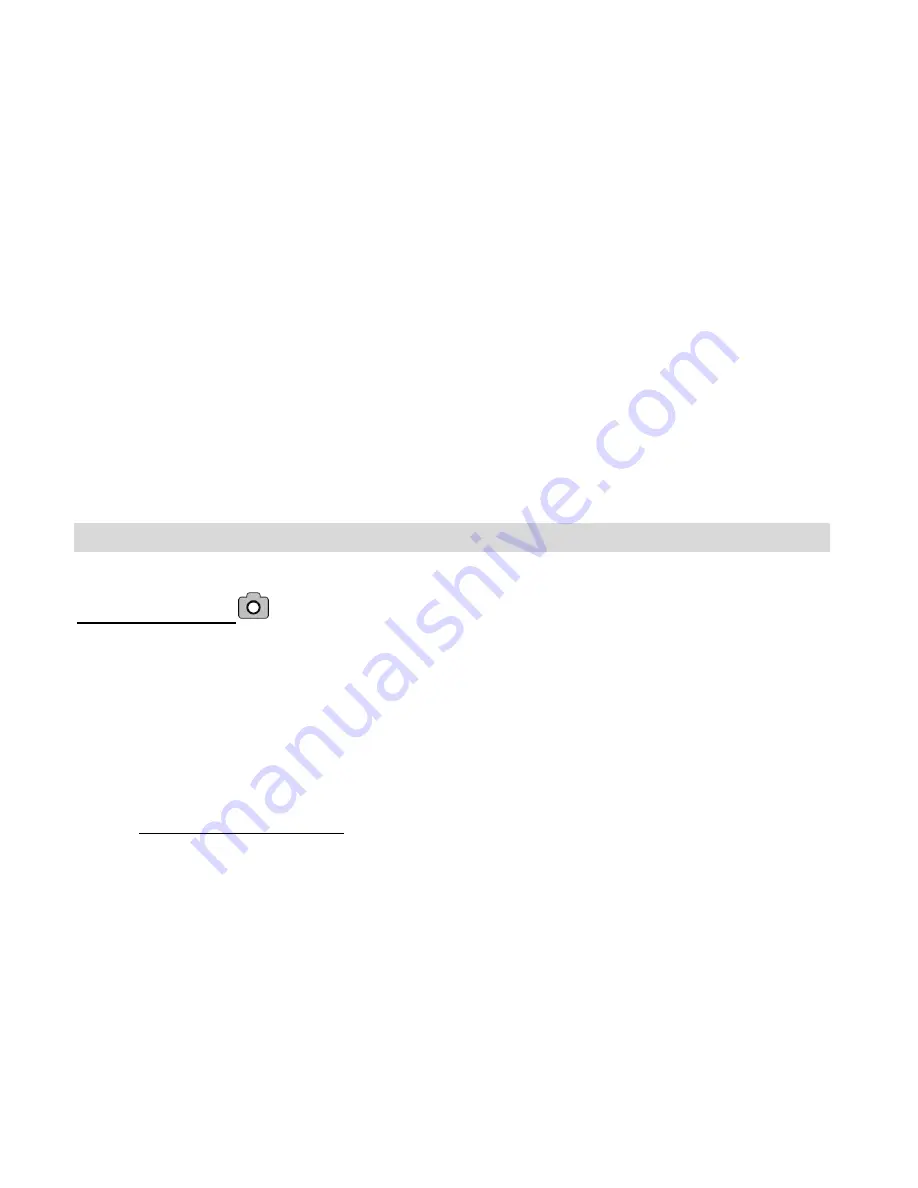
8
In order to continue taking photos you will need to:
1. Download all the photos from your camera to your computer.
2. After the photos have been downloaded and appear on your computer, you
should delete all the photos from your camera.
3. Once your camera memory is empty you are now ready to take more photos.
The Camera Modes and Menus
PREVIEW MODE
Photo Capture
Preview Mode is the default Photo Capture mode.
Once you have powered your camera on, you can compose and take your photos
using also the auto flash and resolution options.
Preview Mode: Menus
Resolution Selection Menu
1. Press the
Menu
button to open the Resolution Menu.
























