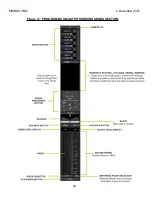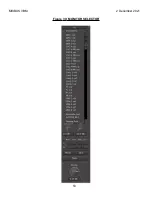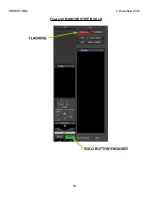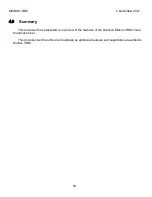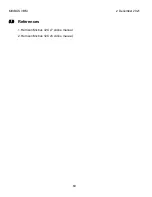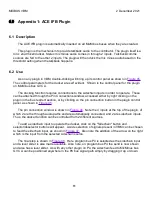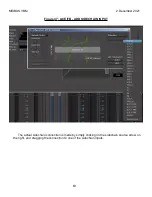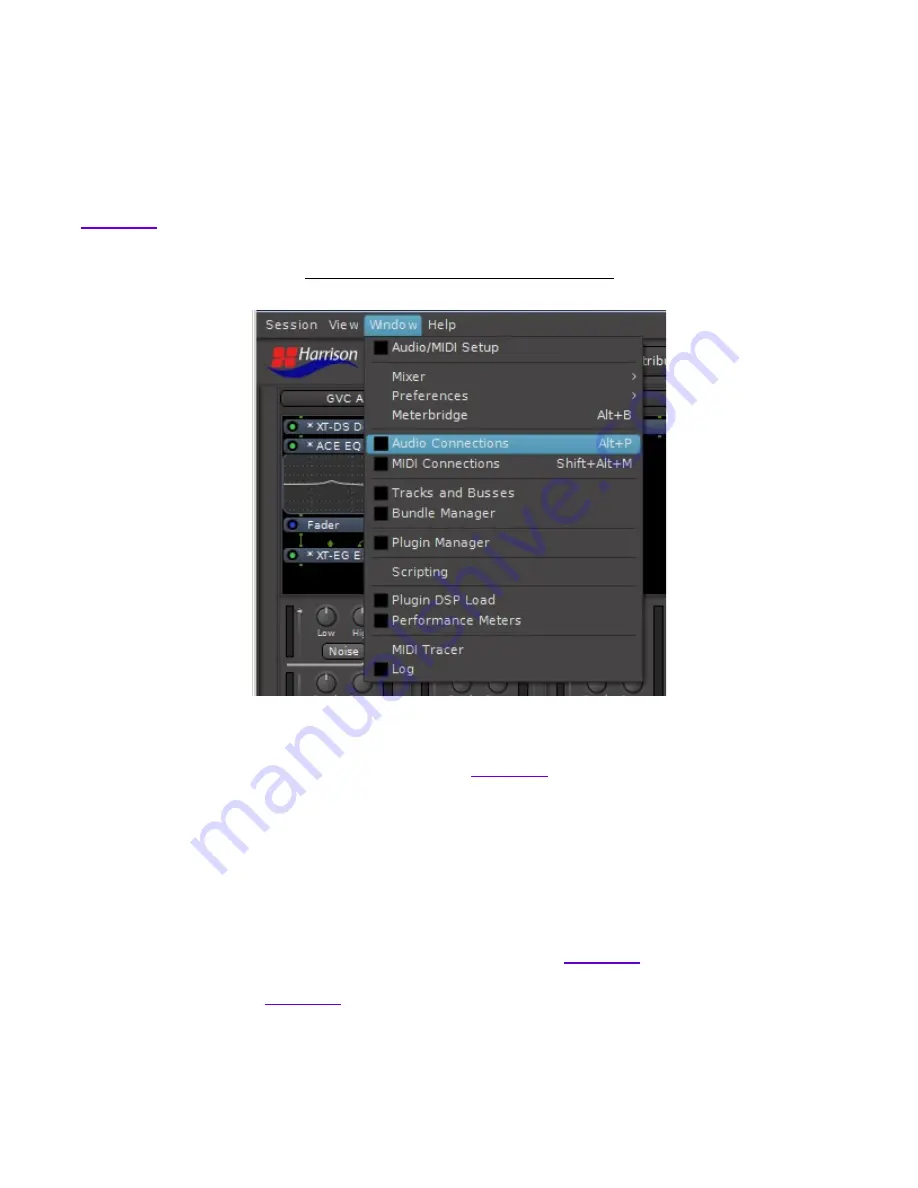
MIXBUS VBM
2 December 2021
3.0
Routing Tool
The Routing Tool manages all of the audio connections hidden beneath the control window of
VBM. It is accessed from selecting "Audio Connections" from the "Window" pulldown as shown in
Figure
41
: ROUTING TOOL ACCESS
One example of the Routing Tool is shown in
. With the Routing tool any desired
audio connections may be made. It is used particularly for connecting Channel inputs and Bus
outputs to physical I/O hardware (or network I/O) .
The tool is organized as a matrix, with sources vertical and destinations horizontal. Clicking on
a square in the matrix establishes an audio connection. There are multiple tabs on both axes for
selecting different groups of sources and destinations. For example the figure shows VBM buses
selected as both sources and destinations. No connections are present. However, imagine you
needed to feed the output of Program 1 into Program 4 for some reason. By simply clicking in the
boxes, such a connection could be established, as shown in
shows the default connection of the Monitor strip output to some
external hardware interface. It should be obvious that the interface could be fed directly from any
other bus output if desired, including the Master bus.
55
Содержание Mixbus VBM
Страница 1: ...MANUAL VERSION 1 5 DATE 2 December 2021 NOTES For VBM 1 2 release ...
Страница 8: ...MIXBUS VBM 2 December 2021 Figure 2 VBM INPUT SECTION 8 ...
Страница 10: ...MIXBUS VBM 2 December 2021 Figure 3 VBM STEREO CHANNEL STRIP 10 ...
Страница 11: ...MIXBUS VBM 2 December 2021 Figure 4 VBM MONO CHANNEL STRIP 11 ...
Страница 18: ...MIXBUS VBM 2 December 2021 Figure 11 CHANNEL EXTERNAL SEND 18 ...
Страница 20: ...MIXBUS VBM 2 December 2021 Figure 12 SIGNAL PROCESSING ACCESS 20 ...
Страница 23: ...MIXBUS VBM 2 December 2021 Figure 14 PROGRAM BUS ASSIGN BUTTONS 23 ...
Страница 33: ...MIXBUS VBM 2 December 2021 Figure 24 VCA MASTER 33 ...
Страница 36: ...MIXBUS VBM 2 December 2021 Figure 27 VBM BUS MASTERS 36 ...
Страница 38: ...MIXBUS VBM 2 December 2021 Figure 28 PROGRAM BUS MASTER 38 ...
Страница 42: ...MIXBUS VBM 2 December 2021 Figure 31 PROGRAM BUS MASTER SHOWING SENDS SECTION 42 ...
Страница 47: ...MIXBUS VBM 2 December 2021 Figure 36 MIX MINUS BUS MASTER 47 ...
Страница 51: ...MIXBUS VBM 2 December 2021 Figure 38 VBM MONITOR STRIP 51 ...
Страница 53: ...MIXBUS VBM 2 December 2021 Figure 39 MONITOR SELECTOR 53 ...
Страница 54: ...MIXBUS VBM 2 December 2021 Figure 40 MONITOR STRIP IN SOLO 54 ...
Страница 56: ...MIXBUS VBM 2 December 2021 Figure 42 ROUTING TOOL 56 ...
Страница 57: ...MIXBUS VBM 2 December 2021 Figure 43 SHOWING A PROGRAM BUS TO PROGRAM BUS CONNECTION 57 ...
Страница 58: ...MIXBUS VBM 2 December 2021 Figure 44 MONITOR STRIP CONNECTION TO EXTERNAL INTERFACE 58 ...
Страница 62: ...MIXBUS VBM 2 December 2021 Figure 45 ACE IFB PLUGIN CONTROL PANEL Figure 46 ACE IFB PIN CONNECTIONS WINDOW 62 ...
Страница 64: ...MIXBUS VBM 2 December 2021 Figure 48 ACE IFB SIDECHAIN INPUT CONNECTION 64 ...
Страница 67: ...MIXBUS VBM 2 December 2021 Figure 50 ABOUT WINDOW END OF VBM USER MANUAL 67 ...