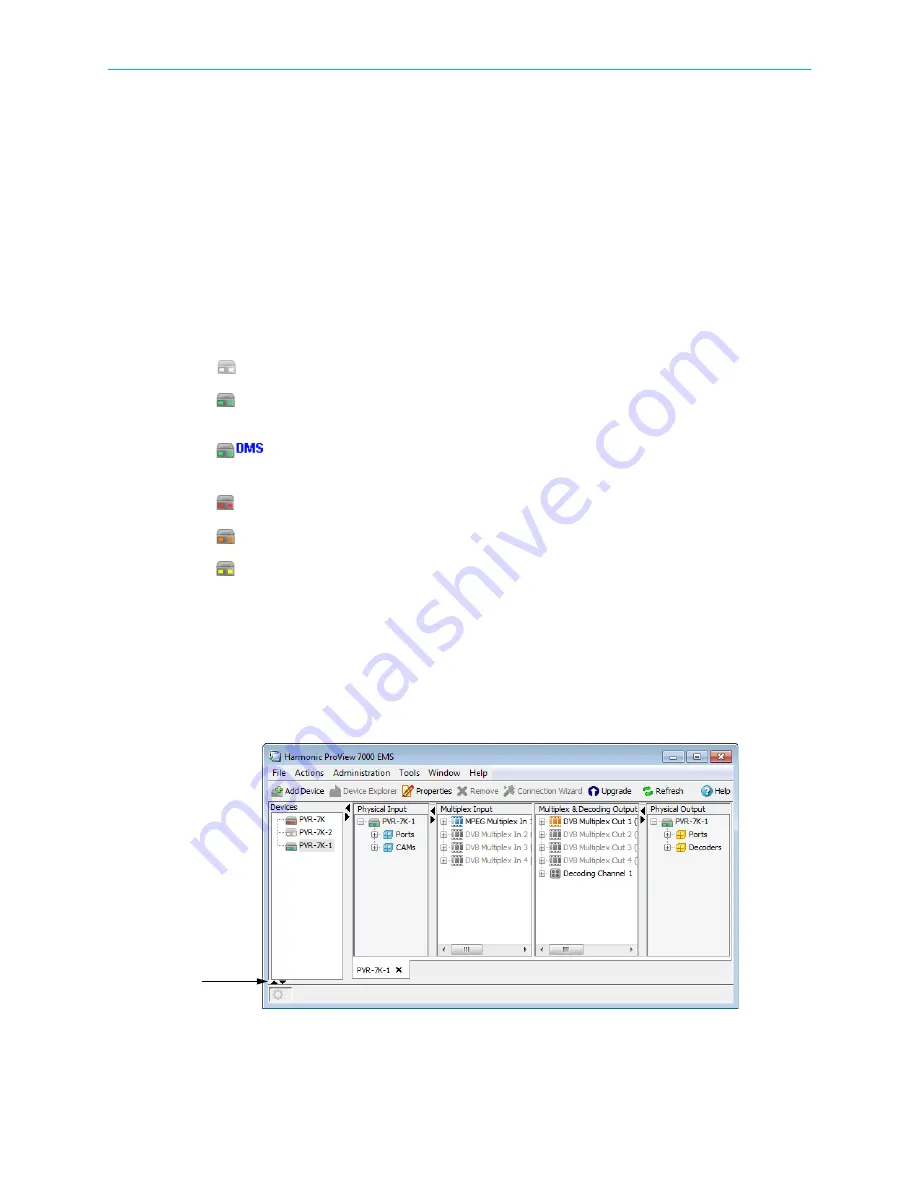
How to Configure and Monitor the ProView 7000
© 2010 Harmonic Inc.
14
ProView 7000, v.2.3, Rev. A
Monitoring the ProView 7000 using EMS
The device icons in the Devices box and the Alarms tab provide monitoring information. They
are refreshed automatically.
The following sections give details:
■
■
Device Communication Status
The communication state of the ProView 7000 EMS with a ProView 7000 device is shown by
the graphical display of the device icon in the Devices box. The alarm severity level is
indicated by the device icon LEDs. A list follows with the descriptions:
■
A device that is disconnected or not logged into is displayed in light gray.
■
A connected and communicating device with no alarms is displayed in full color and
the LEDs are green.
■
When a device has a DMS PID on the input, DMS displays next to the device
icon.
■
When a device has a critical alarm then the LEDs are red.
■
When a device has a major alarm and no critical alarms then the LEDs are orange.
■
When a device has a warning alarm and no major or critical alarms then the LEDs
are yellow.
Alarms
Alarms alert the user to conditions that may require attention.
To display the Alarms tab:
❖
If the Alarms tab is closed, click the leftmost of the two triangles in the bottom left of the
EMS window to open it.
Two triangles















